This section describes the restoration process.
Restoration Process
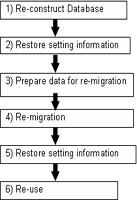
Log on as the Log Analyzer user (the Windows user account set during installation of the Log Analyzer Server).
Select [All Programs]-[Systemwalker Desktop Keeper]-[Log Analyzer]-[Operating Environment Maintenance Wizard] from the [Start] menu to re-construct the database.
Use the setting information backup and restoration command (LADBBKRS.bat) of the Log Analyzer to restore the setting information backup CSV to the database.
For details about the commands, please see the "LADBBKRS.BAT (Backup/Restore Log Analyzer Settings Information)" in the "Systemwalker Desktop Keeper Reference Manual".
Example:
LADBBKRS.bat -rs -d c:\backup
Copy the log information backup CSV from the external media to a shared folder (the folder specified by the -f option of the data transfer and deletion command adaptable to the Log Analyzer Server in step 5) without changing the folder structure.
Change the file name in the copied folder.
File name before change: conv_end
File name after change: trans_end
This file exists under each folder named after a date (for example, 20080421_20080421).
If there are a large number of such files, change the file names by running the following batch commands.
[Example of a batch file]
ECHO OFF
IF %1.==. GOTO NOPARAM
FOR /R %1 /D %%f IN (*) DO (
IF EXIST %%f\conv_end (
move %%f\conv_end %%f\trans_end
)
)
GOTO END
:NOPARAM
ECHO Please specify a path to the folder.
:END
ECHO ONFor example, after moving the backup data from z:\DTKDATA to the share folder c:\DTKDATA, run the created batch commands.
Example:
conv.bat c:\DTKDATA
Use the transfer and deletion command (DTTOOLEX.EXE) adaptable to the Log Analyzer Server to re-transfer the log information backup CSV.
The re-transfer process may take some time.
For reference: The re-transfer of about 0.18 billion logs will take 24 hours.
For details about the commands, please see the "DTTOOLEX.EXE DTTOOLEX.EXE (Data Transfer to/Delete from the Log Analyzer Server)" in the "Systemwalker Desktop Keeper Reference Manual".
Example:
dttoolEx.exe -f c:\DTKDATA
Restore the setting information backup CSV to the database by using the restoration commands again.
Example:
LADBBKRS.bat -rs -d c:\backup
Start operation again (by using the data transmission command and data transfer command).
Note
Run the restoration commands for two times.
If step 7 is not performed to restore the setting information again, the data may be incorrectly restored. For example, the user ID may be deleted or the setting information may be outdated.
This section describes how to restore the backup data to the database by using the restoration commands provided by the Systemwalker Desktop Keeper Log Analyzer Server. The restoration commands are the same as the backup commands.
Note
Notes on using the restoration commands
The restoration commands are dedicated to V14.2.0. These commands may fail if they are used in the environment constructed under other versions.
In the Windows Server® 2008 OS, execution of the restoration commands requires administrator authority. Before running the restoration commands, please log on to the Windows OS as a user of the Administrators group or Domain Admins group.
Execution of the restoration commands requires that the command extension function of the command prompt be enabled.
The command extension function is enabled by default. Run "echo %CMDEXTVERSION%" in the command prompt window. If the output value is larger than or equal to 2, you can infer that the command extension function is enabled.
[Installation folder of the Log Analyzer Server]\bin\SWDTLAENV
Example: C:\Program Files\Fujitsu\Systemwalker Desktop Keeper\LogAnalyzer\Server\bin\SWDTLAENV
Command Name | Operation |
|---|---|
LADBBKRS.BAT | Restore each table related to "setting information" described in "3.2.1 Summary and Backup Target Assets" as a CSV file. |
For details about each command, please see "Command Reference" of the "Systemwalker Desktop Keeper Reference Manual".
Start Restoration
For details about how to use the restoration commands, please see "Command Reference" of the "Systemwalker Desktop Keeper Reference Manual".
Note
Please do not use the Log Analyzer during restoration.
Please do not use the Log Analyzer functions, such as the Web console, Report Output Tool, data transfer command, and user management command, before backup or restoration.