The following figure shows the flow of troubleshooting tasks if a hardware or similar fault occurs.
Figure 7.2 Troubleshooting flow (for faults during backup)
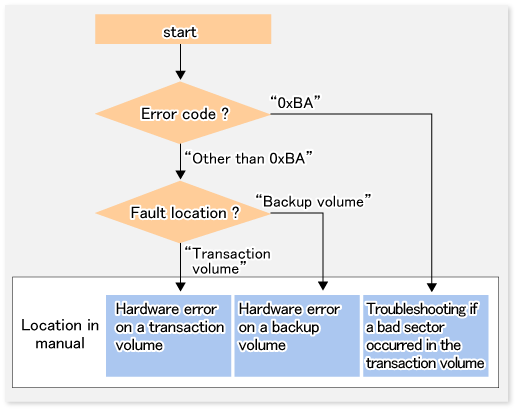
Note
Refer to "7.3.1 Overview" for details of the "status column" and "fault location".
Use ETERNUS Web GUI to check the copy process error codes. Use the following method to check the error codes:
On the [Display status] menu, click [Advanced Copy status display] in the status display.
At "Session status", click the "Number of active sessions" link for the relevant copy type.
Refer to the value in the "Error code" column of the relevant copy process.
The following table shows the meanings of the error codes.
Error code | Meaning |
|---|---|
0xBA | If a) or b) below applies, a bad sector was created in the transaction volume.
|
Other than 0xBA | An error other than the above occurred. |
Error code 0xBA is returned only for the following ETERNUS Disk storage system:
ETERNUS4000 and ETERNUS8000 (firmware version V11L30-0000 or later)
For ETERNUS Disk storage system other than the above, the event indicated by error code 0xBA does not occur. (When the above a) or b) apply, the copy status does not change even if a bad sector occurs in the copy source volume.)
When a hardware fault occurs in the transaction volume, perform the repair work according to the following procedures.
Note
The backup history information for which a copy failed cannot be used to perform a restoration.
If there is no normal (that is, Status is "succeeded") backup history information, restoration is not possible.
If an error occurred during physical copying, cancel the processing in which the error occurred, with one of the following commands:
If an error occurred during backup (OPC) physical copy: swsthistdel (History information deletion command)
If an error occurred during synchronous processing (EC): swstcancelsync (Backup synchronous processing cancel command)
If an error occurred during restore (OPC) physical copy: swstcancelrest (Restore cancellation command)
If an error occurred during tracking processing (QuickOPC): swstcanceltrk (Tracking cancel command)
Execute the execution status display commands (swstbackstat (Backup execution status display command), swstsyncstat (Backup synchronous processing progress display command), swstreststat (Restoration execution status display command), swsttrkstat (tracking status display command) and swsthistdisp (History information display command)) to verify that no other errors have occurred.
Fix the hardware error in the transaction volume.
Execute swstrestore (Restoration execution command) to restore the transaction volume.
When a hardware fault occurs in backup volume, perform repair work according to the following procedures.
Cancel the processing in which the error occurred, with one of the following commands:
If an error occurred during backup (OPC) physical copy: swsthistdel (History information deletion command)
If an error occurred during synchronous processing (EC): swstcancelsync (Backup synchronous processing cancel command)
If an error occurred during restoration (OPC) physical copy: swstcancelrest (Restore cancellation command)
If an error occurred during tracking processing (QuickOPC): swstcanceltrk (Tracking cancel command)
If the processing cannot be cancelled using one of the above commands, use ETERNUS Web GUI to cancel it.
Cancel the processing in which the error occurred. At this point, the execution status display commands (swstbackstat (Backup execution status display command), swstreststat (Restoration execution status display command) and swsthistdisp (History information display command)) display "succeeded" in the Status column. However, because the copy processing is suspended, ensure that the commands are cancelled. If an error occurred in the synchronous processing (EC), the command has already been cancelled, so no response is required.
If an error occurred during backup (OPC) physical copy: swsthistdel (History information deletion command)
If an error occurred during restoration (OPC) physical copy: swstcancelrest (Restore cancellation command)
Execute the execution status display commands (swstbackstat (Backup execution status display command), swstsyncstat (Backup synchronous processing progress display command), swstreststat (Restoration execution status display command), swsttrkstat (tracking status display command) and swsthistdisp (History information display command)) to verify that no other errors have occurred.
Use swstdevinfoset (Device information setting command) to delete the backup volume in which the error occurred.
Use swstdevinfoset (Device information setting command) to register a new backup volume. If the backup volume in which the error occurred is repaired and reused, execute the option [Collect or reflect the information for a specific device] from the Web Console, and store the information again in the backup volume.
Re-execute the processing in which the error occurred.
If a bad sector occurred in the transaction volume, use the following procedure to restore the transaction volume:
Cancel the copy processing for which the bad sector occurred.
If the bad sector occurred during the suspend state of synchronous processing (EC): swstcancelsync (Backup synchronous processing cancel command)
If the bad sector occurred during QuickOPC tracking: swstcanceltrk (Tracking cancel command)
Use swstbackstat (Backup execution status display command), swstsyncstat (Backup synchronous processing progress display command), swstreststat (Restoration execution status display command), swsttrkstat (tracking status display command) and swsthistdisp (History information display command) to check for other errors.
Restoration is performed by overwriting the area containing the bad sector. Select the appropriate method, in accordance with the usage or use status of the transaction volume, from the methods below.
Restoration method 1:
If the area can be reconstructed from high-level software (file system, DBMS, or similar), reconstruct the area.
Restoration method 2:
If the area containing the bad sector is an area that is not being used, such as an unused area or a temporary area, use a special-purpose tool (for example, the UNIX dd command) to write to the area.
Restoration method 3:
Use swstrestore (Restoration execution command) to restore the transaction volume from a backup volume. (If the backup volume for the copy processing for which the bad sector occurred contains backup history information, restoration is also possible from that backup volume.)
Note
The transaction volume cannot be restored by this method, if there is no backup history information.