The uninstallation procedure of AdvancedCopy Manager's agent (for Windows) is performed as follows:
Using an account with Administrator privileges, log on the server where the uninstallation will be performed.
Perform the following tasks.
For Windows Server 2003
From the Control Panel, open the [Add or Remove Programs] screen.
From the list of displayed programs, select "AdvancedCopy Manager - Agent" and then click the [Change/Remove] button.
For Windows Server 2008 or Windows Server 2008 R2
From the Control Panel, open the [Programs and Features] screen.
From the list of displayed programs, select "AdvancedCopy Manager - Agent" and then click the [Uninstall] button.
Select [Remove] on the [Welcome] screen, and then click the [Next] button.
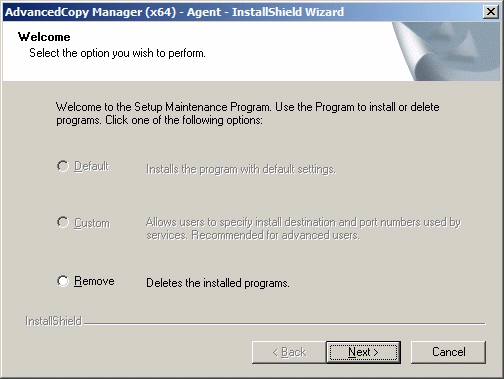
The following screen is displayed. Click the [OK] button.
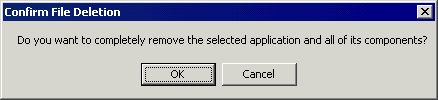
A screen is displayed to confirm whether you have completed the tasks described under "10.2.1.4 Deletion of Managed Server". If you have completed them, click the [OK] button.
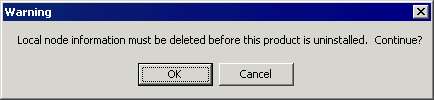
If you have not completed them, click the [Cancel] button to terminate the uninstallation processing, and then perform the "10.2.1.4 Deletion of Managed Server". After that, restart this procedure from step 1.
When the uninstallation processing is completed, the following screen is displayed. Click the [OK] button.
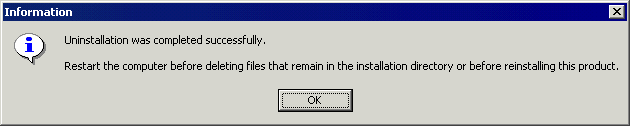
Restart the system.
Delete the agent management information.
Use Explorer or another application to delete all files under <Environment directory >\etc after backing up any files as necessary.
The uninstallation of AdvancedCopy Manager's agent (for Windows) is completed.