This section describes an example configuration procedure of the network shown in the diagram below.
The xx and yy in the figure below are assigned automatically by the automatic address configuration.
For the network configuration other than GLS, refer to "3.2.2 Network configuration".
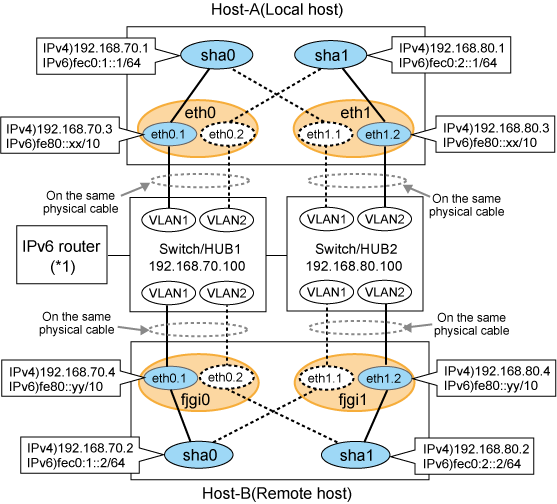
Note
An example of configuring /etc/radvd.conf to use Linux server as an IPv6 router is described below. For details on /etc/radvd.conf, refer to radvd.conf(5) manual. Do not configure radvd on the server running NIC switching mode.
On /etc/sysconfig/network-scripts/ifcfg-ethX or /etc/sysconfig/network/ifcfg-ethX file (ethX refers to an interface name), define a statement allows to activate the entire interfaces during the system startup. The following is an example of ifcfg-eth0.
Note
The following setting example (/etc/sysconfig/network-scripts/ifcfg-ethX) is for RHEL5. For details, see "3.2.2 Network configuration".
Contents of /etc/sysconfig/network-scripts/ifcfg-eth0
DEVICE=eth0 BOOTPROTO=static HWADDR=XX:XX:XX:XX:XX:XX HOTPLUG=no ONBOOT=yes TYPE=Ethernet |
When the system is RHEL, on /etc/sysconfig/network file, define a statement allows the system to load IPv6 module.
NETWORKING=yes NETWORKING_IPV6=yes IPV6TO4INIT=no |
Create /etc/radvd.conf file and define the following on the interface radvd uses. Depending on the versions of radvd, you must define the kernel parameter (net.ipv6.conf.all.forwarding=1) on /etc/sysctl.conf file. For details on this configuration, see radvd.conf(5) or radvd(8) manual.
interface eth0
{
AdvSendAdvert on; # Sending router advertisements
MinRtrAdvInterval 3;
MaxRtrAdvInterval 10;
prefix fec0:1::0/64 # Sending Prefix fec0:1::0/64 from eth0
{
AdvOnLink on;
AdvAutonomous on;
AdvRouterAddr on;
};
}; |
Reboot the system. Make sure radvd process is running after rebooting the system.
[HOST-A]
1) Setting up the system
1-1) Define IP addresses and hostnames in /etc/hosts file.
192.168.70.1 hosta # HOST-A Virtual IP 192.168.70.3 host71 # HOST-A Physical IP (Tagged VLAN interface) 192.168.80.1 hostb # HOST-A Virtual IP 192.168.80.3 host81 # HOST-A Physical IP (Tagged VLAN interface) 192.168.70.2 hostc # HOST-B Virtual IP 192.168.70.4 host72 # HOST-B Physical IP (Tagged VLAN interface) 192.168.80.2 hostd # HOST-B Virtual IP 192.168.80.4 host82 # HOST-B Physical IP (Tagged VLAN interface) 192.168.70.100 swhub1 # Primary Switch/HUB IP 192.168.80.100 swhub2 # Secondary Switch/HUB IP fec0:1::1 v6hosta1 # HOST-A Virtual IP (1) fec0:2::1 v6hosta2 # HOST-A Virtual IP (2) fec0:1::2 v6hostb1 # HOST-B Virtual IP (1) fec0:2::2 v6hostb2 # HOST-B Virtual IP (2) |
1-2) Configure /etc/sysconfig/network-scripts/ifcfg-ethX (X is 0,1) file as follows.
Note
The following setting example (/etc/sysconfig/network-scripts/ifcfg-ethX) is for RHEL5. For details, see "3.2.2 Network configuration".
Contents of /etc/sysconfig/network-scripts/ifcfg-eth0
DEVICE=eth0 BOOTPROTO=static HWADDR=XX:XX:XX:XX:XX:XX HOTPLUG=no ONBOOT=yes TYPE=Ethernet |
Contents of /etc/sysconfig/network-scripts/ifcfg-eth1
DEVICE=eth1 BOOTPROTO=static HWADDR=XX:XX:XX:XX:XX:XX HOTPLUG=no ONBOOT=yes TYPE=Ethernet |
1-3) Configure /etc/sysconfig/network-scripts/ifcfg-ethX.Y (X is 0,1. Y is 1,2) file as follows.
Contents of /etc/sysconfig/network-scripts/ifcfg-eth0.1
DEVICE=eth0.1 BOOTPROTO=static BROADCAST=192.168.70.255 IPADDR=192.168.70.3 NETMASK=255.255.255.0 NETWORK=192.168.70.0 ONBOOT=yes |
Contents of /etc/sysconfig/network-scripts/ifcfg-eth0.2
DEVICE=eth0.2 BOOTPROTO=static ONBOOT=yes |
Contents of /etc/sysconfig/network-scripts/ifcfg-eth1.1
DEVICE=eth1.1 BOOTPROTO=static ONBOOT=yes |
Contents of /etc/sysconfig/network-scripts/ifcfg-eth1.2
DEVICE=eth1.2 BOOTPROTO=static BROADCAST=192.168.80.255 IPADDR=192.168.80.3 NETMASK=255.255.255.0 NETWORK=192.168.80.0 ONBOOT=yes |
1-4) When the system is RHEL, on /etc/sysconfig/network file, define a statement allows the system to load IPv6 module.
NETWORKING=yes NETWORKING_IPV6=yes IPV6TO4INIT=no VLAN=yes |
2) Reboot
Run the following command and reboot the system. After rebooting the system, verify eth0.1 and eth1.2 is enabled using ifconfig command.
/sbin/shutdown -r now
3) Setting a subnet mask
/opt/FJSVhanet/usr/sbin/hanetmask create -i 192.168.70.0 -m 255.255.255.0 /opt/FJSVhanet/usr/sbin/hanetmask create -i 192.168.80.0 -m 255.255.255.0
4) Creating of IPv4 virtual interface
/opt/FJSVhanet/usr/sbin/hanetconfig create -n sha0 -m d -i 192.168.70.1 -e 192.168.70.3 -t eth0.1,eth1.1 /opt/FJSVhanet/usr/sbin/hanetconfig create -n sha1 -m d -i 192.168.80.1 -e 192.168.80.3 -t eth1.2,eth0.2
Note
Ensure that the physical IP address specified using option '-e' is the same IP address configured in /etc/sysconfig/network-scripts/ifcfg-ethX.Y.
5) Creating of IPv6 virtual interface
/opt/FJSVhanet/usr/sbin/hanetconfig copy inet6 -n sha0,sha0 -i fec0:1::1/64 /opt/FJSVhanet/usr/sbin/hanetconfig copy inet6 -n sha1,sha1 -i fec0:2::1/64
6) Setting up the HUB monitoring function
/opt/FJSVhanet/usr/sbin/hanetpoll create -n sha0 -p 192.168.70.100 -b off /opt/FJSVhanet/usr/sbin/hanetpoll create -n sha1 -p 192.168.80.100 -b off
7) Setting up the Standby patrol monitoring function
Please define only one Standby patrol monitoring function.
/opt/FJSVhanet/usr/sbin/hanetconfig create -n sha2 -m p -t sha0
8) Reboot
Run the following command and reboot the system.
/sbin/shutdown -r now
[HOST-B]
1) Setting up the system
1-1) Define IP addresses and hostnames in /etc/hosts file. Defined content is same as HOST-A.
1-2) Configure /etc/sysconfig/network-scripts/ifcfg-ethX (X is 0,1) file as follows.
Note
The following setting example (/etc/sysconfig/network-scripts/ifcfg-ethX) is for RHEL5. For details, see "3.2.2 Network configuration".
Contents of /etc/sysconfig/network-scripts/ifcfg-eth0
DEVICE=eth0 BOOTPROTO=static HWADDR=XX:XX:XX:XX:XX:XX HOTPLUG=no ONBOOT=yes TYPE=Ethernet |
Contents of /etc/sysconfig/network-scripts/ifcfg-eth1
DEVICE=eth1 BOOTPROTO=static HWADDR=XX:XX:XX:XX:XX:XX HOTPLUG=no ONBOOT=yes TYPE=Ethernet |
1-3) Configure /etc/sysconfig/network-scripts/ifcfg-ethX.Y (X is 0,1. Y is 1,2) file as follows.
Contents of /etc/sysconfig/network-scripts/ifcfg-eth0.1
DEVICE=eth0.1 BOOTPROTO=static BROADCAST=192.168.70.255 IPADDR=192.168.70.4 NETMASK=255.255.255.0 NETWORK=192.168.70.0 ONBOOT=yes |
Contents of /etc/sysconfig/network-scripts/ifcfg-eth0.2
DEVICE=eth0.2 BOOTPROTO=static ONBOOT=yes |
Contents of /etc/sysconfig/network-scripts/ifcfg-eth1.1
DEVICE=eth1.1 BOOTPROTO=static ONBOOT=yes |
Contents of /etc/sysconfig/network-scripts/ifcfg-eth1.2
DEVICE=eth1.2 BOOTPROTO=static BROADCAST=192.168.80.255 IPADDR=192.168.80.4 NETMASK=255.255.255.0 NETWORK=192.168.80.0 ONBOOT=yes |
1-4) When the system is RHEL, on /etc/sysconfig/network file, define a statement allows the system to load IPv6 module.
NETWORKING=yes NETWORKING_IPV6=yes IPV6TO4INIT=no VLAN=yes |
2) Reboot
Run the following command and reboot the system. After rebooting the system, verify eth0.1 and eth1.2 is enabled using ifconfig command.
/sbin/shutdown -r now
3) Setting a subnet mask
/opt/FJSVhanet/usr/sbin/hanetmask create -i 192.168.70.0 -m 255.255.255.0 /opt/FJSVhanet/usr/sbin/hanetmask create -i 192.168.80.0 -m 255.255.255.0
4) Creating of IPv4 virtual interface
/opt/FJSVhanet/usr/sbin/hanetconfig create -n sha0 -m d -i 192.168.70.2 -e 192.168.70.4 -t eth0.1,eth1.1 /opt/FJSVhanet/usr/sbin/hanetconfig create -n sha1 -m d -i 192.168.80.2 -e 192.168.80.4 -t eth1.2,eth0.2
Note
Ensure that the physical IP address specified using option '-e' is the same IP address configured in /etc/sysconfig/network-scripts/ifcfg-ethX.Y.
5) Creating of IPv6 virtual interface
/opt/FJSVhanet/usr/sbin/hanetconfig copy inet6 -n sha0,sha0 -i fec0:1::2/64 /opt/FJSVhanet/usr/sbin/hanetconfig copy inet6 -n sha1,sha1 -i fec0:2::2/64
6) Setting up the HUB monitoring function
/opt/FJSVhanet/usr/sbin/hanetpoll create -n sha0 -p 192.168.70.100 -b off /opt/FJSVhanet/usr/sbin/hanetpoll create -n sha1 -p 192.168.80.100 -b off
7) Setting up the Standby patrol monitoring function
Please define only one Standby patrol monitoring function.
/opt/FJSVhanet/usr/sbin/hanetconfig create -n sha2 -m p -t sha0
8) Reboot
Run the following command and reboot the system.
/sbin/shutdown -r now