If all preparations are complete, start Web-Based Admin View using the following procedures.
Start the browser.
See
For information about a client that starts the browser, see the "PRIMECLUSTER Web-Based Admin View Operation Guide".
Specify the URL in the following format.
http://host-name:port-number/Plugin.cgi |
host-name:
Specify "IP address or host name (httpip) for client" of the primary or secondary management server.
The default httpip value will be an IP address that is allocated to the node name output with "uname -n".
port-number:
Specify "8081". If the port number is changed, specify the changed port.
See
For information on how to change the http port number, see "Change http port number" of the "PRIMECLUSTER Web-Based Admin View Operation Guide".
Note
If Web-Based Admin View is not started regardless of a host name of the management server being specified for "host name", specify an IP address of the public LAN directly.
If the Web-Based Admin View is started, the user login screen will appear as follows.
Figure 6.1 Login screen
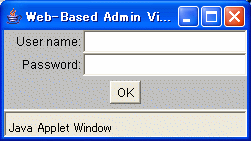
Enter user name and password for the management server then click the <OK> button.
When the user authentication processing is completed, the top menu of the Web-Based Admin View will appear.