The CSV file of Inventory information output from other products can be imported directly to the asset ledger of Systemwalker Desktop Patrol for application.
In addition, only the machine’s information can be registered from Inventory information of other products.
Template editing
Take the following steps.
From start menu on CS, select “All Programs” - “Systemwalker Desktop Patrol” - “Environment Setup” - “Managed Ledger Settings”.
→The “Managed Ledger Settings” window will be displayed.
Click the “Set Other Product Information Reflection” tab.
→The following window will be displayed.
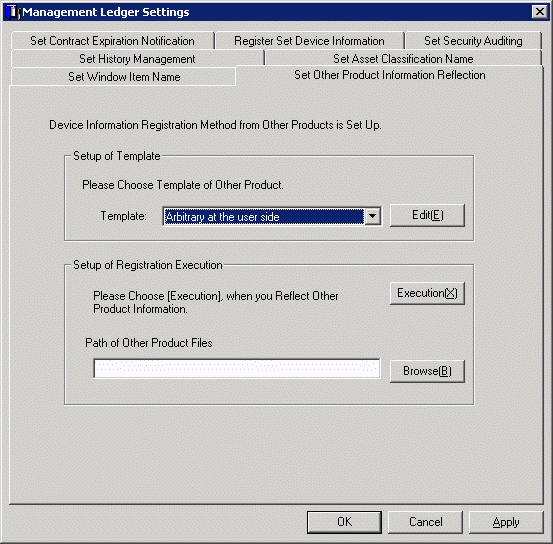
Select the template of other product to be linked, click the “Edit(E)” button.
→The following window will be displayed.

Select the Item of Other Products is Assigned to User ID, or use fixed value.
When fixed value is used, it’s necessary to specify the user ID registered in the designated master data.
Select item name from the list.
→Item list of CSV file output from other products will be displayed.

The item name displayed here is to display the item of standard output contents of each product. To change CSV export contents and sequence and etc of each product, first change the following file to be consistent with this CSV output contents, then execute.
The editing window to be displayed on notepad and other for the item definition file of CSV file of each product.
File name: “DTP Installation target folder \DTPA\Conv_NameList.dat”
All the corresponding products to be saved as record separated by comma. As to the object’s product line, name will be recorded corresponding to the actual item name starting the 4th project.
Cover and save this file after modification.
In addition, item of random settings exists in the line 4, this value can be modified.
Select item name of other product corresponding to the item name selected from the list in the window of “Edit Template”, click the “Set” button.
Click the “OK” button, the following window will be displayed.

Specify path of the CSV file output from other product in “Enter source file”, the file change result will appear below the window.
Click the “Close” button.
Click the “Apply” button in the window of “Managed Ledger Settings”.
Import operation
Take the following steps.
From start menu on CS, select “Procedure” - “Systemwalker Desktop Patrol” - “Environment Setup” - “Managed Ledger Settings”.
Click the tab of “Set Other Product Information Reflection”.
→ The following window will be displayed.
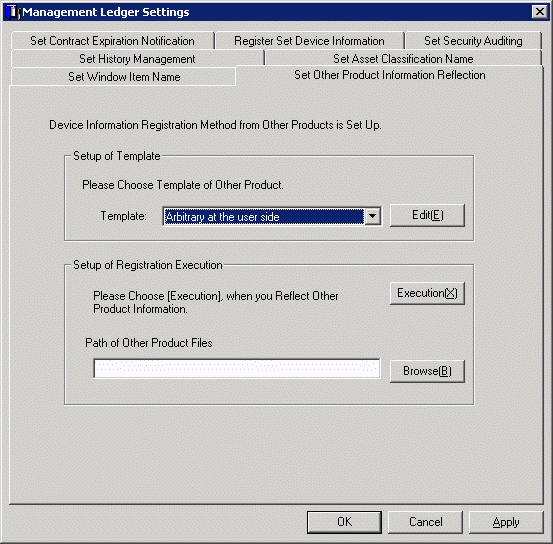
Select a Template.
Specify path of the CSV file output from other product in the path of information file of other product.
Click the “Execution” button, other product information will be reflected in the asset ledger.