User ID and PC name can be added to Inventory information and collected together so as to quickly distinguish the sections of the collected information and the administrators of PCs by means of the Inventory Collection Function of Systemwalker Desktop Patrol. By this way, even though the section frequently changes or PC moves, the location of PC and section can be tracked.
The following information can be collected and browsed as Inventory information:
Basic Info (OS Information, Hardware Information)
Software Info
Anti-Virus Software
Add or Remove Programs
User Info
EXE Info
Registry Info
Unapplied Patch Info
Contract Information
Security Information
Power Saving Information
The information is mainly displayed in the “PC Information” - “Inventory Information” window of the main menu.
In addition, in the OS installed with Systemwalker Desktop Keeper V14.2.0, the above information of Systemwalker Desktop Patrol can be displayed by a click on the “Asset Information” link in the “Log Search” or “Log Details” window.
The display contents and pictures of information are shown below.
Basic Info (OS Information, Hardware Information)
Collect basic information of the PC (OS information, Hardware information).
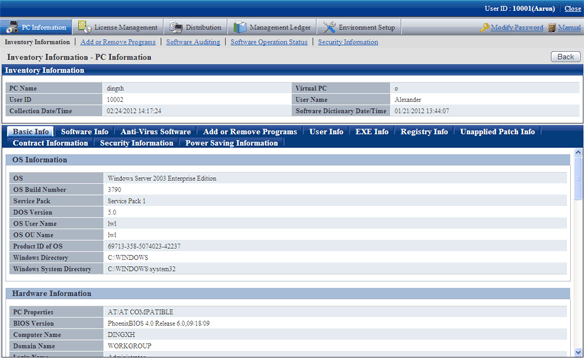
As far as hardware information, collectable Inventory information may be variable with items that can be confirmed due to different OS (Operating System). Collectable hardware information is listed in the following table.
Class | Item Name | XP | 2003 | 2003 | Vista | Vista | 7 | 7 | 2008 | 2008 | Remarks |
|---|---|---|---|---|---|---|---|---|---|---|---|
Hardware Information | PC Properties | ○ | ○ | ○ | ○ | ○ | ○ | ○ | ○ | ○ |
|
BIOS Version | △ | △ | △ | △ | △ | △ | △ | △ | △ |
| |
Computer Name | ○ | ○ | ○ | ○ | ○ | ○ | ○ | ○ | ○ |
| |
Domain Name | ○ | ○ | ○ | ○ | ○ | ○ | ○ | ○ | ○ | Obtain the group name if domain setup is not available. | |
Login Name | ○ | ○ | ○ | ○ | ○ | ○ | ○ | ○ | ○ |
| |
CPU Name | ○ | ○ | ○ | ○ | ○ | ○ | ○ | ○ | ○ |
| |
CPU Clock Speed | △ | △ | △ | △ | △ | △ | △ | △ | △ | To be obtained if CPU performance is higher than Pentium | |
Number of CPU | ○ | ○ | ○ | ○ | ○ | ○ | ○ | ○ | ○ |
| |
CPU Details | ○ | ○ | ○ | ○ | ○ | ○ | ○ | ○ | ○ |
| |
Memory Size | ○ | ○ | ○ | ○ | ○ | ○ | ○ | ○ | ○ | In the PC installed with Vista (32 bit) SP1 above or Windows 7 (32 bit), if the physical memory exceeds 4G, the collected size of the memory will be different from that displayed in the “Control Panel” - “System” window. | |
Swap File Size | ○ | ○ | ○ | ○ | ○ | ○ | ○ | ○ | ○ |
| |
Name of Keyboard Type | ○ | ○ | ○ | ○ | ○ | ○ | ○ | ○ | ○ |
| |
Installing Language | ○ | ○ | ○ | ○ | ○ | ○ | ○ | ○ | ○ |
| |
Mouse Type Name | ○ | ○ | ○ | ○ | ○ | ○ | ○ | ○ | ○ |
| |
Mouse Button Number | ○ | ○ | ○ | ○ | ○ | ○ | ○ | ○ | ○ |
| |
Manufacturer Name | △ | △ | △ | △ | △ | △ | △ | △ | △ |
| |
Model Name | △ | △ | △ | △ | △ | △ | △ | △ | △ |
| |
Serial Number | △ | △ | △ | △ | △ | △ | △ | △ | △ |
| |
Primary Cache/Secondary Cache | △ | △ | △ | △ | △ | △ | △ | △ | △ |
| |
OS Information | OS | ○ | ○ | ○ | ○ | ○ | ○ | ○ | ○ | ○ |
|
OS Build Number | ○ | ○ | ○ | ○ | ○ | ○ | ○ | ○ | ○ |
| |
Service Pack | ○ | ○ | ○ | ○ | ○ | ○ | ○ | ○ | ○ | E.g. Displayed as “ServicePack X”. If the OS is Windows Server® 2003 R2, add “R2” to it. E.g. Service Pack 1, R2. | |
DOS Version | ○ | ○ | × | ○ | × | ○ | × | ○ | × |
| |
OS User Name | ○ | ○ | △ | △ | △ | △ | △ | △ | △ | If OS is Vista, Vista x64 Edition, or Windows 7, collect the user name originally created when installing the OS. If the OS is 2008, 2008 x64 Edition or 2008 R2, collect “Windows User”. | |
OS OU Name | ○ | ○ | △ | - | - | - | - | - | - |
| |
Prdocut ID of OS | ○ | ○ | ○ | ○ | ○ | ○ | ○ | ○ | ○ |
| |
Windows Directory | ○ | ○ | ○ | ○ | ○ | ○ | ○ | ○ | ○ |
| |
Windows System directory | ○ | ○ | ○ | ○ | ○ | ○ | ○ | ○ | ○ |
| |
Displayer Information | Screen Resolution | ○ | ○ | ○ | ○ | ○ | ○ | ○ | ○ | ○ |
|
Video Adapter | ○ | ○ | ○ | ○ | ○ | ○ | ○ | ○ | ○ |
| |
Video Memory Size | ○ | ○ | ○ | ○ | ○ | ○ | ○ | ○ | ○ |
| |
Resolution | ○ | ○ | ○ | ○ | ○ | ○ | ○ | ○ | ○ |
| |
Monitor (Note 2) | △ | △ | △ | △ | △ | △ | △ | △ | △ |
| |
Screen Saver Name | ○ | ○ | ○ | ○ | ○ | ○ | ○ | ○ | ○ |
| |
Screen Refresh Rate | × | × | × | × | × | × | × | × | × | The information will be displayed if an old CT is installed in the OS earlier than Windows 2000. | |
Drive information (Note 2) | Drive Name | △ | △ | △ | △ | △ | △ | △ | △ | △ |
|
Drive Type | △ | △ | △ | △ | △ | △ | △ | △ | △ |
| |
Drive Capacity | △ | △ | △ | △ | △ | △ | △ | △ | △ |
| |
Drive Free Capacity | △ | △ | △ | △ | △ | △ | △ | △ | △ |
| |
Volumel | △ | △ | △ | △ | △ | △ | △ | △ | △ |
| |
File System Type | △ | △ | △ | △ | △ | △ | △ | △ | △ |
| |
CD-ROM information | Device Name | △ | △ | △ | △ | △ | △ | △ | △ | △ |
|
Disk Inforamtion | Manufacturer Name | △ | △ | △ | △ | △ | △ | △ | △ | △ |
|
Model Name | △ | △ | △ | △ | △ | △ | △ | △ | △ | ||
Disk capacity | ○ | ○ | ○ | ○ | ○ | ○ | ○ | ○ | ○ | ||
Disk IF | △ | △ | △ | △ | △ | △ | △ | △ | △ | ||
Description | ○ | ○ | ○ | ○ | ○ | ○ | ○ | ○ | ○ | ||
Memory Information | Device Locator | △ | △ | △ | △ | △ | △ | △ | △ | △ |
|
Size | △ | △ | △ | △ | △ | △ | △ | △ | △ |
| |
Network card information (Note 1) | Network Card | ○ | ○ | △ | △ | △ | △ | △ | △ | △ | Multiple results can be obtained. To obtain the logical names when grouping the multiple network cards. |
MAC Address | ○ | ○ | ○ | ○ | ○ | ○ | ○ | ○ | ○ | Multiple results can be obtained. | |
TCP/IP Information | Host name | ○ | ○ | ○ | ○ | ○ | ○ | ○ | ○ | ○ | Multiple results can be obtained |
IP Address | ○ | ○ | ○ | ○ | ○ | ○ | ○ | ○ | ○ | ||
Subnet Mask | ○ | ○ | ○ | ○ | ○ | ○ | ○ | ○ | ○ | ||
Default Gateway | ○ | ○ | ○ | ○ | ○ | ○ | ○ | ○ | ○ | ||
DHCP Server | ○ | ○ | ○ | ○ | ○ | ○ | ○ | ○ | ○ | ||
DNS Server | ○ | ○ | △ | △ | △ | △ | △ | △ | △ | ||
Network sharing information (Note 2) | Network Path Name | △ | △ | △ | △ | △ | △ | △ | △ | △ |
|
Network Service Supplier Name | △ | △ | △ | △ | △ | △ | △ | △ | △ |
| |
Drive Letter | △ | △ | △ | △ | △ | △ | △ | △ | △ |
| |
Printer Information (Note 2) | Printer Name | △ | △ | △ | △ | △ | △ | △ | △ | △ |
|
Printer Type | △ | △ | △ | △ | △ | △ | △ | △ | △ |
|
○: Collectable.
△: May be not collectable according to the type of OS and device.
×: Not collectable.
-: Uncollected or no corresponding information.
XP: Windows® XP
2003: Windows Server® 2003
2003 x64: Windows Server® 2003 x64 Edition
Vista: Windows Vista®
Vista 64bit: Windows Vista® x64 Edition
7: Windows® 7
7 64bit: Windows® 7 x64 Edition
2008: Windows Server® 2008
2008 64bit: Windows Server® 2008 x64 Edition
During the application of DHCP, if IP address can not be distributed due to inexistence of DHCP server, it is required to automatically form network connection IP (Internet Protocol) via APIPA (Automatic Private IP Addressing). Then, the PC will automatically distribute and obtain private IP address within the IP address scope reserved by Microsoft Corporation from 169.254.0.1 and 169.254.255.254.
When the spare TCP/IP address is set in Windows® XP, Windows Server® 2003, Windows Vista®, Windows® or Windows Server® 2008, the TCP/IP value distributed by the DHCP server can be obtained.
If the DHCP server does not exist, please use the private IP address obtained automatically or the TCP/IP value set in user information. If DHCP is used, the DHCP server can be obtained.
Network card information or TCP/IP information can not be obtained through Inventory collection under the following conditions. In addition, set NULL in IP address, or do not collect Inventory information.
Network card is not installed
Network card is disabled
Network cable is disconnected
IP address is not distributed in the DHCP environment.
IP address is not distributed in wireless LAN environment.
The network adapter has no effective IP address.
If Inventory information has not been collected, please collect it by any of the following methods.
Collect the Inventory information in command mode CT.
Insert the network cable in the original network adapter for connection.
Set the properties of adapter as “Network Adapter”, and apply VPN to PPP.
Obtain IP addresses in ascending order. The finally obtained IP address shall be NULL.
If DHCP is applied, DNS server information obtained from DHCP server can not be collected.
The following hardware information can not be collected when collecting Inventory information via agent mode, but it can be normally collected via command mode.
Screen Saver
The screen saver set by the user in “Display Properties” is not collectable, but the screen saver for the initial setting of OS which is displayed when logging in will be collected.
OS | Collected Screen Saver |
|---|---|
Windows® XP | Windows XP |
Windows Server® 2003 | Windows Server 2003 |
Windows Vista® | Windows sign |
Windows® 7 | Windows sign |
Windows Server® 2008 | Windows sign |
Drive information
Network drive belongs to dynamic information of the registered user unit; it can be collected in the CT executed by the login user in command mode. The information can not be browsed via the service (SYSTEM authority) agent mode.
Drive information is collectable when the shared folder of the device in the domain to which the CT belongs is distributed to the network drive.
Network sharing information
Network sharing information is uncollected.
Printer information
Printer information can be collected through Inventory collection in command mode. Inventory collection is impossible in agent mode.
Collect the installation software via the retrieval function of “Software Info” of Systemwalker Desktop Patrol.
Retrieval conditions are shown below:
File (including directory) name retrieval
File date consistency and scope retrieval
Condition retrieval of file size (equal, more than, less than)
Condition retrieval of file version (equal, above)
Retrieval according to the “Add or Delete Programs” information name
Retrieval according to any registry (Key Name, Value Name)
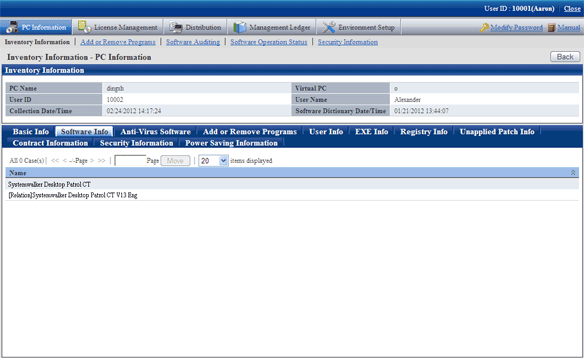
Collect the anti-virus software installed in the PC.
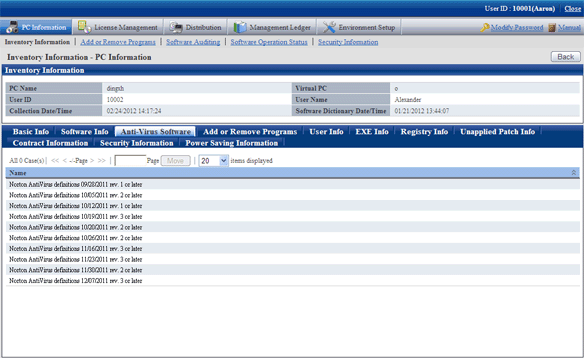
Collect the program addition & deletion information of the PC.
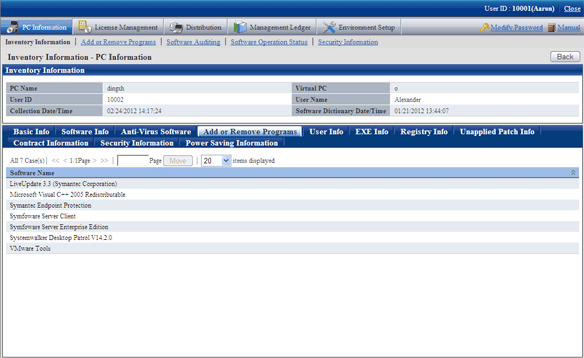
Consider any information set by the system administrator as “User Info” and collect it together with Inventory information.
Collect the user information entered by the PC user in the PC window.
10 cases of user information can be registered or changed at most.
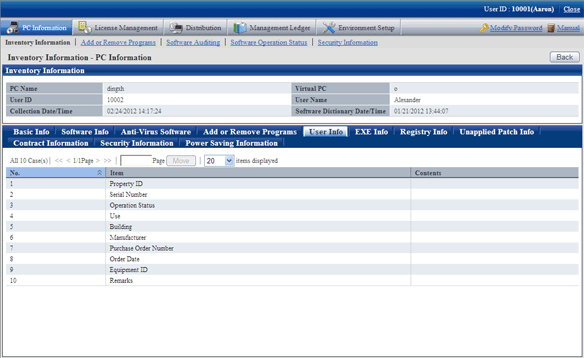
The user can collect the properties information of all execution files (files whose extension name is .exe) in the PC.
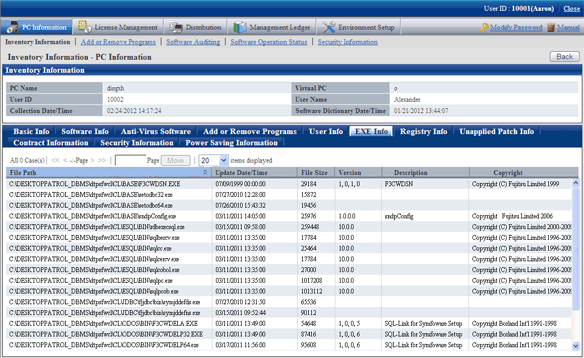
The information in the registry of OS can be collected by the specified key name or value name.
The registry information is shown in the main menu as follows:
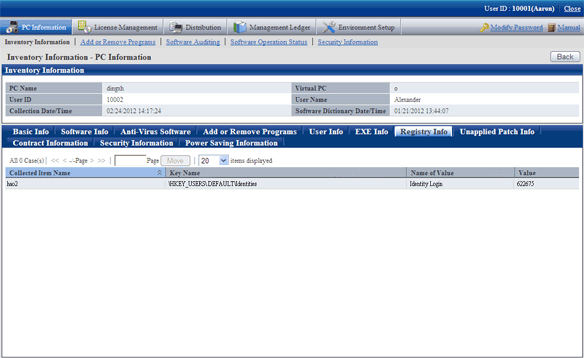
The user can browse the information of automatic application patches unapplied to the CT
The information of unapplied patches is shown in the main menu as follows:
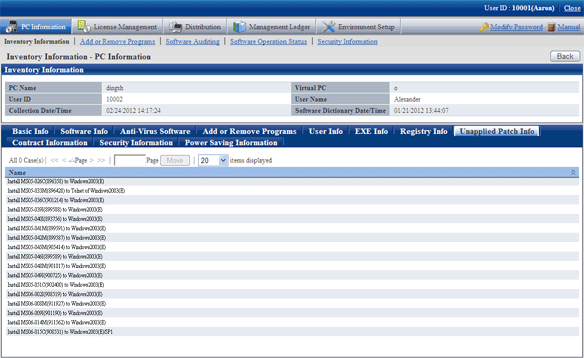
The user can browse the contract information of the PC (lease/rent/maintenance).
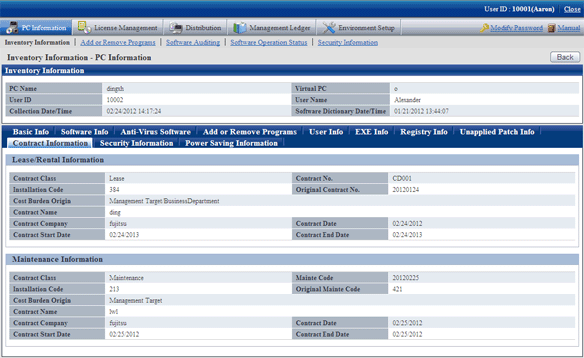
The user can browse the security information of the PC.
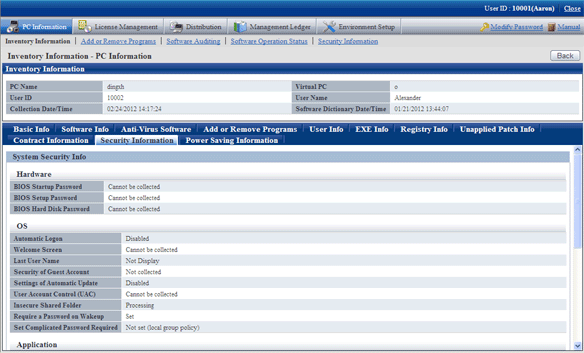
The user can browse the power saving information of the PC.
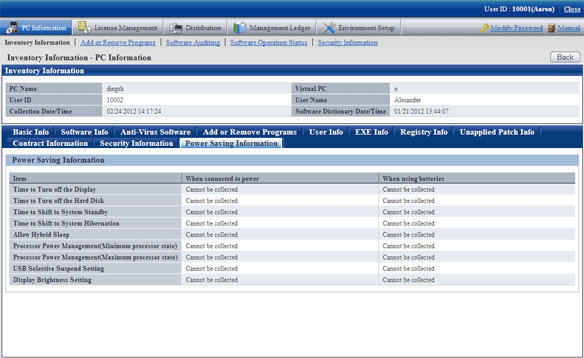
Display of log retrieval window of Systemwalker Desktop Keeper
In the system installed with Systemwalker Desktop Keeper V14.2.0, the “Log Retrieval” window of Systemwalker Desktop Keeper can be displayed by a click on the “Log Management” link in the “PC Information” - “Inventory Information” window of main menu.