This section describes the added and modified functions in Systemwalker Desktop Patrol V14.2.0.
Support Mobile PC Operation
When performing mobile operation by connecting from external used VPN (Virtual Private Network) to the internal part of company, the following operating policies can be set for “Systemwalker Desktop Patrol CT” on the mobile PC. Through setting operation policy, even in the mobile PC that does not connect to network in usual time, assets management through Systemwalker Desktop Patrol should also be performed.
Operation policy for assets management of mobile PC
Operation policy for load reduction of mobile PC
The above settings are used for setting “Systemwalker Desktop Patrol DS” for mobile connection and performing settings for “Systemwalker Desktop Patrol DS” as well.
The mobile PC runs through connecting to the “Systemwalker Desktop Patrol DS” according to the operation policy that has been set.
The image diagram of mobile PC operation is shown below.
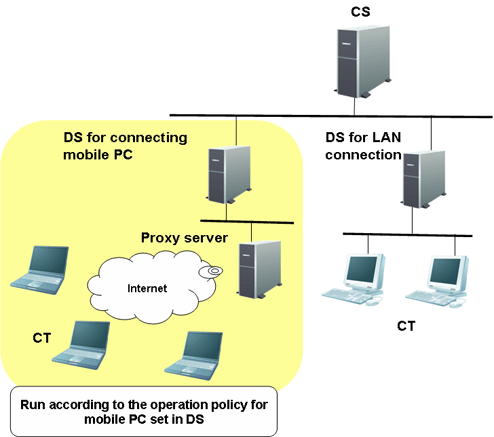
Enhance Security Auditing
Add the following security auditing item and enable auditing by the [PC Information] - [Security Information] window of “Desktop Patrol Main Menu”.
Hardware
Set BIOS hardware password
OS
Set the password of Guest account to audit inappropriate password.
Enable/Disable automatic update of Windows Update.
Disable/Enable user account control (UAC) of Windows Vista®, Windows Server® 2008 and Windows® 7.
Existence of unsafe shared folder.
Set password of Windows logon user and audit inappropriate password.
Application
Set firewall
Set real time scan of anti-virus software
Enable/Disable Google Desktop “Search Data on Multiple Computers”
Detect Prohibited Application
The application that is prohibited to be used can be confirmed through [PC Information] - [Software Auditing] of the Main Menu.
Alternatively, when the prohibited software has been installed, the information can be notified to the administrator through alarm notification function.
Enhance Alarm Notification Function
When software has been added to or deleted from the client, alarm notification of the modification information can be performed.
Patch Setting Function of Policy Group
When it is expected to apply security patches selectively to a particular PC, you can select the security patches to be applied in each policy group and perform settings.
Based on this, for the PC with problem after applying a particular security patch, the exceptional patch can be applied.
When selecting the security patch to be applied, the following settings can be performed.
Select the settings to apply security patches to a particular PC
For a particular PC, set not to apply the security patches provided afterwards
The above settings can be used in combination.
The operation image diagram for applying security patches selectively to a particular PC is shown below.
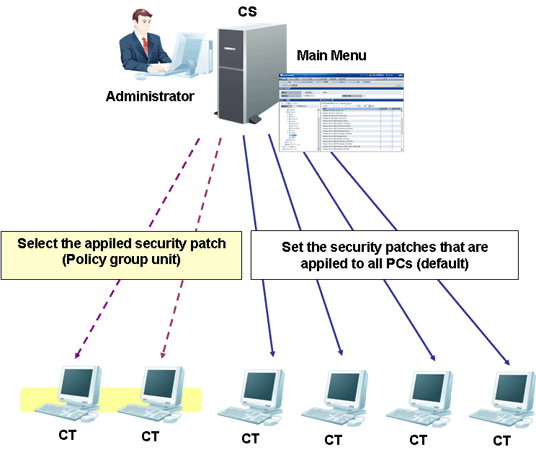
For the PC that does not belong to the policy group, patch application can be performed according to the security patch settings selected in the [Distribution] - [Distribute Security Patches] window.
To apply security patches selectively to a particular PC, cancel the selection of security patch not to be applied in the [Environment Setup] - [Policy Group Management] - [Customize Various Policies] - [Patch Application Policy] tab of the Main Menu.
Based on this, for PC that belongs to the policy group, it is possible to apply security patches selectively.
Enhance Contents Execution
The software distribution function has been enhanced.
Add the file type that can be executed after downloading
Apart from “.exe” and “.bat”, the following file type can be specified in executable file after software distribution.
.msi
.vbs
.wsf
Output Event Log of CS and DS
When the following events occurred in “Systemwalker Desktop Patrol CS” or “Systemwalker Desktop Patrol DS”, event log will be output. The event occurred in Systemwalker Desktop Patrol can be audited through Systemwalker Centric Manager and other products.
Category | Description |
|---|---|
Information |
|
Alarm | When small trouble without any problem will still occur in spite of automatic recovery and continued action |
Error | When the exception that affects operation occurred in CS or DS |
Collect CS Operation Log
The operation log through the following window (definition modification, registration, deletion) and login/logout for “Systemwalker Desktop Patrol CS” can be collected
Desktop Patrol Main Menu
Desktop Patrol Download Menu
Patch Application at Windows Logon
The time of Windows logon has been added to the timing of applying security patches.
Based on this, same as the version of V11.0L10 or earlier, security patches can be applied at the timing of Windows logon.
Auditing/Control of Power Saving and Security
PC can be audited according to the power saving/security policy determined by administrator. If policy is violated, the warning will be displayed in the window of PC and user will be reminded for processing.
In addition, the item that violated policy can be modified by force. (Note)
Note) Modification may not be performed by force due to item.
In the auditing/control of power saving and security, the following functions can be used.
Modification of display/settings of warning window to PC that violates policy by force
Confirmation of control status of security/power saving according to report output
The operation summary when performing auditing/control of power saving is shown below.
The auditing and control status of power saving and power consumption can be confirmed in the report.
Power Saving Setting Status Report
Power Consumption Auditing Report
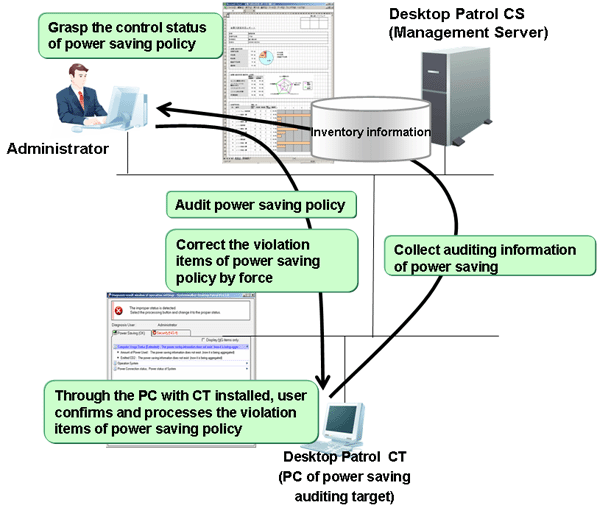
The diagnosis result window of power saving settings displayed at client is shown below.
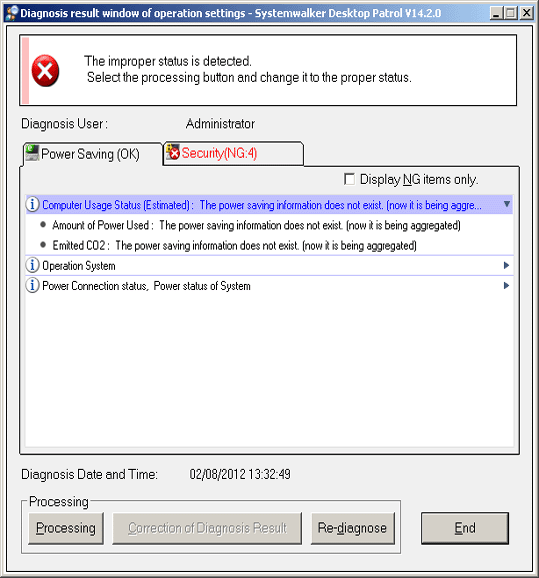
The operation summary when performing security auditing/control is shown below.
The control status of security policy can be confirmed through security auditing report.
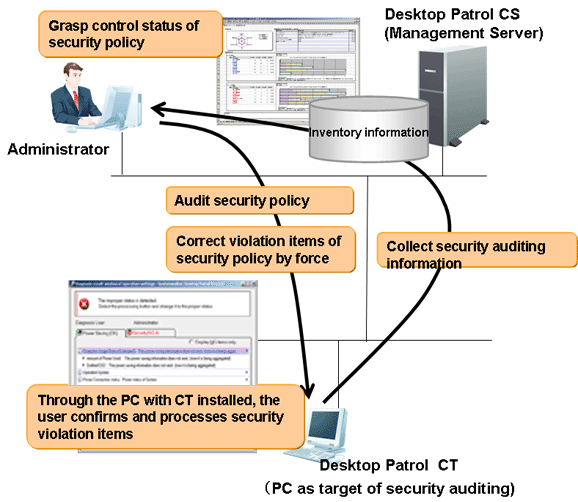
The diagnosis result window of security setting displayed in the client is shown below.
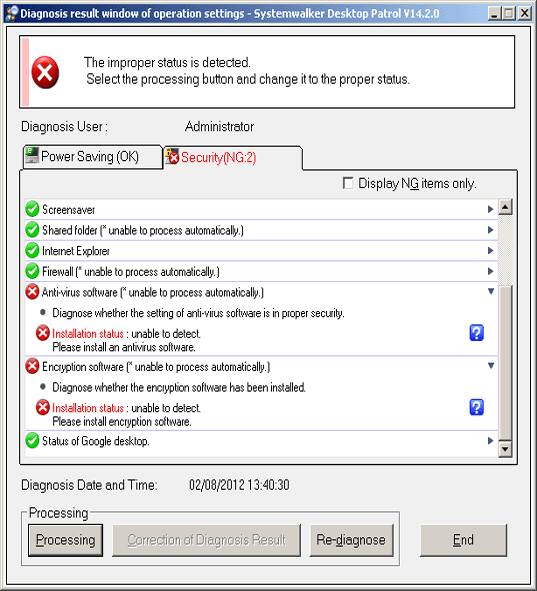
Newly Added Management Ledger Function
The following management can be performed through the information collected using Systemwalker Desktop Patrol or the information managed by ledger.
Device Management Function
Contract Management Function
Stocktaking Support Function
Report Output Function
For management target device, there are following operations through confirming and operating the asset status of asset status (PC and devices).
Automatic detection of device information
Confirmation of device information by section/type/location
Registration/Modification/Deletion of device information
Save ledger of device information
Confirmation of modification history
Device management through layout diagram
Creation of assets management ledger from other product
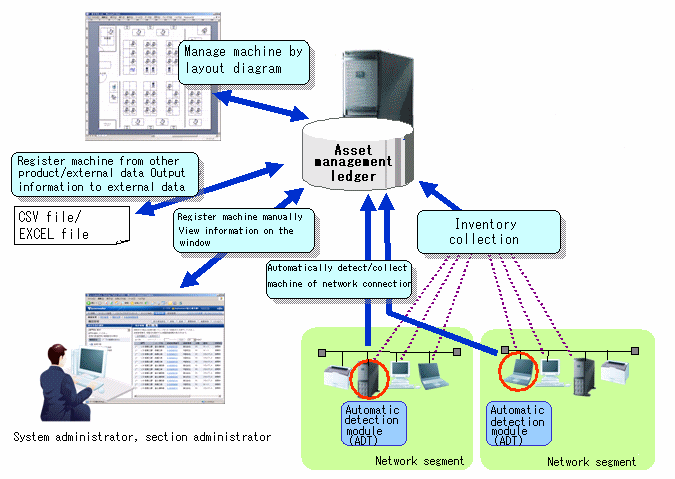
There are following operations through the function of managing contract information of management target device.
Confirmation of contract information by section/type
Registration/Modification/Deletion of contract information
Allocation of contract information
Save ledger of contract information
Extension of contract
Alarm notification of contract term
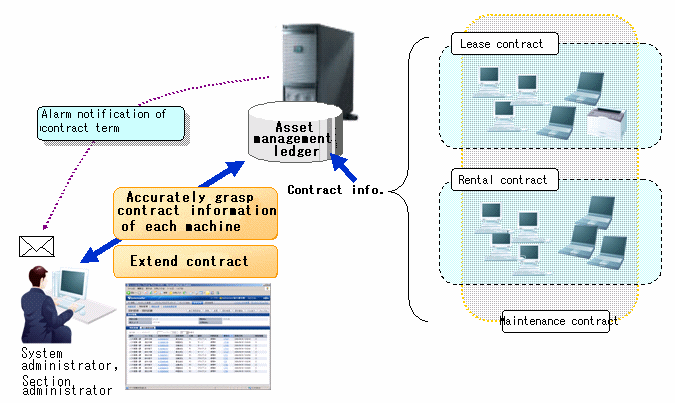
There are following operations in the function for supporting the stocktaking of management target device.
Confirmation of stocktaking status by section/type/location
Setting of whether stocktaking can be executed
Save ledger of stocktaking status
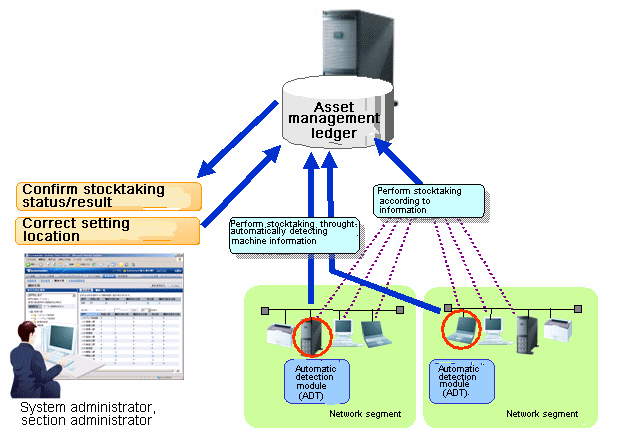
It is the function of outputting the asset information managed in Systemwalker Desktop Patrol as file or print in report format (Microsoft(R) Excel format). Graphs and tables can be output at the time of outputting report, so that the current status and problems can be known visually.
The following operations can be performed in the output of report format of asset information.
Output file in report format
Edit report layout
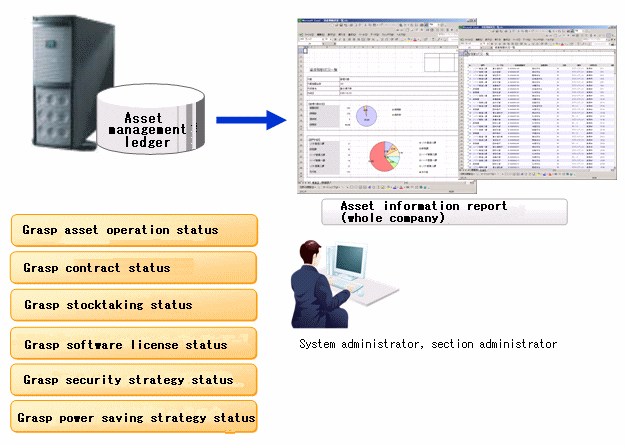
Device Management by Layout Diagram
For the layout diagram that shows the floor image, it can be managed after confirming the managed device in asset ledger.
In the mean time of confirming the configuration of device visually, the asset information of device can be viewed.
When performing the device management based on the layout diagram, Microsoft® Office Visio® is required.
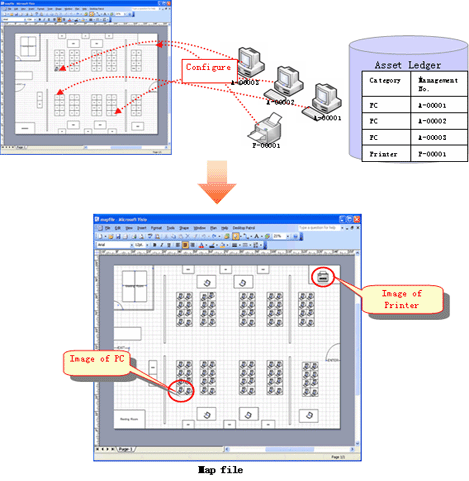
Support Virtual Desktop Environment
To use and audit the virtual desktop, support the CT, main menu, and management ledger functions in the following ways.
To install the CT on the virtual desktop,
Support the link clone environment.
Support connecting the remote desktop to the terminal server.
Determine the CT running in the virtual PC, and reflect the power saving and security auditing results.
To determine information about the virtual PC, add the following items:
General PC list visible column(s) on the inventory information page
Searched items that can be screened in the virtual environment when creating a policy group
General PC list managed by the policy group
Initial option “Domain Name” for starting the basic operation policy PC
To determine information about the virtual PC, perform the following in the report:
Set the auditing item “Hardware” in the security auditing report to “Not Auditing”.
List the power saving status report to “Number of Unaudited PCs”.
Improvement of Usability
The improvements of following usability have been performed.
The items displayed in [PC List] of the [PC Information] - [Inventory Information] of “Desktop Patrol Main Menu”. The modification of displayed item can be set all at once in the system.
The software list of the following window of “Desktop Patrol Main Menu” will be displayed in tree view.
[PC Information] - [Software Auditing] window
The page supports the list view of displayed items in each window of “Desktop Patrol Main Menu”.
When there are many displayed items, the number of items displayed in one page can be narrowed down for display.
The functions provided through Management Console before Systemwalker Desktop Patrol V13 has been integrated to Web GUI. The operation performed through MC window will no longer require window switch as before. Instead, everything can be operated through the Web window.
As the Top window of the Main Menu, the “Status Window” that displays the operation status of Systemwalker Desktop Patrol in list has been added, based on which the following operations can be achieved.
The overall status can be known in a short time.
Since the status including Systemwalker Desktop Keeper will be displayed in the “Status Window” Top window in the system with Systemwalker Desktop Keeper V14.2.0 installed, the status can be known without switching the product window.
According to the displayed results on the main menu status window, operations such as check and browse the faulty PC are extension to use processing is possible.
The following items can be added:
Message Sending
Inventory Collection
Security Patch Installation
Security Settings Modification
Power Saving Settings Modification
Other Improved Functions
The following functions have been improved/enhanced.
Systemwalker Desktop Patrol saves users’ operations as logs in PCs which are running the CT, and adds a function for collecting such log files.
By confirming the operation log file, the following effects can be implemented.
Forbid information disclosure
Operation trace when a fault occurs in the PC
Multiple files can be sent to different PCs through the distribution settings of the CS. Besides, the “File Distribution” function for confirming the distribution result in the CS is provided.
Specify “Time Segment” in the “Distribute Software” function.
Then, you can distribute software in the specified time segment.
In order to distribute software more easily to a particular PC, apart from the existing distribution target, the PC group for distribution has been added.
PC group for distribution
It is the group for distributing software. Any PC can be registered to the PC group for distribution.
In addition, one PC can also be registered to multiple groups for distribution.
Policy group
It is the group for performing operation setting of client. Even policy group, can be specified as the distribution target of software.
CS/DS
It is the physical server, which is specified when it is expected to distribute software to PC under CS/DS only.
The command that can display the CT operation status in the window has been added.
Based on this, whether CT runs according to the settings of policy set in CT can be confirmed through CS and the window on correspondent CT/
The auditing items of security settings have been added and modified.
Settings that require complex password <Add>
Whether the complex password has been specified can be audited.
The auditing method of Guest account <Modify>
As the auditing method of Guest account, it is allowed to check the enabling/disabling of account only without checking the password.
In addition, the auditing result can be confirmed through the Main Menu and report.
The following operations can be performed in the system which is running Systemwalker Desktop Keeper V14.2.0.
The Systemwalker Desktop Keeper log retrieval page can be invoked by one click on the PC information page of Systemwalker Desktop Patrol.
Therefore, you can trace the operation that is performed on the faulty PC according to the operation logs managed by Systemwalker Desktop Keeper.
You can also browse the inventory information on the log retrieval page of Systemwalker Desktop Keeper by clicking.
Therefore, the security status of a PC whose files are exported through USB can be easily obtained.
The underscore “_” can be used as a character for the user ID.
The function modifies from exact retrieval to fuzzy retrieval.
The MAC address input area modifies from an 8-bit unit to one input box.
When you run InvSend.exe to import inventory information based on Systemwalker Centric Manager or CSV, the Collection Date/Time will be updated.
Therefore, you can confirm the time when the inventory information is imported by viewing the Collection Date/Time.