Right-click on a Volume Pair from the Site view and select the [Src REC Transfer Buffer] or [Dest REC Transfer Buffer] option from the context menu to invoke the [REC Transfer Buffer] dialog box.
The [Alternate GDS path] dialog box will be displayed if either the source or destination devices are a GDS/SDX device.
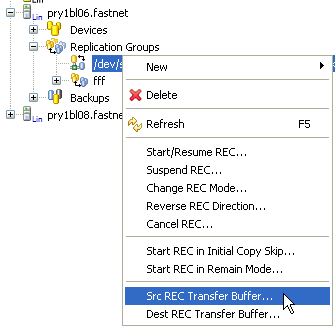
For Non GDS/SDX devices
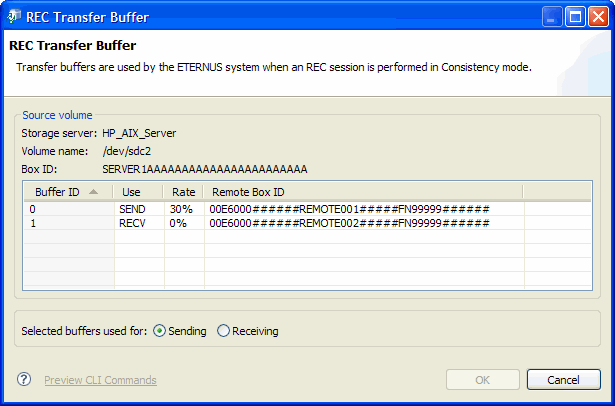
REC Transfer Buffer
Label | Description |
|---|---|
Storage server | Displays the name of the server that manages the replication source volume |
Volume name | Displays the name of the replication source volume |
Box ID | Displays the Box ID of the replication source volume |
Buffer ID | Displays the buffer ID |
Use | Displays the usage currently set for the buffer.
|
Rate | Displays the buffer usage as a percentage (%) |
Remote Box ID | Displays the Box ID of the volume set as the destination |
Selected buffers used for: | Sets the usage of the buffer to be changed
|
Note
The receiving use rate of the buffer is always shown as 0%.
Select the required buffer and designate it as a [Sending] or [Receiving] buffer using the [Selected buffers used for:] radio buttons at the bottom of the dialog box. Check the selection and click [OK] to change the buffer information.
For GDS/SDX devices
If either the source or destination volume is GDS/SDX device, the following [Alternate GDS Path] dialog box is displayed.
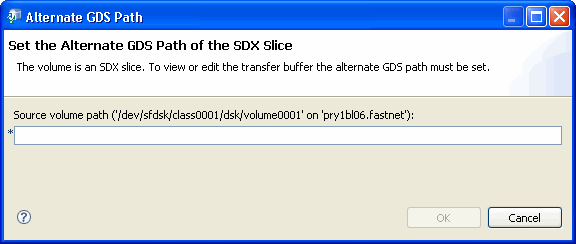
Enter the alternate GDS path and click [OK] to change the buffer information.