Snapshot replication refers to replications that use the One Point Copy (OPC) function of ETERNUS disk storage systems. This section describes the procedures for performing OPC, QuickOPC and SnapOPC using the AdvancedCopy Manager GUI Client.
For details of each copy type, refer to the "AdvancedCopy Manager Overview" and "AdvancedCopy Manager Operator's Guide".
Replication can be performed by volume or by group
Select a Replication Group or Volume Pairs from the site view and right-click to invoke the context menu.
Click [Start OPC] to invoke the [Start OPC] dialog box and select from a range of OPC options.
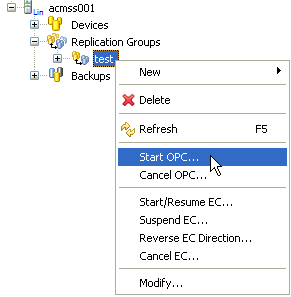
Select one of the copy options as appropriate:
A Reverse copy checkbox option is provided if the copy is to be performed in the opposite direction, that is, from the destination to the Source.

Advanced Options
Detailed options other than the above can be specified from an extension dialog box by clicking the Advanced Options checkbox.
Start OPC
Label | Description | |
|---|---|---|
OPC | Performs OPC | |
QuickOPC | Performs QuickOPC | |
SnapOPC | Performs SnapOPC This checkbox cannot be specified under the following conditions:
| |
SnapOPC+ | Performs SnapOPC+ This checkbox cannot be specified under the following conditions: When the replication source volume and the replication destination volume belong to different servers When synchronous processing is in progress | |
Reverse copy | Creates a replica of the replication destination volume on the replication source volume | |
Pre- and post- scripts | Run scripts on the source devices | Performs pre- and post-processing for the replication source volume |
Flush file system buffers only. Do not lock source devices (Windows only). | Flushes the file system buffer for the replication source volume Valid for Windows only | |
Run scripts on the destination devices | Performs pre- and post-processing for the replication destination volume Note that this checkbox must be unchecked to resume synchronous processing after a forced suspension. | |
Server-to-server replication | Skip device status check and pre-, post- processing scripts on non-operation server. | Valid at server-to-server replication only Select this checkbox if the following processing is to be performed:
|
Click [Advanced Options] to expand the dialog box to show more OPC advanced options.
Some options may be disabled according to the operating platform or type of replication. For details, refer to the "AdvancedCopy Manager's Operator Guide", section "Commands".
Click [OK] to proceed with the OPC operation.
To check the latest progress of the OPC, right-click in the Details view and select [Refresh].
Point
[Copy Progress] is not automatically refreshed - to refresh and view the copy progress, right-click the Volume Pair or Replication Group, then select [Refresh] from the context menu.
If an error occurs, the error message dialog box is displayed. Check the error message, and then click [OK] to close the dialog box.
Messages indicating the success or failure of commands are also written to the console.