Add a new Storage Server to be managed under the Storage Management Server. When the Storage Management Server performs the role of both Storage Management Server and Storage Server, Storage Server registration is not required.
To add a new Storage Server, perform the following steps:
Right-click anywhere in the Site view to invoke the context menu.
Select the [New] > [Storage Server] options to invoke the [New Storage Server] dialog box.
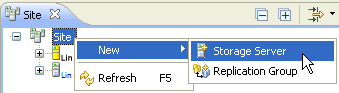
The [Add a New Storage Server to the Site] dialog box is displayed.
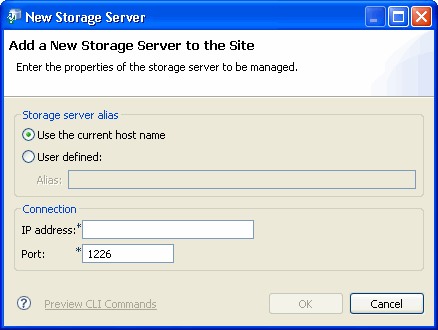
Check the [Storage server alias] option as appropriate.
The new Storage Server will take the current host name unless the option to define a host name is selected, in which case the alias becomes a mandatory field. The alias must be not greater than 255 bytes and must be unique within the site.
Should the server name change in the future, this alias need not change.
Specify an IP address and a port number for the new Storage Server.
The IP address must be unique and also the port number, which is used to communicate with the Storage management Server.
Check that the information provided is correct, then click [OK].
Note
In a cluster configuration, enter the logical IP address of the Storage Server as the IP address. Specify the port number registered when the cluster was set up for the Storage Server.
Delete a Storage Server as follows.
Perform the following steps before deleting the Storage Server:
In case the backup is being used:
Delete all backup generations.
Delete backup policies associated with the volumes.
Remove transaction and backup volumes.
Delete tape backup management class.
In case the replication is being used:
Delete Replication Pairs.
Delete Replication Groups.
In the Site view, right-click on the Storage Server icon to be deleted, and select [Delete].
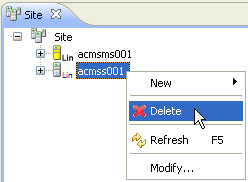
The [Confirm Delete Storage Server] dialog box is displayed.
Click [Yes] to delete the Storage Server.