Logon to Windows operating system to uninstall Manager.
Please logon with the OS administrator (Administrator) of the terminal.
Open the window that can add or remove programs, and delete ETERNUS SF Storage Cruiser Manager
The name of window that can add or remove programs and the method to open its window are as follows.
OS | Name of window | Method to open window |
|---|---|---|
Windows Server 2003 | Add or Remove Programs |
|
Windows Server 2008 | Programs and Features |
|
The following is "Add or Remove Programs" window.
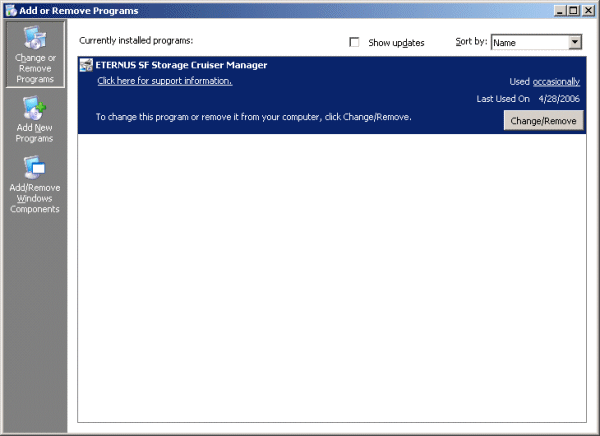
The following confirmation window will be displayed, click <OK> button.
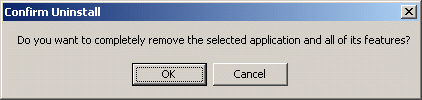
When the uninstallation is completed, the following confirmation window will be displayed. Click <Finish> button, and reboot the computer.
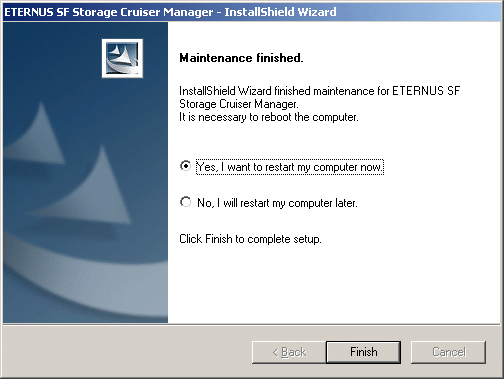
Information
After the uninstallation, the installation directory may remain.
<Example> C:\Program Files\ETERNUS-SSC\Manager
In this case, please delete the remaining directory manually using Explorer.