Take the following procedure to delete disk storage systems.
Start the Express Web GUI.
Select a management server from [Storage] tab in [Monitoring] pane.
Select a disk storage system to be deleted from [Disk Array] menu.
Click [Disk Array] - [Delete] in [Action] pane.
A dialog box to confirm a disk storage system is deleted, is displayed.
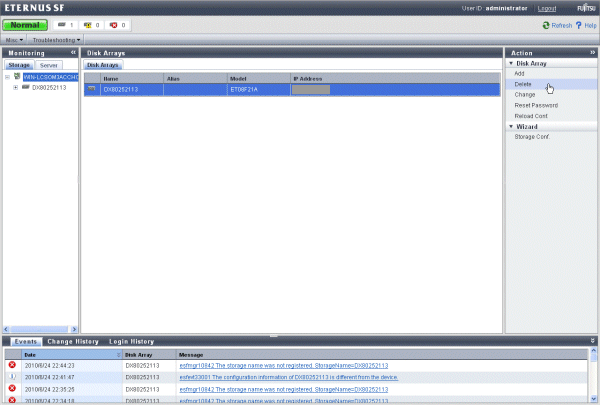
To delete the selected disk storage system, click the [Yes] button, and to cancel deletion, click the [No] button.
To delete a disk storage system on which copying is in progress, click the [Force] checkbox.
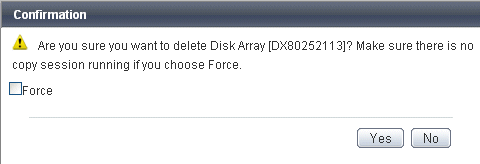
Point
If the [Force] checkbox is clicked while copying is in progress, the process varies with the status of the checkbox of [Force].
If [Force] checkbox is checked:
Copy is canceled and the disk storage system is deleted.
If [Force] checkbox is not checked:
The disk storage system is deleted with copying in progress.