This section explains how to set up Advanced Copy function.
The setup procedure is shown below.
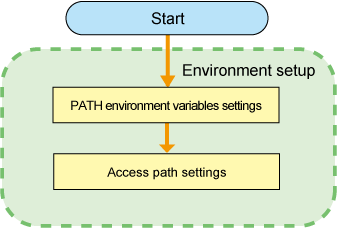
To issue Advanced Copy instruction from a management server to ETERNUS Disk storage system, a path to connect the management server with ETERNUS Disk storage system on Express manager. This path is called an "access path".
The settings procedures for the access path are explained below.
Allocate to the server a volume in the ETERNUS disk storage system to be set up as the access path.
The allocated volume is recognized as a disk.
Initialize the disk in MBR (DOS format) or GPT disk format.
Create a partition, and allocate a drive letter.
Before executing Advanced Copy, create a copy source volume and a copy destination volume.
The following is the procedure to create a copy pair.
Select volumes to make a pair from [Monitoring] pane.
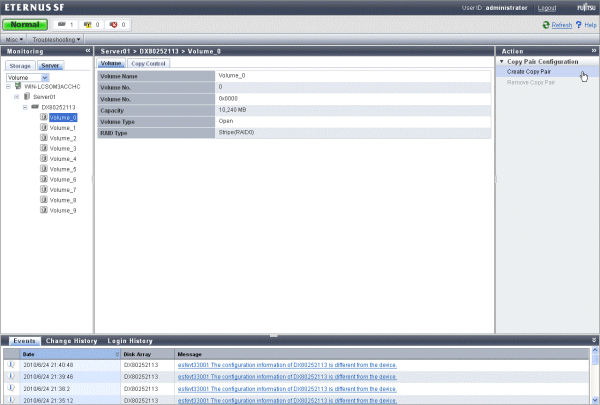
Select [Copy Pair Configuration] - [Create Copy Pair] in [Action] pane.
The Create Copy Pair wizard is displayed. Enter copy type and copy destination volume according to the wizard.
In the case of ETERNUS DX60, DX80/DX80 S2:
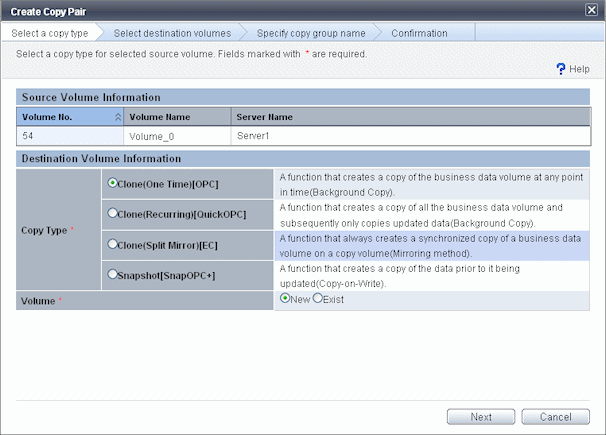
In the case of ETERNUS DX90/DX90 S2:
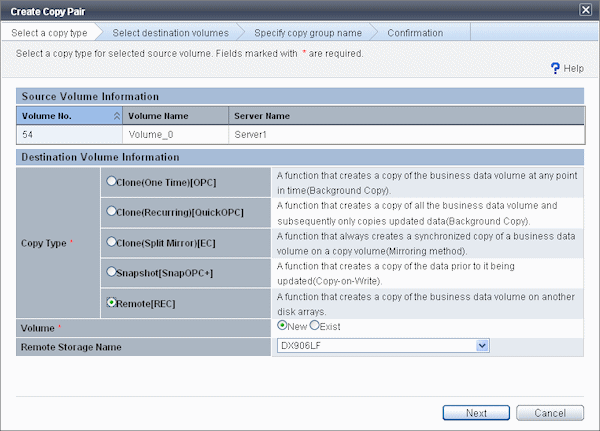
If you want to create a new copy destination volume, select [New]. If you want to select from existing volumes, select [Exist]. For remote copy, specify the ETERNUS Disk storage system at a remote site.
Specify a copy destination volume.
When creating a new copy destination volume by clone copy:
Specify the copy destination volume and a RAID group to which to create the volume.
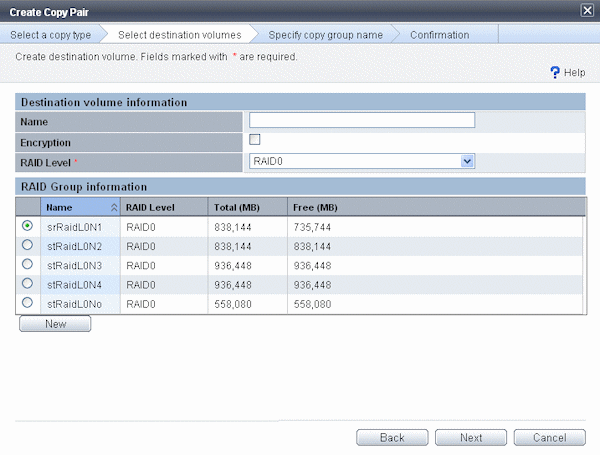
When creating a new copy destination volume by Snapshot copy:
Specify the volume name of a copy destination SDV (Snap Data Volume), RAID group to which to create the volume, capacity assigned to the volume and number of generation.
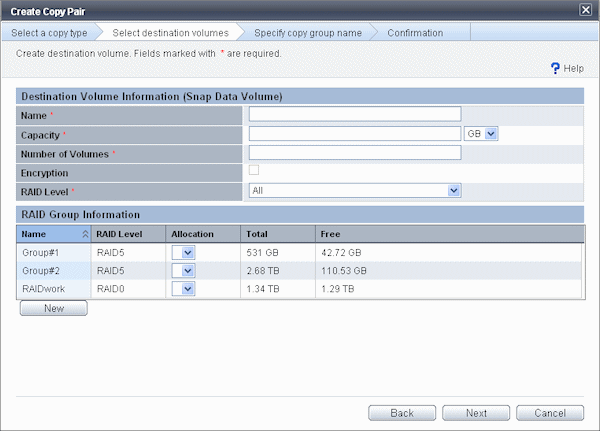
Note
ETERNUS DX80 S2 and DX90 S2 ignoress the value of capacity.
As required, create SDPV(Snap Data Pool Volume).
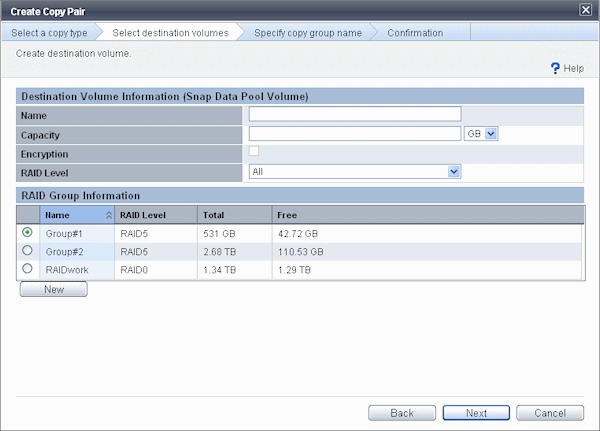
Point
If you do not create SDPV(Snap Data Pool Volume), enter nothing. Click the [Next] button to go to the next step.
Note
ETERNUS DX80 S2 and DX90 S2 need one or more SDPV.
When creating a new copy destination volume by Remote copy:
Specify the copy destination volume name and the RAID group to which to create the volume.
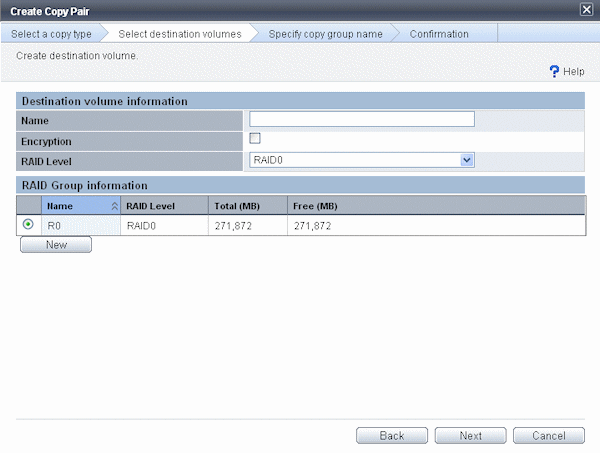
Point
When creating a new RAID group, click the [New] button on each screen.
A table is displayed to enter or select the following information required to create a RAID group.
RAID group name
RAID Level
Physical disk information making up a RAID group.
See
For RAID group creation, see the "5.7 Creating RAID Groups".
When selecting a copy destination volume from existing volumes:
Select a copy destination volume from a displayed volume list.
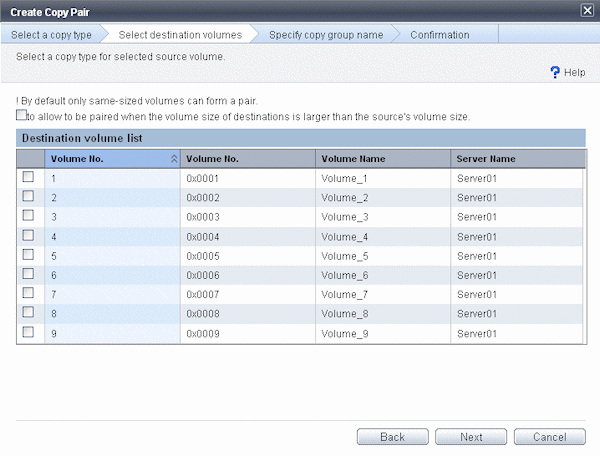
Point
The number of concurrent copy sessions of 1 source volume is up to 8.
Its destination volumes should be respectively different ones.
Multiple source volumes cannot be concurrently copied to 1 destination volume.
Specify a copy group to which to register a copy pair.
Select a copy group. Copy pair is used when operating mulitple copy pairs simultaneously, for example, for the reason that one data base space is configured with multiple voluems.
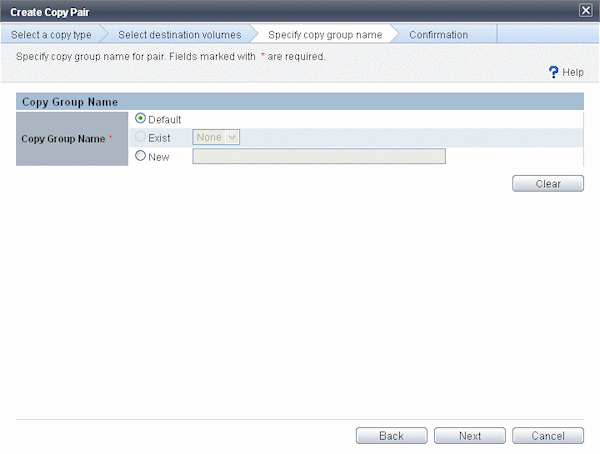
Default copy group
Register a copy pair to default copy group managed by Express.
The relationship between copy type and default copy group name is as follows.
Copy type | Copy group name |
|---|---|
Clone copy (OPC) | EXP_Unique number to identify EXP serve_ETERNUS disk storage system serial number_O. |
Clone copy (QuickOPC) | EXP_Unique number to identify EXP server_ETERNUS disk storage system serial number_Q. |
Clone copy (EC) | EXP_Unique number to identify EXP server._ETERNUS disk storage system serial number_E. |
Snapshot copy (SnapOPC+) | EXP_Unique number to identify EXP server_ETERNUS disk storage system serial number_S. |
Remote copy (REC) | EXP_Unique number to identify EXP server_ETERNUS disk storage serial number that copy source volume exists_ETERNUS disk storage system serial number that copy destination volume exists_R. |
Point
When operating only via Express Web GUI, you do not need to be conscious of default copy group name.
You can create copy groups by using Express Manager. For copy group creation using Express Manager, see "6.4.2 Creating copy groups".
Existing copy group
Register a copy pair to the existing copy group. Select a copy group from a pulldown list.
New copy group
Create a new copy group and register a copy pair to the created copy group.
Point
Specify for copy group name, 64 or less alphanumeric characters including hyphen (-), underscore (_), pound (#) and period (.). The first character is an alphabet.
The Confirmation screen is displayed. After confirmation, click the [Confirm] button and a copy pair is created.