The following explains the procedure for installing the Interstage Application Server.
Information
Refer to the Interstage Application Server Installation Guide for details.
[Windows]
Start the installer.
Insert the following CD-ROM in the CD-ROM drive of the computer:
- Systemwalker Service Quality Coordinator Enterprise Edition V13.5.0 Server Disc No.2/4
Point
Depending on the machine's settings, the installation may not start automatically. If it does not start automatically, perform the following procedure to manually start the installation:
From the Start menu, select Run.
In the Run dialog, click Browse, select the following file, and then click OK.
CD-ROM drive: \swSetup.exe
In the screen that is displayed, select Setup >> Interstage Application Server Standard-J Edition.
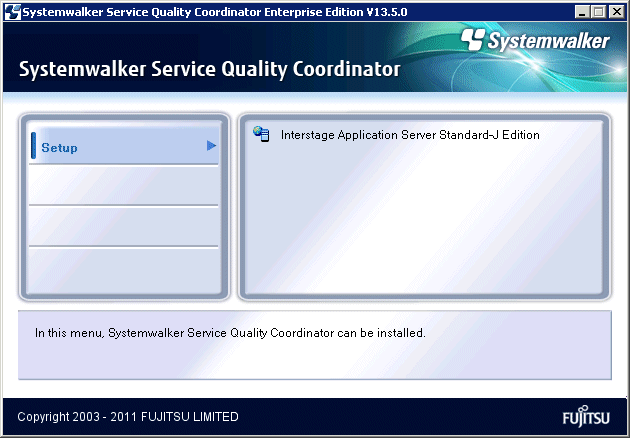
Click Install in the Interstage Application Server installer screen.
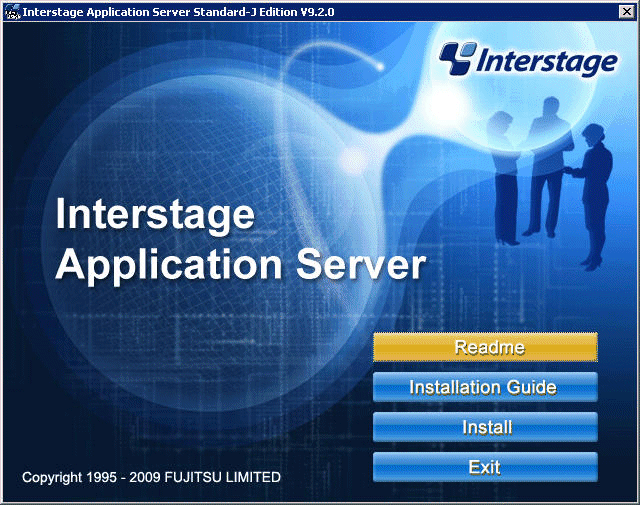
Select the Server type.
In the Server Type Selection screen, select Install the Application Server, and click Next.
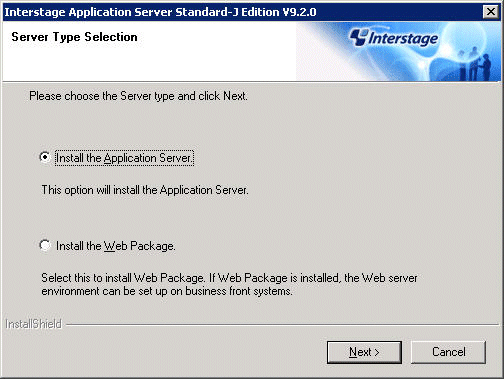
Select the installation type.
In the Installation Type Selection screen, select Typical and click Next.
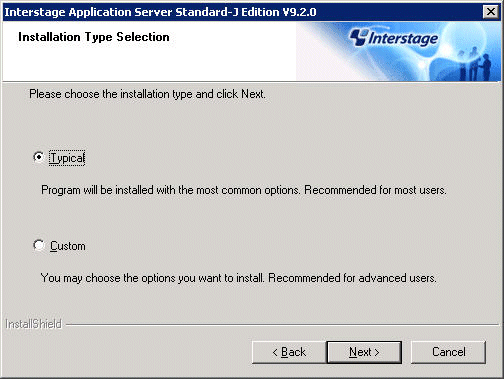
Confirm Installation.
Confirm the information you have entered in the Check Installation Settings screen. To make changes to the installation, for example to the installation directory, select the Change check box and click Next. If there are no changes to make, click Next.
Installation starts.
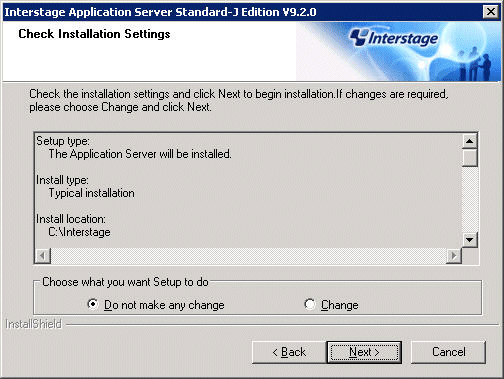
Installation finishes.
After installation finishes, click Finish.
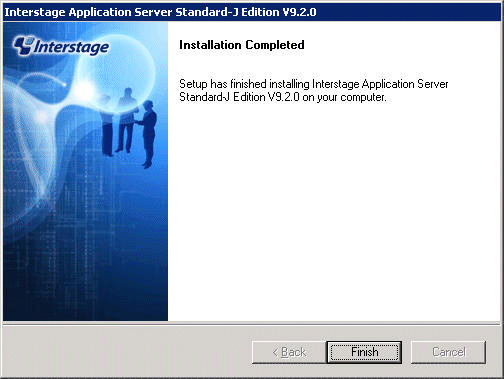
[Solaris]
Put the CD-ROM in CD-ROM drive.
Insert the "Systemwalker Service Quality Coordinator Enterprise Edition V13.5.0 Server Disc No.2/6" CD-ROM into the CD-ROM drive. If the volume management daemon does not run automatically, mount the CD-ROM:
# mkdir -p /cdrom/cdrom0 (*1) # /usr/sbin/mount -F hsfs -o ro /dev/dsk/cntndnsn /cdrom/cdrom0 (*2)
*1: Necessary only when there is no /cdrom/cdrom0.
*2: Match n to the CD-ROM drive of each installation machine.
Start the installer.
The procedure for starting the installer (when the mount point of the CD-ROM is /cdrom/cdrom0) is as follows:
# cd / <RETURN> # /cdrom/cdrom0/install.sh /cdrom/cdrom0 <RETURN>
Note
In any directory other than the mount point of the CD-ROM, specify the CD-ROM's directory in the install.sh on the CD-ROM. This must be done by specifying the full path of the install.sh and the CD-ROM.
Do not run in a state that the directory is moved to the CD-ROM.
When the directory is moved to the CD-ROM, the CD might not be ejected or retracted.
If this is the case, stop the installation, uninstall all the package installed, and install it again with the right procedure.
You will be asked if you want to start installation, enter "y" to start.
The IPC resources must be tuned appropriately for Interstage Application Server to run normally. If you are not tuning the IPC resources, perform the required resource estimate and tuning and then perform the installation. Do you want to proceed with the installation ? (default: y) [y,n]: y
Set the following items:
+----------------------------------------------------------+
| Interstage Application Server Standard-J Edition V9.2.0 |
| |
| All Rights Reserved, Copyright(c) FUJITSU 2009 |
+----------------------------------------------------------+
Please select the security mode. (1: Secure mode, 2: Compatibility mode) (defaul
t: 1) [1,2,q]:
Please enter the group name of the system used to operate the Interstage operati
on command. (default: root) [?,q]:
Please choose the server type to install. (1: Application Server, 2: Web Package
) [1,2,q]: 1
Please select the installation type. (1: typical, 2: custom) [1,2,q]: 1
Please specify installation directory. (default: /opt) [?,q]:
Please specify directory for configuration files. (default: /etc/opt) [?,q]:
Please specify directory for temporary installation files. (default: /var/opt) [
?,q]:
Please specify port number of Interstage Service. (default: 8002) [?,q]:
Please specify port number of Web server (Interstage HTTP Server). (default: 80)
[?,q]:
Please specify port number of Interstage Management Console. (default: 12000) [?
,q]:
Please select whether to use SSL encryption communication for Interstage Managem
ent Console. (default: y) [y,n,q]:
Please select whether to use Message Manual for Interstage Management Console. (
default: y) [y,n,q]:
Install information:
Installation packages:
FSUNtd FJSVisas FSUNextp FSUNod FJSVjdk5 FJSVirepc FSUNots FJSVporb FJS
Virep FJSVena FJSVsclr FJSVsmee FSUNssll FJSVjs2su FJSVisscs FJSVes FJSVihs FJSV
bcco FJSVwebc FJSVapcst FJSVisjmx FJSVejb FJSVjms FJSVj2ee FJSVjs5 FJSVsvmon FJS
Vxmlpc FJSVisgui FJSVisspl FJSVjssrc
Installation directory: /opt
Configuration directory: /etc/opt
Temporary installation files: /var/opt
Port Number of Interstage Service: 8002
Port Number of Interstage Management Console: 12000
Use SSL encryption for communications: Use
Use Message Manual for the Interstage Management Console: install
JDK or JRE: JDK
Host Name of Web server (Interstage HTTP Server): BARDIEL
Port Number of Web server (Interstage HTTP Server): 80
Security mode: Secure mode
Interstage operation group name: root
Do you want to proceed with the installation ? [y,q]: yWhen the following message appears, replace the disk with "Systemwalker Service Quality Coordinator Enterprise Edition V13.5.0 Server Disc No.3/6" and enter "1<Enter>".
Please insert Interstage Application Server Disk 3. 1:continue q:Discontinuation [1,q]: 1
When the following message appears, replace the disk with "Systemwalker Service Quality Coordinator Enterprise Edition V13.5.0 Server Disc No.4/6" and enter "1 <Enter>".
Please insert Interstage Application Server Disk 4. 1:continue q:Discontinuation [1,q]: 1
Execute setISASEnv.sh using the dot command and set the environment variables necessary for the operation of Interstage.
# . /opt/FJSVisas/bin/setISASEnv.sh
Restart the operating system.
# cd / # /usr/sbin/shutdown -y -i6 -g0
[Linux]
Put the CD-ROM in CD-ROM drive.
Note
Different CD-ROM medium is used for installing Red Hat Enterprise Linux 5 and Red Hat Enterprise Linux 6.
Red Hat Enterprise Linux 5
Insert the "Systemwalker Service Quality Coordinator Enterprise Edition V13.5.0 Server Disc No.2/7" CD-ROM into the CD-ROM drive. If the volume management daemon does not run automatically, mount the CD.
# mount -r -t iso9660 /dev/cdrom /mnt/cdrom (*1)
*1: Match mount point /mnt/cdrom of the CD-ROM drive to each system environment.
Red Hat Enterprise Linux 6
Insert the "Systemwalker Service Quality Coordinator Enterprise Edition V13.5.0 Server Disc No.4/7" CD-ROM into the CD-ROM drive. If the volume management daemon does not run automatically, mount the CD.
# mount -r -t iso9660 /dev/cdrom /mnt/cdrom (*1)
*1: Match mount point /mnt/cdrom of the CD-ROM drive to each system environment.
Start the installer.
The procedure for starting the installer (when the mount point of the CD-ROM is/mnt/cdrom) is as follows:
# /mnt/cdrom/install.sh
Note
If the CD-ROM mounted automatically, the following message may appear due to permission being denied:
-bash: ./install.sh: /bin/sh: bad interpreter: Permission denied
If this occurs, unmount the CD-ROM, then start again at step 1 to remount it.
You will be asked if you want to start installation, enter "y" to start.
The IPC resources must be tuned appropriately for Interstage Application Server to run normally. If you are not tuning the IPC resources, perform the required resource estimate and tuning and then perform the installation. Do you want to proceed with the installation ? (default: y) [y,n]: y
Set the following items:
+----------------------------------------------------------+
| Interstage Application Server Standard-J Edition V9.3.1 |
| |
| All Rights Reserved, Copyright(c) FUJITSU 2011 |
+----------------------------------------------------------+
Please select the security mode. (1: Secure mode, 2: Compatibility mode) (defaul
t: 1) [1,2,q]:
Please enter the group name of the system used to operate the Interstage operati
on command. (default: root) [?,q]:
Please choose the server type to install. (1: Application Server, 2: Web Package
) [1,2,q]: 1
Please select the installation type. (1: typical, 2: custom) [1,2,q]: 1
Please specify port number of Interstage Service. (default: 8002) [?,q]:
The specified port number is already set by /etc/services.
Overwrite the /etc/services settings ? [y,n,q]: n
Please specify port number of Interstage Service. (default: 8002) [?,q]: 18002
Please specify port number of Web server (Interstage HTTP Server). (default: 80)
[?,q]:
Please specify port number of Interstage Management Console. (default: 12000) [?
,q]:
Please select whether to use SSL encryption communication for Interstage Managem
ent Console. (default: y) [y,n,q]:
Please select whether to use Message Manual for Interstage Management Console. (
default: y) [y,n,q]:
Install information:
Installation packages:
FJSVtd FJSVisas FJSVextp FJSVod FJSVjdk5 FJSVirepc FJSVots FJSVporb FJSVirep FJSVena FJSVsclr FJSVsmee FJSVjs2su FJSVisscs FJSVes FJSVihs FJSVbcco FJSVwebc FJSVapcst FJSVisjmx FJSVejb FJSVjms FJSVj2ee FJSVjs5 FJSVsvmon FJSVxmlpc FJSVisgui FJSVisspl FJSVjssrc
Port Number of Interstage Service: 8002
Port Number of Interstage Management Console: 12000
Use SSL encryption for communications: Use
Use Message Manual for the Interstage Management Console: install
JDK or JRE: JDK
Host Name of Web server (Interstage HTTP Server): 1477-VM26
Port Number of Web server (Interstage HTTP Server): 80
Security mode: Secure mode
Interstage operation group name: root
Do you want to proceed with the installation ? [y,q]: yWhen the following message appears, replace the CD-ROM.
Please insert Interstage Application Server Disk 3. 1:continue q:Discontinuation [1,q]: 1
Red Hat Enterprise Linux 5
Insert the "Systemwalker Service Quality Coordinator Enterprise Edition V13.5.0 Server Disc No.3/7" CD-ROM into the CD-ROM drive.
Red Hat Enterprise Linux 6
Insert the "Systemwalker Service Quality Coordinator Enterprise Edition V13.5.0 Server Disc No.5/7" CD-ROM into the CD-ROM drive.
Execute setISASEnv.sh using the dot command and set the environment variables necessary for the operation of Interstage.
# . /opt/FJSVisas/bin/setISASEnv.sh
Restart the operating system.
# cd / # /sbin/shutdown -r now