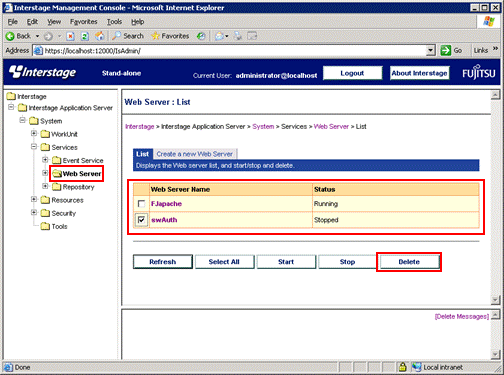This section explains how to delete the Systemwalker Single Sign-On Server.
Use the following procedure to delete the Systemwalker Single Sign-On Server.
Start the Interstage Management Console.
Refer to "How to start the Interstage Management Console" for details on how to start the Interstage Management Console.
In the Interstage Management Console window, select System >> Services >> Web Server. Select the check box for the Web server that has been constructed for the authentication server, and then click the Stop button.
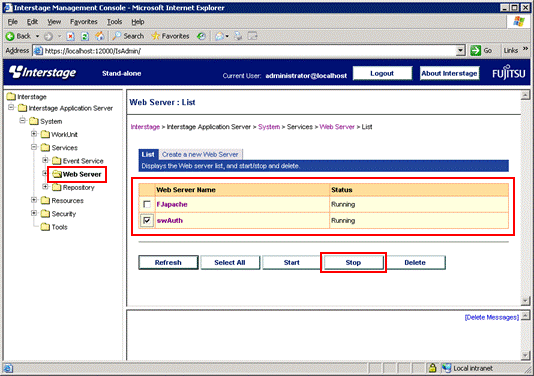
In the Interstage Management Console window, select System >> Security >> Single Sign-on >> Authentication infrastructure. Then select the check boxes for Repository server and Authentication server, and click the Delete button.
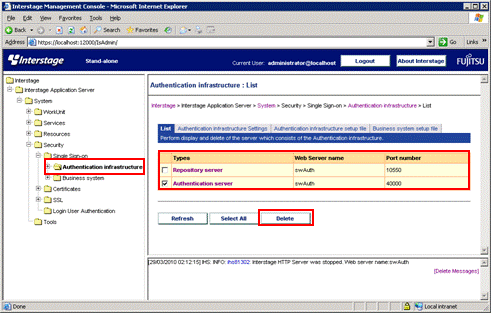
In the Interstage Management Console window, select System >> Services >> Web Server. Select the check box for the Web server that was stopped in step 2, and then click the Delete button.