This chapter explains about the sqcMakeReport (Scheduled Report Creation Command).
Privileges required for execution
The privileges of a user belonging to the "Administrators" group are required to execute this command.
Note
To execute this command under Windows Vista(R)/Windows(R) 7/Windows(R) 2008 environment, execute with the administrator privilege. Select [Start] button of Windows, [All Programs], [Accessories], [Command prompt], and select [Run as administrator] of the right click menu, and then execute this command.
To execute this command by registering it with Task Scheduler for the Windows Vista(R) /Windows(R) 7/Windows(R) 2008 environment, select the General tab of the Properties window for the task to be registered, and then select the Run with highest privileges checkbox.
Execution environment
This command can be executed on an operation management client
Syntax
<Installation directory>\ bin\sqcMakeReport.exe | -c console_define [-g system_group] [-t begin_time | -w begin_day | -d begin_date] daily|weekly|monthly |
<Installation directory>\ bin\sqcMakeReport.exe | -c console_define [-g system_group] [-s start_day -e end_day] daily|weekly|monthly |
Function
This command creates a scheduled report that has been registered using the Scheduled Report View. If this command is registered with a scheduler, the operation can be performed automatically.
Created reports can be viewed in the Scheduled Report View.
Options
Specifies the console definition name for the report to be created. This parameter cannot be omitted.
Specifies the system group name. Only registered scheduled reports whose conditions include the specified system group will be created. If this option is omitted, all scheduled reports that have been registered will be created.
Point
By registering the command with a scheduler with this option specified, report scheduling can be performed in system group units.
Specifies the time (0 to 23) in local time that a daily report will start. A daily report will be created from 24 hours of data that commences at the specified time. If this option is omitted, the starting time defaults to "0".
Specifies the day of the week (Su, Mo, Tu, We, Th, Fr, Sa) that a weekly report will start. A weekly report will be created from 7 days of data that commences on the specified day of the week. If this option is omitted, the starting day defaults to Sunday ("Su").
Specifies the date (1 to 28) that a monthly report will start. A monthly report will be created from one month of data that commences on the specified date. If this option is omitted, the starting date defaults to "1".
This option is used to set the term of the report when executing this command manually. It specifies the starting date of the report. The format of the starting date is as follows:
YYYYMMDD
This option is used to set the term of the report when executing this command manually. It specifies the ending date of the report. The format of the ending date is as follows:
YYYYMMDD
Operand
Specifies the report format (daily, weekly or monthly).
Return value
0: Normal termination
> 0: Abnormal termination
Note
If the console definition read fails, then the message below will be displayed:
The console definition name specified in the -c option might not be correct. Check the name and then try again.
Faild : Policy.xml download from Manager
Usage example 1
The following example shows how to generate a daily report that begins at 9:00 am. It generates only reports where Business System A is specified for the registration conditions for scheduled reports.
> sqcMakeReport -c DefaultConsole -g Business System A -t 9 daily |
Usage example 2
The following uses registered scheduled reports to generate a daily report for 01 September 2004.
> sqcMakeReport -c DefaultConsole -s 20040901 -e 20040901 daily |
Note
When the Report Creation Command is executed, a number of pop-up messages such as the one shown below may open and then close on the Windows desktop momentarily.
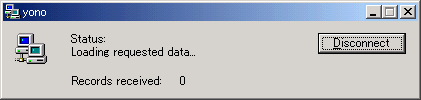
These windows are displayed when data is extracted from a PDB. They do not indicate a problem.
Exception code: If the command terminates abnormally with exception code 0xe06d7363, the desktop heap may be insufficient. Increase the size of the desktop heap by referring to Section 5.1.1, "How to increase the size of the desktop heap" of the User's Guide (Console Edition).
These pop-up windows can be prevented by specifying a different user from the usual login user in the "Run as:" option when registering the command with the scheduler.
After executing the Scheduled Report Creation Command, check the results in the Scheduled Report View, as explained in Section 4.7, "Scheduled Report View" of the User's Guide (Console Edition).