This section explains the procedure for agent installation.
The installation time for this software is around three minutes.
Before installing Resource Coordinator VE, check that the preparations given in "2.2.1 Preparations" have been performed.
Log on to Windows as the administrator.
Log on to the system on which the agent is to be installed. Log on as a user belonging to the local Administrators group.
Boot the installer from the following window displayed when the Resource Coordinator VE CD-ROM is set.
Click "Agent installation" which is displayed on the window.
Figure 2.2 Selection Window
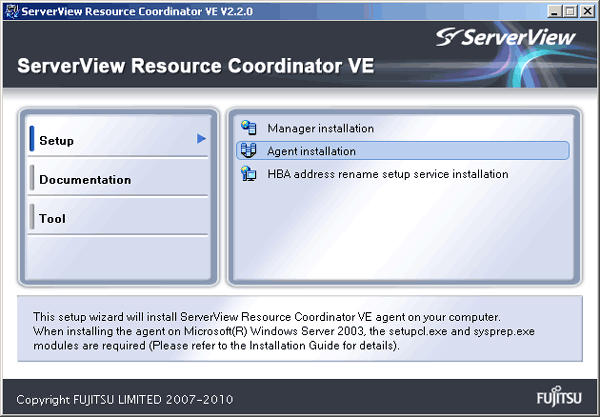
Information
If the above window does not open, execute "RcSetup.exe" from the CD-ROM drive.
The Resource Coordinator VE setup window will be displayed.
Check the contents of the license agreement window, etc. and then click <Yes>.
The [Select Installation Folder] window will be displayed.
Click <Next>> to use the default Installation Folder and Image Folder. To change folders, click <Browse>, change folders, and click <Next>>.
Note
When changing the folders, be careful about the following points.
Do not specify the installation folder of the system (such as C:\).
Enter the location using 100 characters or less. Do not use double-byte characters or the following symbols in the folder name.
""", "|", ":", "*", "?", "/", ".", "<", ">", ",", "%", "&", "^", "=", "!", ";", "#", "'", "+", "[", "]", "{", "}"
When installing Resource Coordinator VE to Windows 2003 x64 Edition or Windows 2008 x64 Edition, the "%SystemRoot%\System32\" folder and the "Program Files" folder cannot be specified.
The [Admin Server Registration] window will be displayed.
Specify the admin LAN IP address of the admin server, the folder containing the "setupcl.exe" and "sysprep.exe" modules, then click <Next>>.
Specify the IP address of the admin server. When the admin server has multiple IP addresses, specify the IP address used for communication with managed servers.
Click <Refer> and specify "deploy.cab" or "sysprep.exe" and "setupcl.exe" as prepared in "2.2.1.1 Software Preparation and Checks".
Information
With Windows Server 2008, "setupcl.exe" and "sysprep.exe" are installed along with the OS so specification is not necessary (<Refer> will be disabled).
The [License Authentication] window will be displayed.
Enter the license authentication information for the Windows volume license.
As license authentication information is not necessary if cloning will not be used, click <Next>> without selecting "Using the cloning feature of this product".
If the cloning function will be used, depending on the version of Windows being used, specify the following information collected in "Windows Volume License Information [Windows]" of "2.2.1.2 Collecting and Checking Required Information", and click <Next>>.
For Windows Server 2003
Enter the Windows product key for the computer the agent is to be installed on.
Enter the Windows product key again to confirm it.
For Windows Server 2008
Select the license authentication method from Key Management Service (KMS) and Multiple Activation Key (MAK).
When Key Management Service (KMS) is selected
Enter the host name of the KMS host name, and the computer name or IP address.
When using Domain Name Service (DNS) to automatically find the KMS host, this is not necessary.
When Multiple Activation Key (MAK) is selected
Enter the MAK key for the computer the agent is to be installed on.
Enter the MAK key again to confirm it.
Enter the host name or IP address of the proxy server.
When the proxy server has a port number, enter the port number.
Enter the administrator password for the computer the agent is to be installed on.
Note
If an incorrect value is entered for "Product Key", "Key Management Service host", "The MAK Key", or "Proxy server used for activation" on the [License Authentication Information Entry] window, cloning will be unable to be used.
Check that the correct values have been entered.
The [Start Copying Files] window will be displayed.
Check that there are no mistakes in the contents displayed on the window, and then click <Install>>.
Copying of files will start.
To change the contents, click <<Back>.
The Resource Coordinator VE setup completion window will be displayed.
When setup is completed the [Installshield Wizard Complete] window will be displayed.
Click <Finish> and close the window.
Note
Corrective Action for Installation Failure
When installation is stopped due to errors (system errors, processing errors such as system failure, or errors due to execution conditions) or cancellation by users, remove the causes of any problems, and then take corrective action as follows.
Open "Add or Remove Programs" from the Windows Control Panel, and when "ServerView Resource Coordinator VE Agent" is displayed, uninstall it and then install the agent again.
For uninstallation, refer to "3.2 Agent Uninstallation".
Information
For Windows Server 2008, select "Programs and Features" from the Windows Control Panel.
If "ServerView Resource Coordinator VE Agent" is not displayed, install it again.
Nullifying Firewall Settings for Ports to be used by Resource Coordinator VE
When installing Resource Coordinator VE on systems with active firewalls, in order to enable the manager to communicate with agents correctly, disable the firewall settings for the port numbers to be used for communication.
For the port numbers used by Resource Coordinator VE and required software, refer to "Appendix C Port List" of the "ServerView Resource Coordinator VE Setup Guide".
However, when port numbers have been changed by editing the services file during installation of Resource Coordinator VE, replace the default port numbers listed in "Appendix C Port List" of the "ServerView Resource Coordinator VE Setup Guide" with the port numbers changed to during installation.
Uninstalling the Deployment Services
When installing ServerView Deployment Manager after Resource Coordinator VE has been installed, or using ServerView Deployment Manager in the same subnet, it is necessary to uninstall the Deployment services.
For the method for uninstalling the Deployment services, please refer to "5.9 deployment_service_uninstall" of the "ServerView Resource Coordinator VE Command Reference".