The procedure for manager installation is given below.
The installation time for this software is around seven minutes.
Before installing Resource Coordinator VE, check that the preparations given in "2.1.1 Preparations" have been performed.
Log on to Windows as the administrator.
Log on to the system on which the manager is to be installed. Log on as a user belonging to the local Administrators group.
Boot the installer from the following window displayed when the Resource Coordinator VE CD-ROM is set.
Click "Manager installation" which is displayed on the window.
Figure 2.1 Selection Window
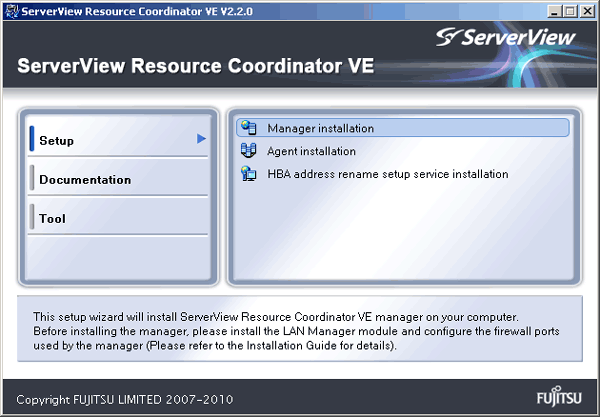
Information
If the above window does not open, execute "RcSetup.exe" from the CD-ROM drive.
The Resource Coordinator VE setup window will be displayed.
Check the contents of the license agreement window, etc. and then click <Yes>.
The [Select Installation Folder] window will be displayed.
Specify the installation folder for Resource Coordinator VE and the image file storage folder for system images and cloning images obtained using Resource Coordinator VE.
Click <Next>> to use the default Installation Folder and Image Folder. To change folders, click <Browse>, change folders, and click <Next>>.
Note
When changing the folders, be careful about the following points.
Do not specify the installation folder of the system (such as C:\).
Enter the location using 100 characters or less. Do not use double-byte characters or the following symbols in the folder name.
""", "|", ":", "*", "?", "/", ".", "<", ">", ",", "%", "&", "^", "=", "!", ";", "#", "'", "+", "[", "]", "{", "}"
When installing Resource Coordinator VE to Windows 2003 x64 Edition or Windows 2008 x64 Edition, the "%SystemRoot%\System32\" folder and the "Program Files" folder cannot be specified.
When installing in cluster environments, specify the same folders on the primary node and the secondary node for the installation folder and the image file storage folder.
When installing Resource Coordinator VE to an environment that already has ServerView Deployment Manager installed, the image file storage folder cannot be specified.
The [Administrative User Creation] window will be displayed.
Enter the information for creating the user account to be used as an administrative user of Resource Coordinator VE.
Specify the user account name and password designed in "User account for administrative users of Resource Coordinator VE" of "2.1.1.2 Collecting and Checking Required Information", and then click <Next>>.
Enter the user account name of the administrative user. The name must start with an alphabetic character and can be up to 16 alphanumeric characters long (including underscores, "_", hyphens, "-", and periods, ".").
Input is not case-sensitive.
Enter the password of the administrative user. The string must be composed of alphanumeric characters and symbols, and can be up to 16 characters long. Entry of the password cannot be omitted.
Enter the password again to confirm it.
Note
When installing in cluster environments, specify the same character strings for the user account names and passwords of the primary node and the secondary node.
The [Choose admin LAN] window will be displayed.
Select the network to be used as the admin LAN of the admin server and specify the location of the Microsoft LAN Manager module obtained in "2.1.1.1 Software Preparation and Checks", and then click <Next>>.
Note
Ensure that the NIC for the network to be used is enabled.
When an admin server is connected to several networks, select the network that is available for direct communication with managed servers of the same subnet.
When installing Resource Coordinator VE to an environment that already has ServerView Deployment Manager installed, it is not necessary to specify the storage location of the Microsoft LAN Manager module.
The [Start Copying Files] window will be displayed.
Check that there are no mistakes in the contents displayed on the window, and then click <Install>>.
Copying of files will start.
To change the contents, click <<Back>.
The Resource Coordinator VE setup completion window will be displayed.
When it is an initial installation, check the "Yes, I want to restart my computer now." checkbox, then click <Finish> and restart Windows.
When installing to an environment where Resource Coordinator VE has been installed before, check the "No, I will restart my computer later." checkbox, then click <Finish> and restart Windows. After that, replace temporarily backed up certificates to their original location then restart Windows.
For backing up certificates, refer to "3.1 Manager Uninstallation".
Note
Corrective Action for Installation Failure
When installation is stopped due to errors (system errors, processing errors such as system failure, or errors due to execution conditions) or cancellation by users, remove the causes of any problems, and then take corrective action as follows.
Open "Add or Remove Programs" from the Windows Control Panel, and when "ServerView Resource Coordinator VE Manager" is displayed, uninstall it and then install the manager again.
For uninstallation, refer to "3.1 Manager Uninstallation".
Information
For Windows Server 2008, select "Programs and Features" from the Windows Control Panel.
If "ServerView Resource Coordinator VE Manager" is not displayed, install it again.
Nullifying Firewall Settings for Ports to be used by Resource Coordinator VE
When installing Resource Coordinator VE on systems with active firewalls, in order to enable the manager to communicate with agents correctly, disable the firewall settings for the port numbers to be used for communication.
For the port numbers used by Resource Coordinator VE and required software, refer to "Appendix C Port List" of the "ServerView Resource Coordinator VE Setup Guide".
However, when port numbers have been changed by editing the services file during installation of Resource Coordinator VE, replace the default port numbers listed in "Appendix C Port List" of the "ServerView Resource Coordinator VE Setup Guide" with the port numbers changed to during installation.
Uninstalling the Deployment Services
When installing ServerView Deployment Manager after Resource Coordinator VE has been installed, or using ServerView Deployment Manager in the same subnet, it is necessary to uninstall the Deployment services.
For the method for uninstalling the Deployment services, please refer to "5.9 deployment_service_uninstall" of the "ServerView Resource Coordinator VE Command Reference".