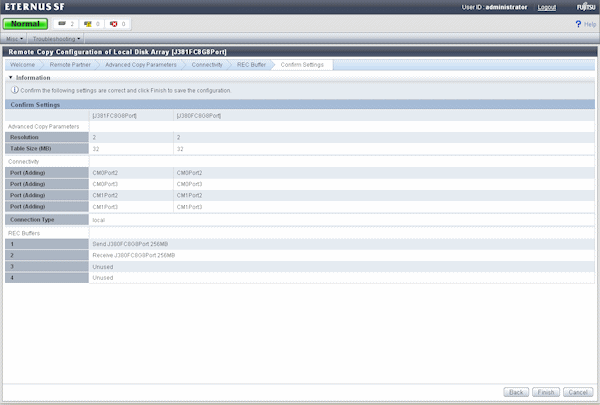A system administrator will follow the steps below to set up Remote Advanced Copy using the Remote Advanced Copy Configuration Wizard.
This function is for ETERNUS Disk storage system only.
Connect.
Ask a hardware administrator to connect between remote adapter ports.
Select [Advanced Copy] - [Remote Copy] from [Action] pane in the Express Web GUI to start the Remote Advanced Copy Configuration Wizard.
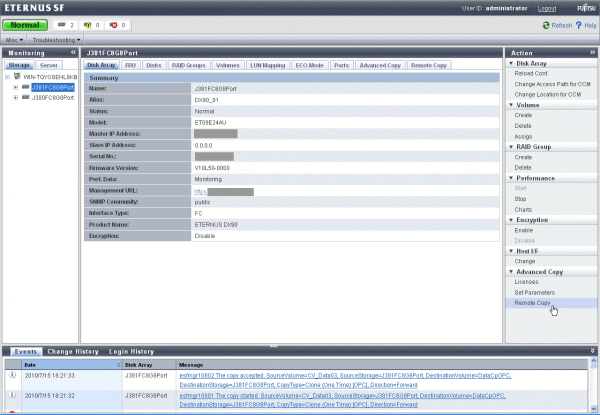
Confirm the procedures to set Remote Advanced Copy.
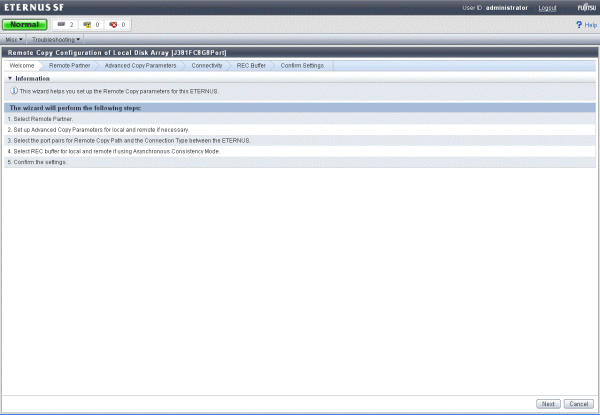
Select a copy destination disk storage system.
Select a copy destination disk storage system excluding the copy source disk storage system.
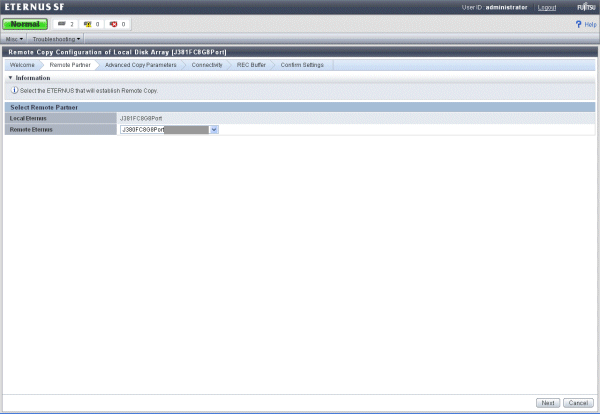
Set up parameters of Remote Advanced Copy.
Customize the parameters of a copy source and destination disk storage systems to proper values.
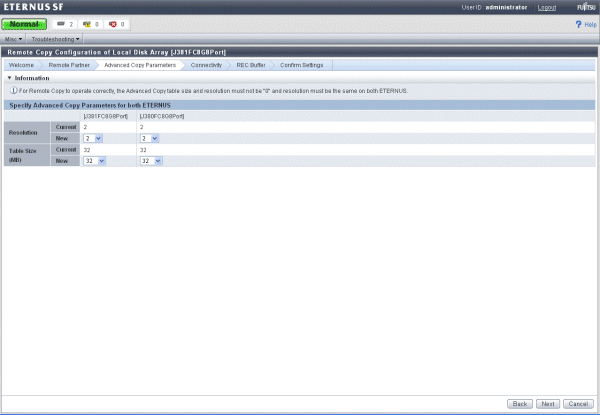
Set up a Remote Advanced Copy path.
Select a port used for Remote Advanced Copy in the disk storage system.
Change connection type between ETERNUS disk storage systems as needed.
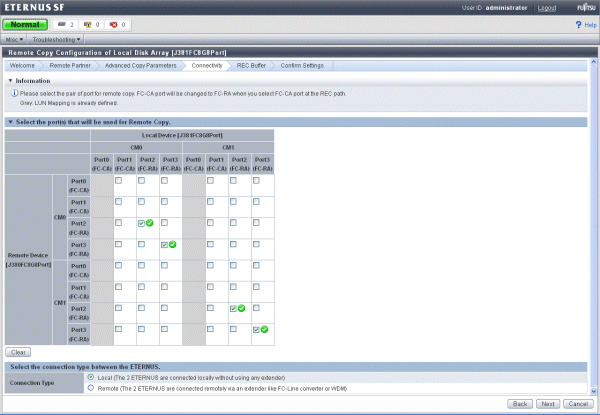
Set up REC buffer.
When using REC Consistency mode, set up REC buffer.
If the Consistency mode is not used, REC buffer is not needed to be set up.
REC buffer is set up for both ETERNUS Disk storage systems of a REC pair.
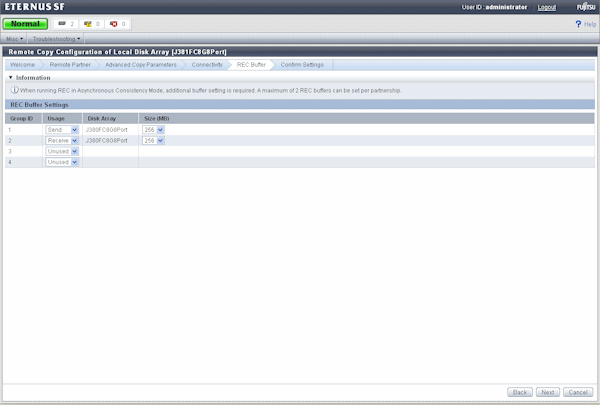
Check the specified content on the Confirmation screen.
If the specified content is proper, click the [Finish] button and terminate Remote Advanced Copy settings.
If not, return to each settings screen to perform settings again.