Backup can be performed using only the tape backup function of AdvancedCopy Manager without linkage with GDS Snapshot. For its proper design and operation, you need to know the type of physical volumes that make up the logical volume.
Figure 5.15 Backup operation in units of slices
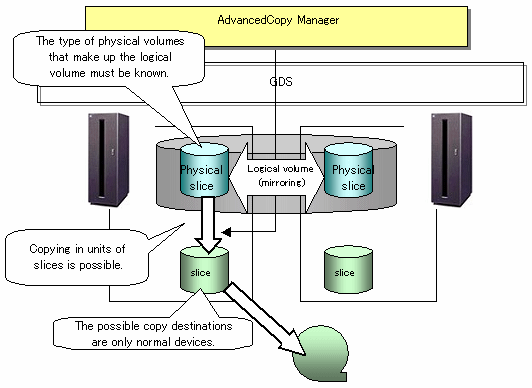
When specifying an SDK object in the Tape Backup function, use a name in the following format that combines a logical volume name and AdvancedCopy Manager device name.
Operation in units of slices
[Solaris]
/dev/sfdsk/(class name)/dsk/(volume name:):(sdxinfo DEVNAM value) |
[Linux]
/dev/sfdsk/(class name)/dsk/(volume name):(devic ename) |
One of the following is used for the device name that makes up a volume.
Sdxinfo DEVNAM value
Example of using the sdxinfo DEVNAM value for the operation in units of slices is described below:
Example: /dev/sfdsk/class1/dsk/volume1:sda
Class name:class1
Volume name:volume1
Device name:sda (sdxinfo DEVNAM value)
Device name (udev devide name) generated by the udev mechanism specified by sdxinfo DEVNAM sdxinfo DEVNAM value.
An example of using udev device name for the operation in units of slices is described below.
Example)/dev/sfdsk/class1/dsk/volume1:/dev/disk/by-id/scsi-3600e000000cb00000000000100020000
Class name:class1
Volume name:volume1
Device name:/dev/disk/by-id/scsi-3600e000000cb00000000000100020000(udev device name specified by the sdxinfo DEVNAM value)
The udev device name is used as the priority in an environment in which the udev device name exists. The udev device name can use the by-id name. If the udev device name is used but the by-id is not generated, the by-id should be generated. If a backup operation is performed by the tape backup option in an environment where only the by-path name is generated, the format should be changed to the conventional format (compatible device name) according to "stgxfwcmsetmode (Information capture mode setting command)" in the "ETERNUS SF AdvancedCopy Manager Operator's Manual (Linux version)". Even if in an environment where the udev device exists and the sdxinfo DEVNAM value is used, the mode should be changed to the information capture mode prior to device information capture/reflection processing, in order to avoid the use of the udev device name.
For details, refer to "stgxfwcmsetmode (Information capture mode setting command)" in the "ETERNUS SF AdvancedCopy Manager Operator's Manual (Linux version)".
[Windows]
Disk class name/Mirror volume:g?d?p? |
Note
Operation mode for the logical volume units is not supported.
Solaris and Linux are the only supported operating systems.
Notes on Linux
The following are notes on the use of PRIMECLUSTER GDS/SafeDISK SDX object in the tape backup option.
The by-id name should be used when the udev device name is used.
If the by-id name is not generated, the settings should be changed to generate the by-id name. The operation is not possible with by-path.
Note the following if the udev device is used in an environment where the ETERNUS multipath driver is not installed.
If the disk is replaced while using by-id, the udev device name may change. Even if the udev device name is changed, the procedure for "Change of the device configuration" is required.
For notes on operating SDX objects, refer to "13.1.5 Notes on SDX Object Operations".
If mirroring between cabinets is enabled and restoration by OPC is required in the event of a cabinet failure, both mirrored systems must be backed up. In such cases, the required capacity of the backup volume is not the size of the logical volume but the size of the physical volume.
For notes on designing backup operation, refer to "13.1.5 Notes on SDX Object Operations".
To perform backup with a Storage Server and get information about a subordinate device of the Storage Server, register the server.
For details on how to fetch the device information, refer to "5.3.3 Fetching device information on a Storage Server".
Transaction volume
Register the slices that make up the logical volume used for transactions as a transaction volume.
#/opt/FJSVswstc/bin/acmdevinfoset -t /dev/sfdsk/CLS01/dsk/VOL01:c1t0d1 acmdevinfoset completed # |
Backup volume
Slices of an SDX object cannot be registered as a backup volume. Use general slices for a backup volume.
#/opt/FJSVswstc/bin/acmdevinfoset -b /dev/dsk/c1t0d2s6 acmdevinfoset completed # |
When a transaction volume is registered as a cluster resource, modify the backup pre-processing script so that the volume is not unmounted. For information on how to modify the script, refer to "When you do not want to unmount a transaction volume" in Appendix "Pre-processing and Post-processing of Backup and Restoration," in the "ETERNUS SF AdvancedCopy Manager Operator's Guide" for the operating system of the target Storage Server.
Backup example
A command execution example is shown below.
#/opt/FJSVswstc/bin/acmbackup /dev/sfdsk/CLS01/dsk/VOL01:c1t0d1 /dev/sfdsk/CLS01/dsk/VOL01:c1t0d1 acmbackup completed # |
Note
From a transaction volume registered in the cluster resource, do not perform backup by specifying tape only. This is because the integrity of collected backup data cannot be checked when backup is performed to tape alone without unmounting.
Backup states
Backup can be performed when the SDX object that makes up the applicable logical volume is in one of the states listed below. If the object is in any other state, backup cannot be performed. (The Tape Backup of AdvancedCopy Manager checks the status of an SDX object using the SafeDISK/PRIMECLUSTER GDS sdxinfo command.)
The state of the volume is ACTIVE or STOP.
The state of the physical disk is ENABLE.
The state of the slice is ACTIVE or TEMP.
Backup pre-processing and post-processing
In the following case, the pre-processing and post-processing script is not executed:
A slice of an SDX object is in the TEMP state.
"11.2.2.4 acmrestore (Restore command)" is used to perform restoration.
A command execution example is shown below.
#/opt/FJSVswstc/bin/acmrestore /dev/sfdsk/CLS01/dsk/VOL01:c1t0d1 /dev/sfdsk/CLS01/dsk/VOL01:c1t0d1 acmrestore completed # |
When a transaction volume (restoration destination volume) is registered as a cluster resource, the backup data of an SDX object slice can be restored as follows:
Stop the cluster service of the Storage Server subject to restoration.
Set the shared disk of the restoration destination to online.
# sdxvolume -N -c class-name # |
If the restoration destination volume is a mirror volume, disconnect the mirror volume. If it is a single volume, proceed to the next step.
# sdxslice -M -c class-name -d mirror-disk-name -v volume-name -a jrm=off # |
Note
Be sure to set the high-speed equivalency recovery mode to off (-a jrm=off). If restoration is performed without setting it to off, the data before restoration is restored when the mirror volume is incorporated after restoration.
Once SWSTGNODE is set, activate the communication daemon.
# /opt/FJSVswstf/bin/stgfwcom start # |
Create the "Physical IP address file" on the Storage server.
Specify any file name and file path.
An example is shown below.
STGSRV_PHYS_IP=10.124.6.236 |
The following is the description of the item.
Item | Description |
|---|---|
STGSRV_PHYS_IP | Specifies the physical IP address of the node of the Storage Server subject to restoration. |
Log on to the node of the Storage Server to restore.
For restoration, specify the file created in Step 5 in the -f option for 11.2.2.4 acmrestore (Restore command)) and then execute it.
The following examples illustrate the command execution.
[Solaris/Linux/HP-UX/AIX]
# /opt/FJSVswstc/bin/acmrestore -g 2 -m TAPE -f /home/acm/serverA_physIP /dev/sfdsk/CLS1/dsk/vol1:mplb48 /dev/sfdsk/CLS1/dsk/vol1:mplb48 acmrestore completed # |
[Windows]
C:\> C:\Win32app\AdvancedCopyManager\bin\acmrestore -g 2 -m TAPE -f D:\serverA_physIP g1d1p2 g1d1p2 acmrestore completed C:\> |
If the mirror volume was disconnected in step 3 above, incorporate the mirror volume.
# sdxslice -R -c class-name -d mirror-disk-name -v volume-name # |
Set the shared disk of the restoration destination to offline.
# sdxvolume -F -c class-name # |
Start the cluster service.