AdvancedCopy Manager should be installed with the following procedure:
Log on to Windows as a user with Administrator rights.
Insert the AdvancedCopy Manager CD-ROM (Client Program).
Start the installation program Execute the following program
CD-ROM drive:\client\setup.exe |
Select the language and click the [OK] button.
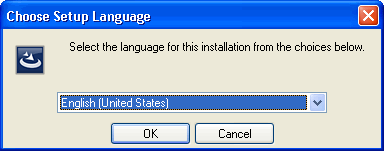
Click the [Next>] button.
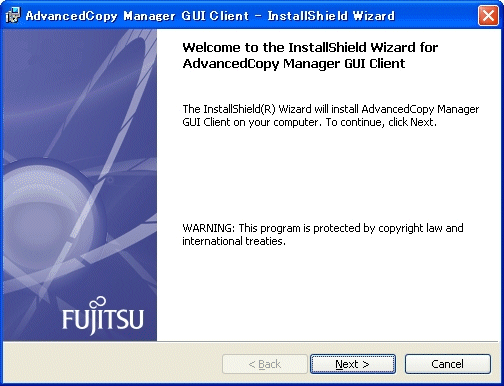
Read the License Agreement and choose the [I accept the terms in the license agreement] radio button if you agree with the terms. Then click the [Next>] button.
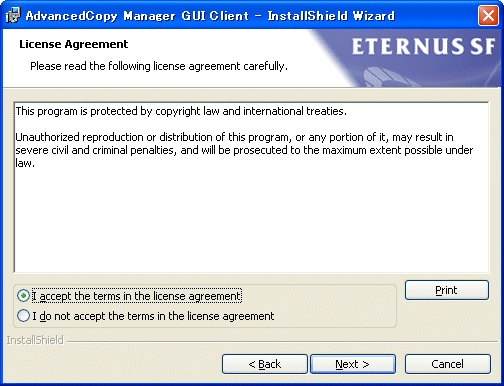
Read the Eclipse License Agreement and choose the [I accept the terms in the license agreement] radio button if you agree with the terms. Then click the [Next>] button.
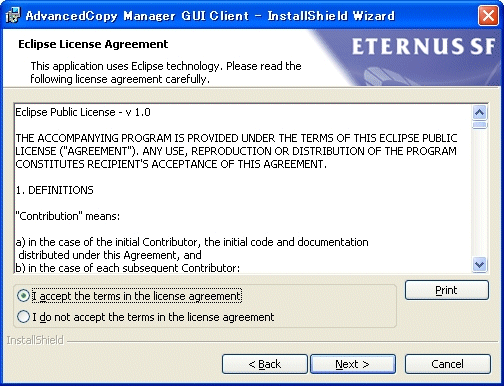
To specify an installation folder other than the default directory, select "Change". Do not specify the directory where the manager or agent is installed.
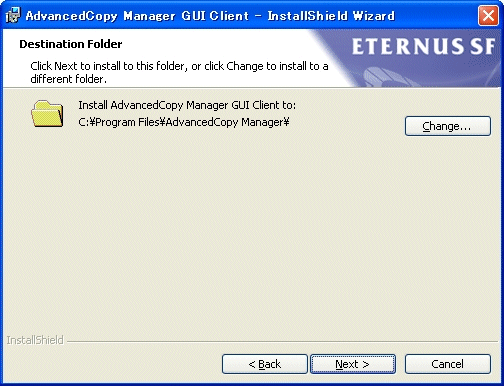
Note
Do not install the client to the same folder as the manager or agent.
If the destination folder has been specified, confirm that the settings are correct and click the [Next>] button.
Click the [Install] button to commence the installation. To change the details, click the [<Back] button. Alternatively, click the [Cancel] button to abort the installation.
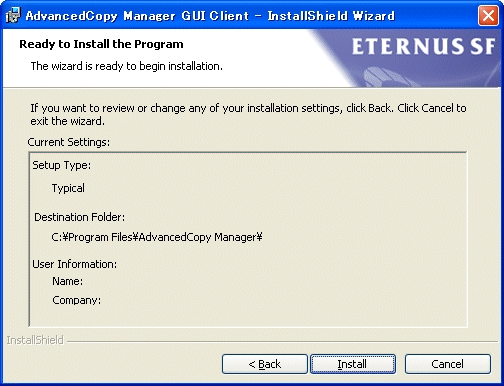
The installation begins, and its progress is displayed.
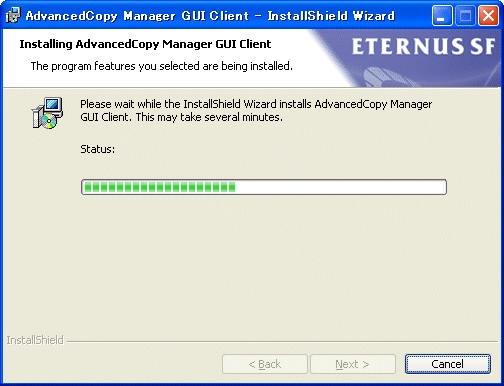
Click the [Finish] button to complete the installation. The AdvancedCopy Manager GUI Client starts automatically, if the [Launch ETERNUS SF AdvancedCopy Manager] check box is selected.
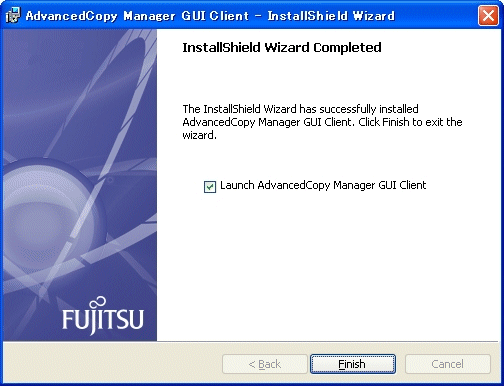
After installation, the GUI client can be started by selecting [Start] - [All programs] - [AdvancedCopy Manager] - [GUI Client].