To set up a Storage Management Server, perform the following steps:
Note
If the Storage Management Server operates in a cluster, then the following procedure is unnecessary because the configuration is specified during cluster setup.
For details on how to configure the cluster server environment, refer to the "ETERNUS SF AdvancedCopy Manager Operator's Guide for Cluster Environment", chapter "Customization of Storage Management Server Transactions and Storage Server Transactions".
Perform the following steps:
Restart the system in order to make it the installed environment.
If the system has already been rebooted while installing the manager of AdvancedCopy Manager, then go to step 2.
Note
When logging on to the system, log on using an account that belongs to the Administrators group, such as the Administrator user, and that starts with an alphabetic character and is comprised of underscores and alphanumeric characters. If logon is performed using a different account, the operations in step 2 and subsequent steps may fail.
Set the database information.
Point
Please record the logon user who set the database information.
This logon user is needed for the unsetup the database information.
The unsetup the database information may be failed, when the unsetup is executed by a user different from the user who executed the setup.
Note
Executing this process with the service listed below must be paid attention.
Terminal service (via a remote desktop connection)
If the Storage Management Server is running on Windows Server 2003, the Terminal Service must be used by making a console session connection to it. If used by not making a console session connection, it may cause output of a message such as "The database name could not be defined" and not work properly. Refer to the following link for information on how to make console session connections:
http://support.microsoft.com/kb/947723
http://support.microsoft.com/kb/278845
Do not use service listed below, as it will not work properly.
Telnet server service
If the [Environment Setting] operation was not performed during the installation of the AdvancedCopy Manager (ACM) Manager agent installation, the following window is displayed after restarting the system. Change the displayed information if necessary, and click the [Continue] button. Note: If the [Environment Settings] operation was performed during installation of the Manager Agent, the window below will not be displayed.
If this window appears during the install of the Storage Management Server for cluster operation, click the [Cancel] button.
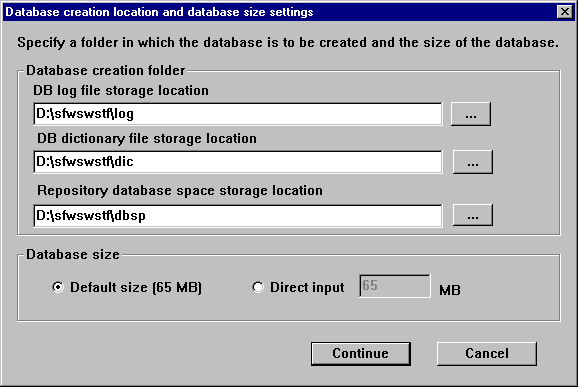
Database creation folder
Enter the folder name where each database will be stored.
Specify the absolute path name including the drive name. The folder name specified here must be a new NTFS folder. If the specified folder has been formatted by any other system or if it is an existing folder, change it to another folder name.
Do not select [Compress drive to save disk space] in the [General] tab of the properties for the drive in which each respective database will be created. If drive compression is performed, then a performance overhead will occur (compared to a normal I/O process). As a result, an access error or OS resource error may be caused due to the high I/O usage.
Do not compress or encrypt the folders where the database is created. To make sure these settings are not used, in Windows Explorer right-click the folder in question, and in the context menu select the [Properties] item. In the [General] tab, click [Advanced] - this will open the [Advanced Attributes] dialog box. In the [Compress or Encript Attributes] group box, make sure that none of the options is selected.
[Compress contents to save disk space] - Similar to drive compression, if this option is selected, then a performance overhead will occur (compared to a normal I/O). As a result, an access error or OS resource error may be caused due to the high I/O usage.
[Encrypt contents to secure data] - If this option is selected, then the database will not be able to decrypt the data, and an access error will occur.
Note
When specifying the absolute path with drive name, use appropriate operating system syntax.
Database size
Specify the database size in MB. Use the value calculated by the "Calculating the repository capacity:." If specifying the default value, check the [Default size] button.
Set the IP address and database access user.
Enter the IP address of the Storage Management Server (local system) that communicates with a Storage Server, and then the user name/password with which the database will be accessed. The specified user name needs to be the local logon authority or the domain logon authority.
Click the [Settings] button. (This window will not display if the [Environment Settings] operation was performed during the installation)
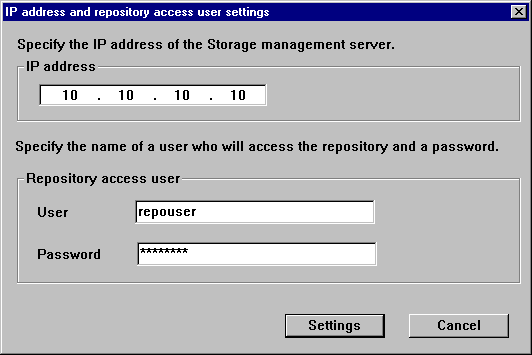
The user name and password must satisfy the following conditions:
Specify a username and password that are valid in the operating system.
Specify a username and password that are 18 bytes or less.
Point
If it does not conflict with anything else, it is recommended that you use the startup account that was specified earlier in the installation of Manager of AdvancedCopy Manager when assigning a user.
If you select a new name here, such as repouser, register it in the system and add the local logon authority or the domain logon authority to it.
Specify the appropiate user name from the following table for the server type being used.
Server type | ||
|---|---|---|
Domain controller | Machine belonging to a domain | WORKGROUP |
Domain user | Local user | Local user |
If you specify a username that is already registered in the system, use the same characters (uppercase, lowercase, etc.) as in the already-registered username.
See
For the password changing of the repository accessible user, refer to "Deleting a repository accessible user or changing a repository accessible user's password" in the "ETERNUS SF AdvancedCopy Manager Operator's Guide (Windows)".
Verify the configuration information.
Confirm the displayed database settings and click [Start]. This automatically performs database setup processing after restarting the system. If the [Environment Settings] operation was performed during installation of the AdvancedCopy Manager's Manager, this window would be initially displayed after restarting the system.
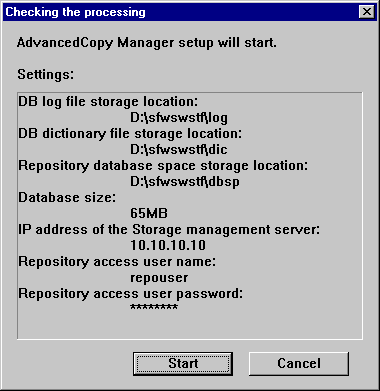
The DB Setup processing started.
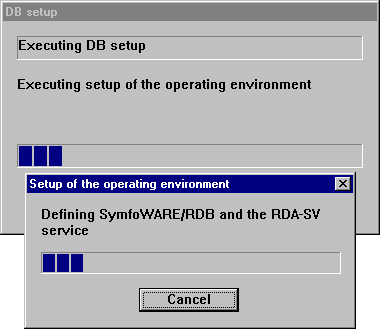
The DB Setup processing is completed.
The DB Setup completion window is displayed; click the [Close] button.
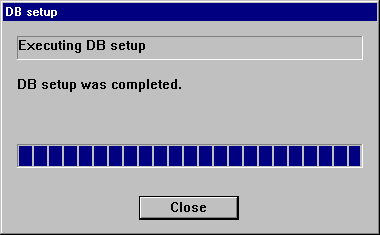
Activate each service.
Check if the following services of the AdvancedCopy Manager have been activated. If not, activate these services.
For more information on the services, see "Starting and stopping services" in the "ETERNUS SF AdvancedCopy Manager Operator's Guide (Windows)."
AdvancedCopy Manager ACL Manager
AdvancedCopy Manager COM Service
AdvancedCopy Manager GUI Service
SymfoWARE RDA RDBSWSTF
SymfoWARE RDB RDBSWSTF
Note
If any of the following cases apply, refer to "If using an environment where Windows firewall is enabled", and set up the Windows firewall.
Windows Server 2003 Service Pack 1 is applied
Windows Server 2003 R2
Windows Server 2008
Windows Server 2008 R2
Saving a database
As a precaution against unexpected events, make a backup of the database whose environment has already been set up.
Refer to "Saving a database", in the "ETERNUS SF AdvancedCopy Manager Operator's Guide (Windows)" for further information.