This section explains how to delete managed servers.
Use the following procedure to delete managed servers.
In the RC console resource tree, right-click the target server (or the physical OS or the VM host on the server) and select [Delete] from the popup menu.
The [Delete Resource] dialog is displayed.
If a VM host is running on the server to be deleted, any VM guests running on that host are also deleted from the resource tree at the same time. The VM guests to be deleted appear in the [Delete Resource] dialog, so check that it is safe to delete them.
Click <OK>.
If a physical OS or VM host exists on the target server and HBA address rename is set, the server will be powered off when the resource is deleted. The target server is un-registered.
When deleting a PRIMERGY BX server, the deleted server will still be displayed in the resource tree as "not registered".
Note
When deleting servers, Resource Coordinator VE does not delete the host affinity settings of a storage unit or the zoning settings of a Fibre Channel switch. Use storage management software (such as ETERNUS SF Storage Cruiser) to delete these settings.
Information
If HBA address rename has already been set up on the managed server, the HBA WWN is reset to the factory default.
Power to the managed server is turned on temporarily when this occurs.
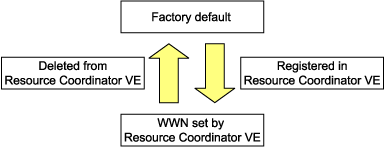
VM guests can be deleted using the management console of the server virtualization software used. Doing so will automatically delete those VM guests from Resource Coordinator VE as well.
If the same storage device volume is to be used to operate the target server after the server has been deleted, use storage management software such as ETERNUS SF Storage Cruiser to reset the storage host affinity and fibre channel switch zoning with the factory default WWN.
Any system images backed up from the target server are also deleted automatically.
After the server has been deleted, the maintenance LED is switched OFF automatically.
Deleting a server on which both the HBA address rename function and a VM high-availability feature (provided by the server virtualization software used) are enabled will produce the following behavior. The server will be powered off, causing the high-availability feature to trigger its VM recovery process. To avoid interruption of hosted applications during server deletion, it is recommended to move VM guests to another server beforehand. For more details on the high-availability features available for each server virtualization software, refer to "A.2 Configuration Requirements".