Logon to Windows operating system to uninstall Manager.
Please logon with the OS administrator (Administrator) of the terminal.
Open "Services" window, and select ETERNUS SF Storage Cruiser Manager services and SystemWalker MpWksttr services to stop.
The method to open "Services" window is as follows.
OS | Method to open "Services" window |
|---|---|
Windows 2000 | [Start] - [Settings] - [Control Panel] - [Administrative Tools] - [Services] |
Windows Server 2003 |
|
Note
In the mixed environment where SystemWalker MpWksttr services are shared with other product:
Don't stop SystemWalker MpWksttr services installed by products other than ETERNUS SF Storage Cruiser. For mixed environment, refer to "4.3.2 Advisory notes".
The example of ETERNUS SF Storage Cruiser Manager services is as follows.
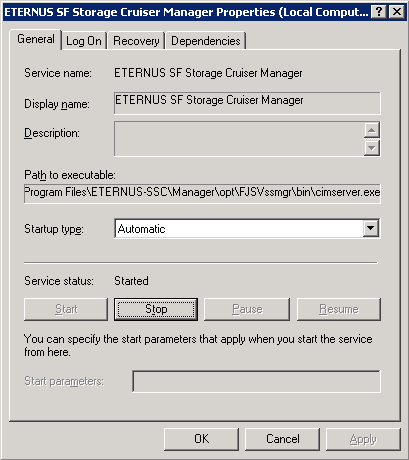
The example of SystemWalker MpWksttr services is as follows.
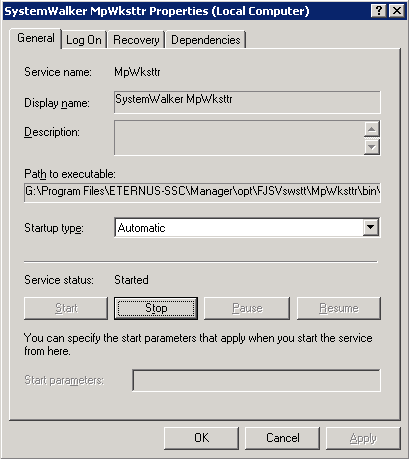
For SystemWalker MpWksttr service installed by ETERNUS SF Storage Cruiser, "Executable file path" is in common with ETERNUS SF Storage Cruiser service as far as C:\Program Files\ETERNUS-SSC\Manager\opt.
If not in common, it is SystemWalker MpWksttr service installed by product other than ETERNUS SF Cruiser, so don't stop the SystemWalker MpWksttr service but stop only ETERNUS SF Storage Cruiser Manager service.