The procedure for the uninstallation of the Client is given below.
Note
The notation of Windows operating system products in this chapter:
The notation keeps the word of "5.1.2.1 Required basic software".
Note that the same method of notation may also be used in other chapters to indicate a different product group.
Logon to Windows operating system to uninstall Client.
Please logon with the OS administrator (Administrator) of the terminal.
Open the window that can add or remove programs, and remove ETERNUS SF Storage Cruiser client.
The name of window that can add or remove programs and the method to open its window are as follows.
OS | Name of window | Method to open window |
|---|---|---|
Windows 2000 | Add/Remove Programs | [Start] - [Settings] - [Control Panel] - [Add/Remove Programs] |
Windows Vista | Programs and Features | [Start] - [Control Panel] - [Programs and Features] |
Windows 7 | Programs and Features | [Start] - [Control Panel] - [Programs] - [Programs and Features] |
Windows XP | Add or Remove Programs |
|
Windows Server 2008 | Programs and Features |
|
The following is "Add or Remove Programs" window.
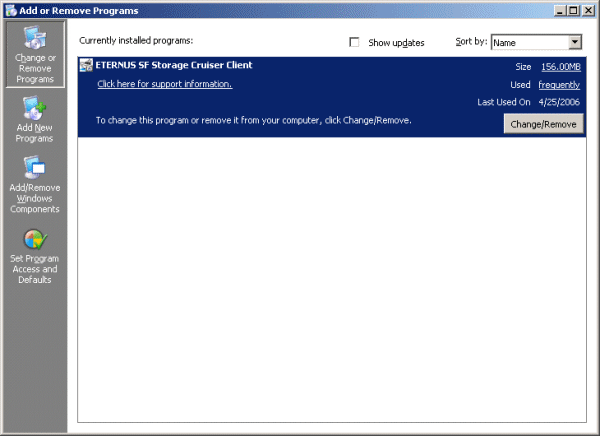
Information
The uninstallation may fail, and you receive "Error reading setup initialization file" error message. In such case, insert the CD-ROM that was used for installation into the CD-ROM drive, open the CD-ROM_drive:\client\Windows\I32 directory using Explorer or another tool, and execute setup.exe.
The following confirmation window will be displayed, please click <OK> button.
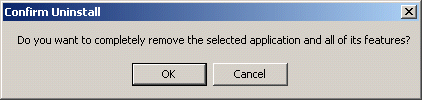
When the uninstallation is completed, the following confirmation window will be displayed. Click <Finish> button. This completes the uninstallation process for Client.
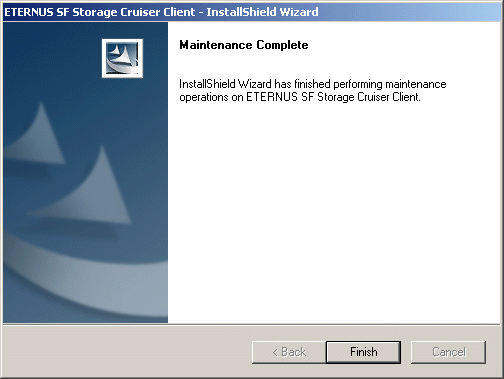
Information
After the uninstallation, the installation directory may remain.
<Example> C:\Program Files\ETERNUS-SSC\Client
For using Windows Vista or Windows Server 2008, the following directory could be left.
C:\ETERNUS-SSC\Client
In this case, please delete the remaining directory manually using Explorer.
Information
There is a possibility that the menu is not deleted in the start menu when ETERNUS SF Storage Cruiser is uninstalled when Server System Manager and ETERNUS SF Storage Cruiser are installed.
Please execute the deletion of the menu according to the following procedures.
Select its menu from the start menu.
Select "Delete" from the pop-up menu displayed by right-clicking.