ETERNUS SF Storage Cruiser uses the Eclipse help system for displaying the user's guides. Please perform configuration using the following procedure.
On admin client, take one of the following actions:
Select [Programs] - [ETERNUS SF Storage Cruiser] - [Storage Cruiser] from the Start menu.
Double-click the Storage Cruiser icon on the desktop.
Then, Eclipse will start and the ETERNUS SF Storage Cruiser login window will be displayed.
Select Eclipse's menu [Window] - [Preferences].
On the "Preferences" dialog, select [Help] - [Help Server] from the tree.
The following screen is displayed.
Enter the client's host name or IP address for "Host name or IP address" tab.
It is unnecessary to input for "Server port" tab.
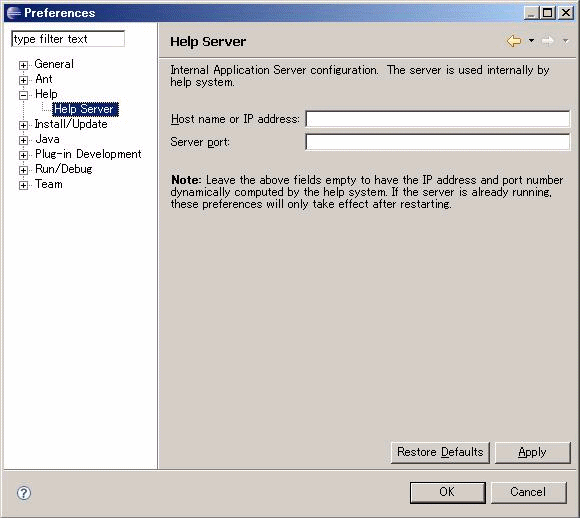
Click <Apply> button.
Click <OK> button.