This chapter explains the uninstallation of the Client program of Express.
Login to the system.
Login as the user who has the Administrator's authority on the system where Express will be uninstalled.
Open the window that can add or remove programs, and delete the "ETERNUS SF Express Client" program.
The name of window that can add or remove programs and the method to open its window are as follows.
OS | Name of window | Method to open window |
|---|---|---|
Windows 7 | Uninstall a program | [Start] > [Control Panel] > [Uninstall a program] |
Windows Vista | Programs and Features | [Start] > [Control Panel] > [Programs and Features] |
Windows XP | Add or Remove Programs |
|
Windows Server 2008 | Programs and Features |
|
The following confirmation window will be displayed, click the [Yes] button.
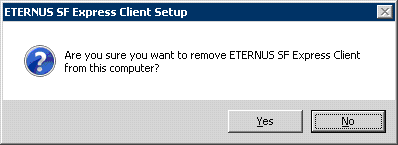
Start the uninstall.
The file transfer in progress can be viewed on the [Setup Status] window.
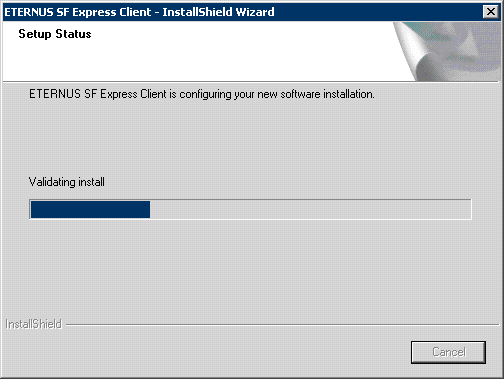
When the uninstallation is completed, the following confirmation window will be displayed. Click the [Finish] button.
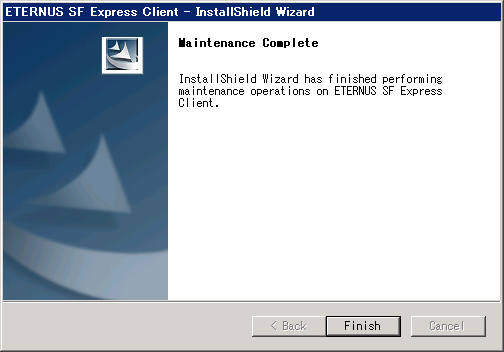
Even if uninstall is carried out, the package directory may not be removed. If the directory remains, remove as required.