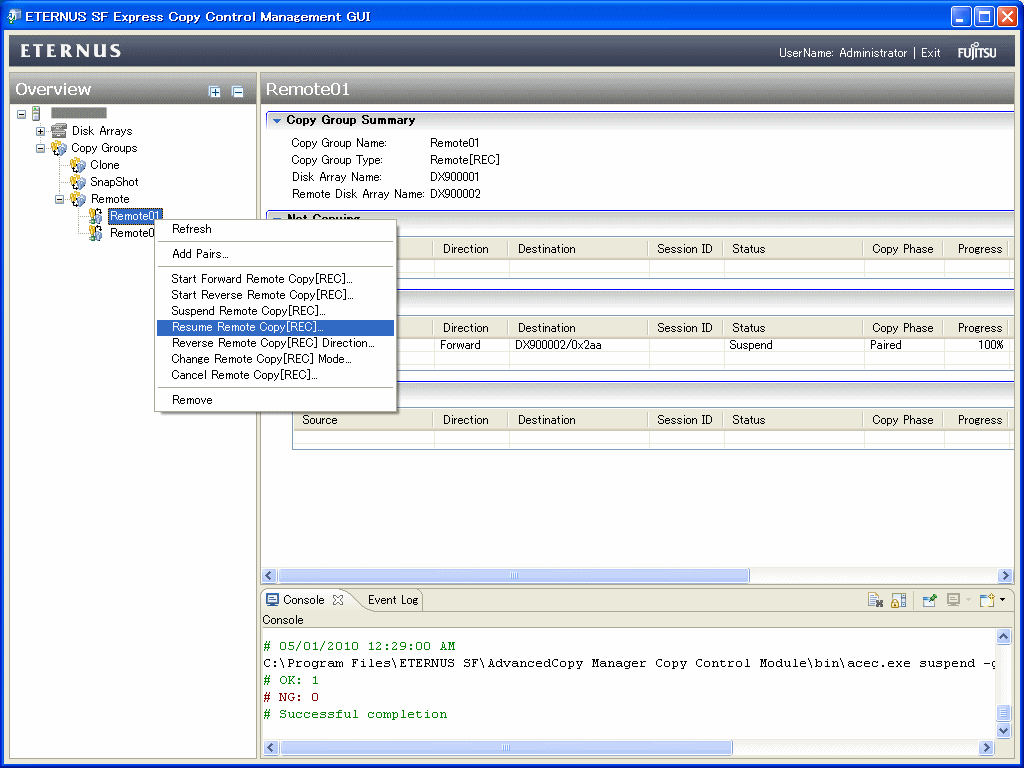This section describes Extended Remote Advanced Copy in a disaster recovery solution system configuration.
Against disasters, execute remote copy between ETERNUS DX90 at active site and ETERNUS DX90 at standby site. If a disaster should occur, switch to the one at standby site and you can continue the system operation.
Figure 6.9 Disaster recovery solution system configuration diagram
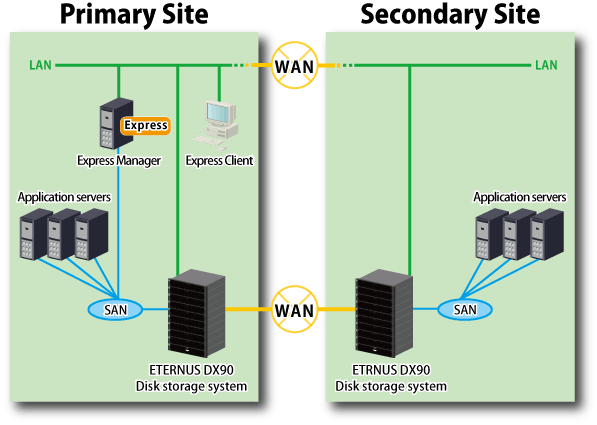
Take the following procedures to execute Remote Advanced Copy.
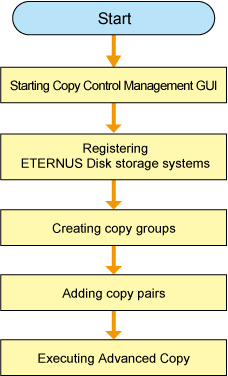
Start the Copy Control Management GUI from Express Clinet.
Click [Copy Control Management] in [Tools] to launch Copy Control Management GUI.
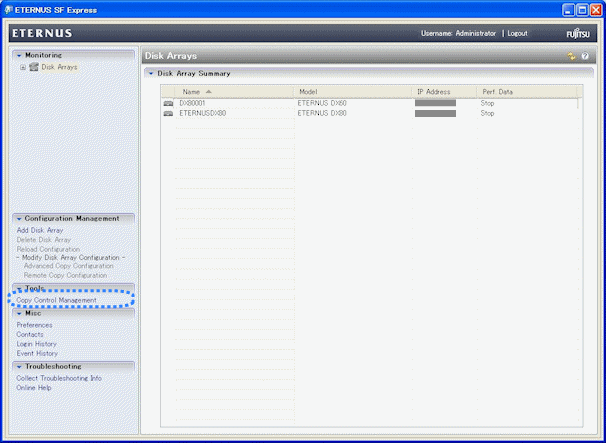
Register ETERNUS Disk storage systems with Express Manager as the devices to be used for copies.
Register an ETERNUS Disk storage system in the local site
Click [Add Disk Array] in [Disk Arrays] to register an ETERNUS Disk storage system.
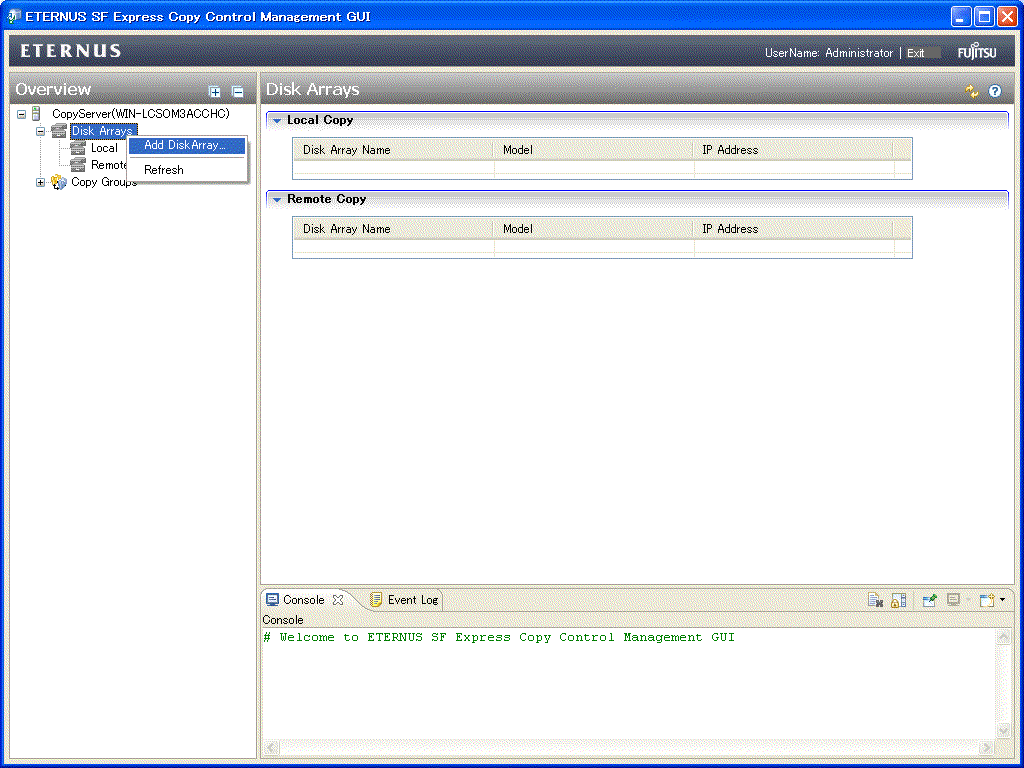
The [Add Disk Array] menu is shown.
Specify the following information.
Storage Location
Array Name
IP Address
User Name
Password
Access Path
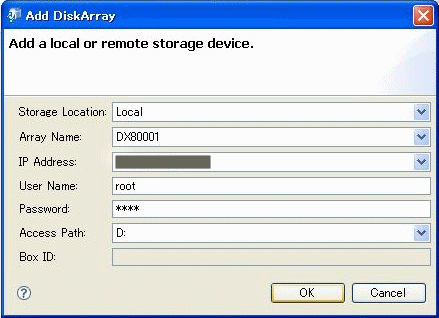
Register an ETERNUS Disk storage system in the remote site
Click [Add Disk Array] in [Disk Arrays] to register an ETERNUS Disk storage system.
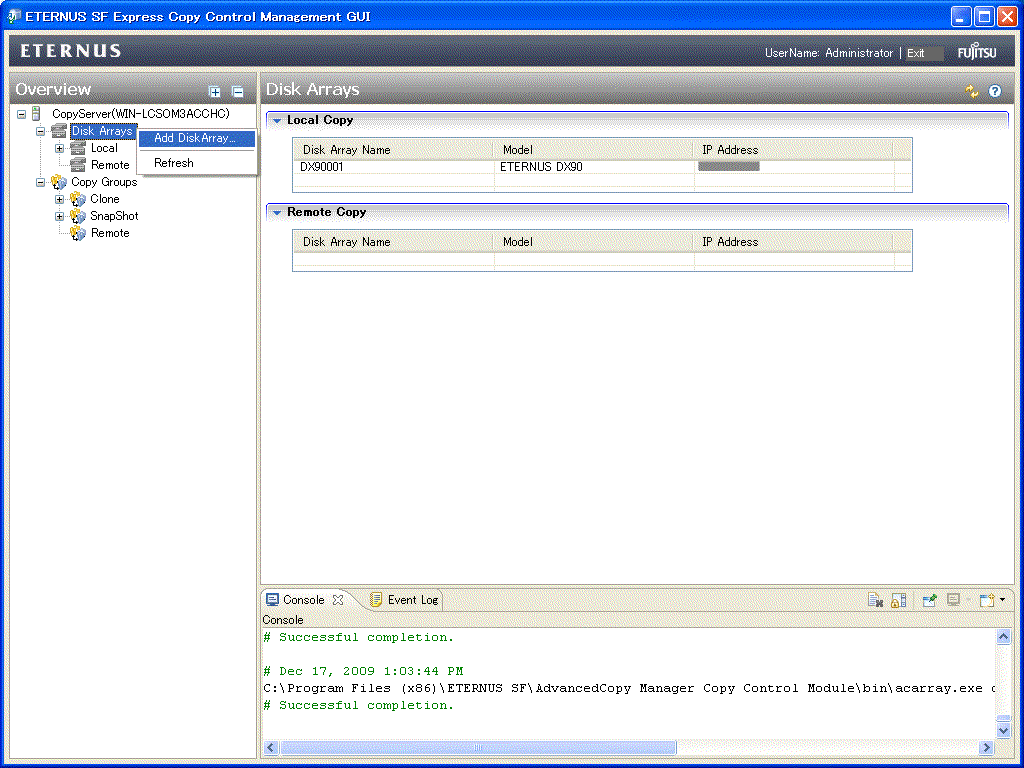
The [Add Disk Array] menu is shown.
Specify the following information.
Storage Location
Array Name
Box ID
You can get the Box ID in remote site by ETERNUS Web GUI.
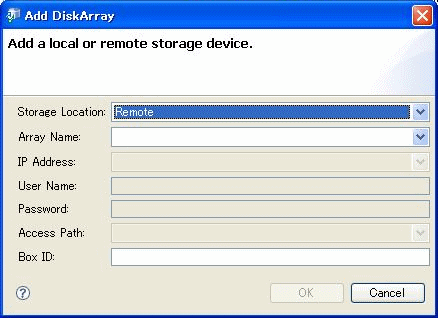
Point
Array Name must be up to 16 alphanumeric characters.
A copy group is a group of copy pairs, consisting of a copy source logical volume and a copy destination logical volume.
When creating copy groups, specify which type of Advanced Copy and which ETERNUS Disk storage system to use.
Click [Create] in the Copy Group to create a Copy Group.
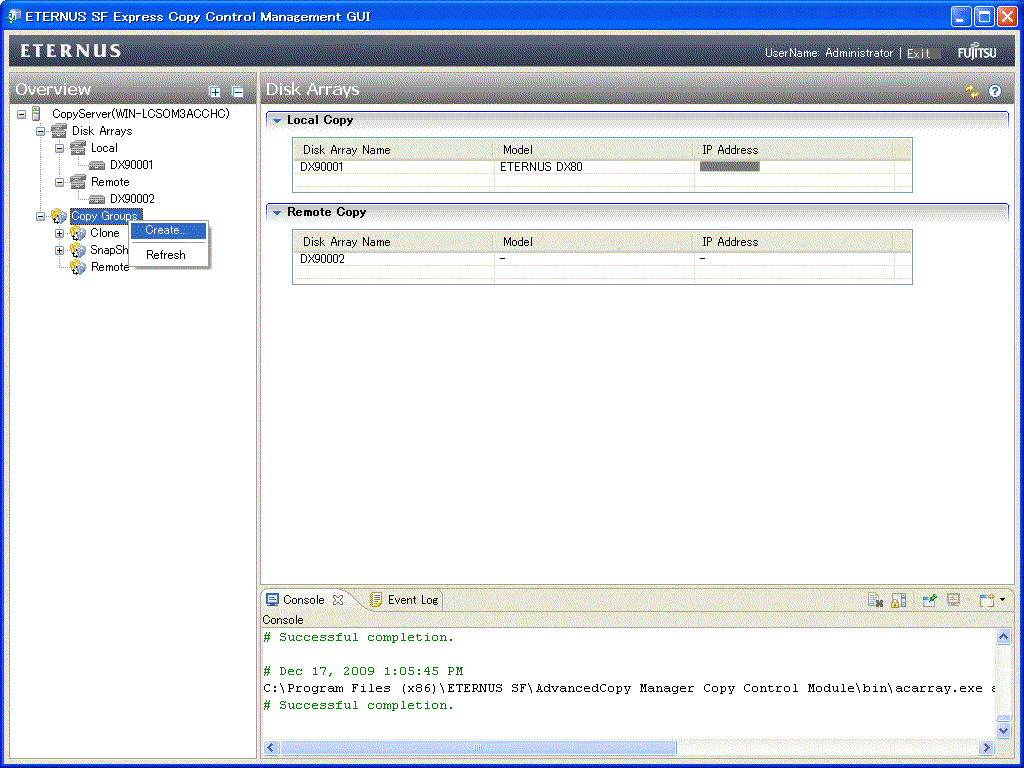
The [Create] menu is shown.
Specify the following information.
Group Name
Copy Type
Local Disk Array(for Remote Copy)
Remote Disk Array(for Remote Copy)
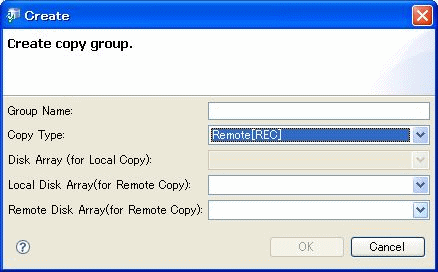
Point
Group Name must be up to 64 alphanumeric characters, hyphens (-), underscores (_), hashes (#) or periods (.). The first character must be an alphanumeric character.
Add copy pairs to the copy groups that have been created.
Copy pairs are strings that define copy source and destination logical volumes.
Click [Add Pairs] in the Copy Group to add Copy Pairs.
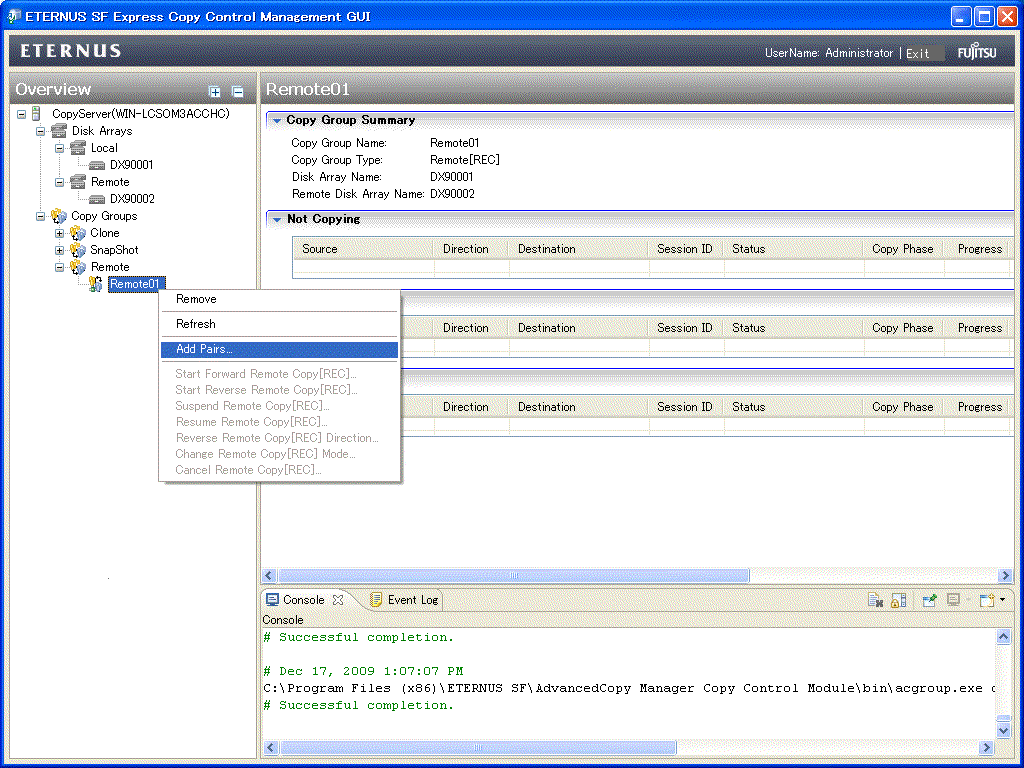
The [Add Copy Pair] menu is shown.
Select the volume of the ETERNUS Disk storage system in the local site, and specify the volume of the ETERNUS Disk storage system in the remote site.
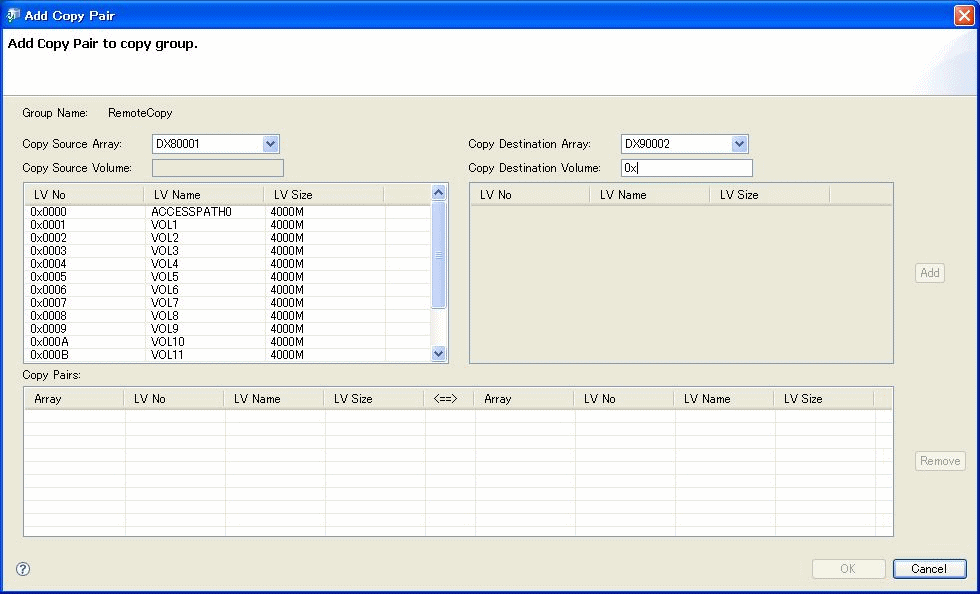
Execute Clone (Remote) type Advanced Copy.
The Clone (Remote) type operating procedure is as follows.
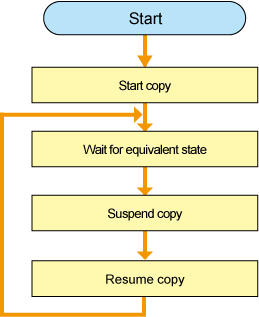
Start copy
Click [Start Forward Remote Copy[REC]] in the copy group to start Remote Advanced Copy. However, if you want to reverse the copied data, click [Start Reverse Remote Copy[REC]].
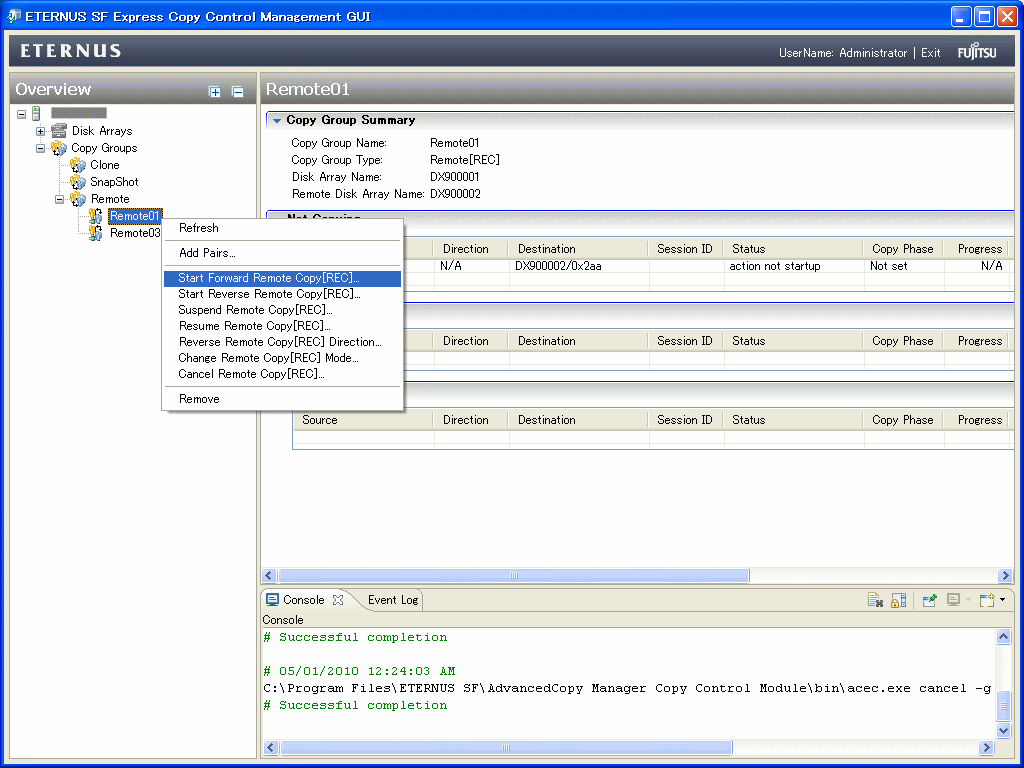
Specify the Remote Advanced Copy operating modes.
Transfer mode
Recovery mode
Split mode
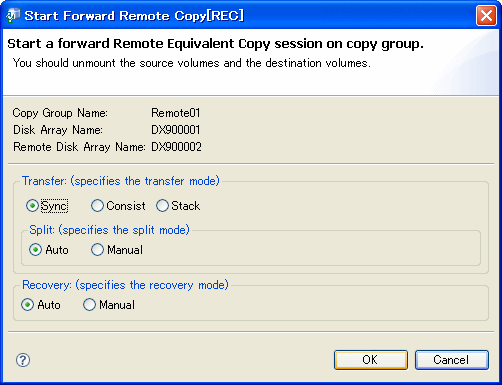
Wait for equivalent state
Wait until [Progress] is changed to "100%".
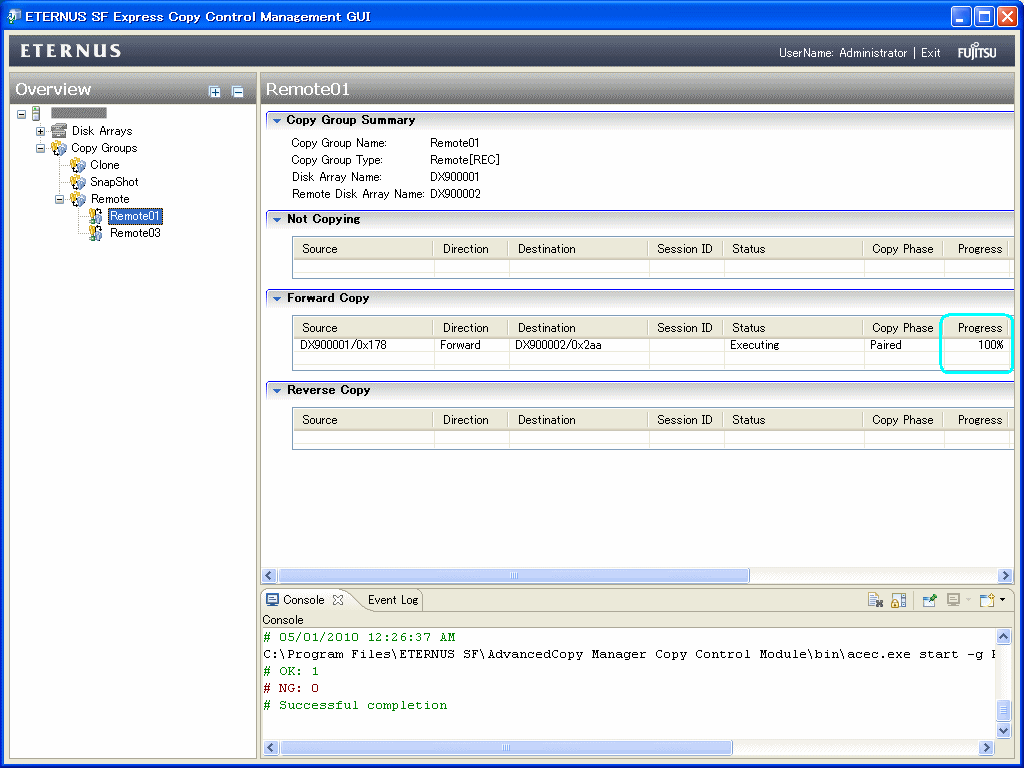
Suspend copy
Click [Suspend Remote Copy[REC]] in the Copy Group to suspend the copy.

Resume copy
Click [Resume Remote Copy[REC]] in the Copy Group to resume the copy.
Then repeat the procedures 2 to 4.