Clicking on the Tools icon and selecting "Label List" from the drop-down list displays the [Label List] dialog shown below.
When defining applications with labels, this list can provide a quick overview of the applications running on each server.
Figure 3.8 Label List
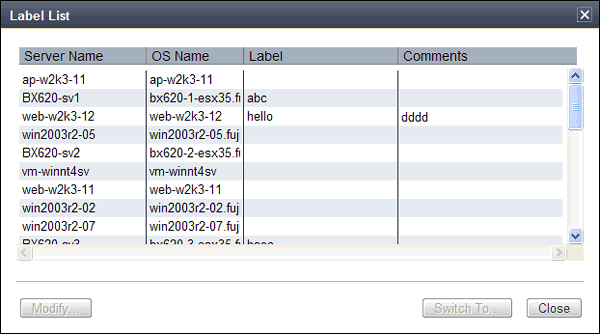
Contents of the label list
The [Label List] dialog displays server names, OS names, labels, and comments for each server.
Clicking the <Switch To> button after selecting a server from the list will switch the view to the blade panel and display the selected server within its enclosing chassis.
Editing labels and comments
This function is only available to privileged users.
General users are only able to consult labels and comments.
Privileged user
In the [Label List] dialog, select a server and click on the <Modify> button.
The [Modify Server Properties] dialog is displayed.
The label and comment of the selected server can be edited directly from the [Modify Server Properties] dialog.
Enter the following items:
Enter a maximum of 32 characters.
Enter a maximum of 256 characters.
Note
New lines are counted as 2 characters.
Additional information such as OS name, server name (for a physical OS, the physical server name, for a VM guest, the VM guest name), and IP address are displayed to help identifying the selected server.
Clicking the <Save> button saves the modified label and comment into the Manager's database. The saved content is then updated and displayed in BladeViewer.
General user
If logged in as a general user, a <Show> button is displayed in place of the <Modify> button in the [Label List] dialog.
Clicking on the <Show> button displays the [Server Properties] dialog, but does not allow editing of labels or comments.