The power state of a server blade can be easily controlled by clicking its power button.
Power button | Color | Current Status | Action |
|---|---|---|---|
| Gray (no light) | Power OFF | Powers on a server blade. |
| Green (is lit) | Power ON | Shuts down or reboots a server blade. |
Power On
Clicking on a power button that shows a "Power OFF" state will power on the target server blade. A confirmation dialog is displayed first.
Clicking the <OK> button in the confirmation dialog powers on the server and starts its OS.
At this time, the power button changes to an intermediate "Power ON in progress" state (green - blinking). The power button finally displays a "Power ON" state after confirming that the OS has correctly started up on the target server.
Power Off and Reboot
Clicking on a power button that shows a "Power ON" state will either shut down or reboot the target server blade. A [Power Operation] dialog is displayed, in which the appropriate action can be selected.
Figure 3.5 Power Operation dialog
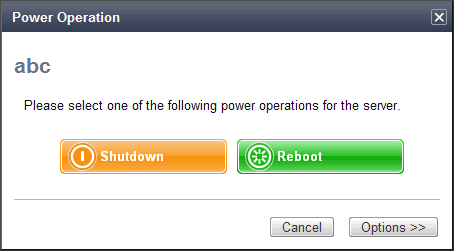
Shutdown action
Selecting "Shutdown" will shut down the target server blade. A confirmation dialog is displayed first.
Clicking the <OK> button in the confirmation dialog shuts down the OS and powers off the server.
At this time, the power button changes to an intermediate "Power OFF in progress" state (orange - blinking). The power button finally displays a "Power OFF" state after confirming that the target server has been correctly shut down.
Reboot action
Selecting "Reboot" will reboot the target server blade. A confirmation dialog is displayed first.
Clicking the <OK> button in the confirmation dialog shuts down the OS and restarts the server.
At this time, the power button changes to an intermediate "Power ON in progress" state (green - blinking). The power button finally displays a "Power ON" state after confirming that the OS has correctly started up on the target server.
Forced Power Off and Reboot
Clicking on a power button that shows a "Power ON" state, and selecting <Options >>> in the displayed [Power Operation] dialog enable selection of the "Force Shutdown" and "Force Reboot" actions.
A forced shutdown (or reboot) will forcibly power off (or reboot) the managed server blade without waiting for its OS to cleanly shut down.
Figure 3.6 Power Operation dialog (with additional options)
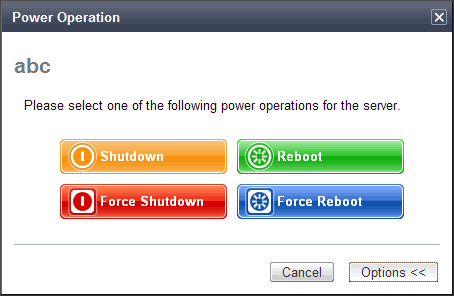
"Force Shutdown" action
Selecting "Force Shutdown" will forcibly power off the target server blade. A confirmation dialog is displayed first.
Clicking the <OK> button in the confirmation dialog will power off the server without waiting for its OS to cleanly shut down.
At this time, the power button changes to an intermediate "Power OFF in progress" state (orange - blinking). The power button finally displays a "Power OFF" state after confirming that the target server has been correctly shut down.
"Force Reboot" action
Selecting "Force Reboot" will forcibly reboot the target server blade. A confirmation dialog is displayed first.
Clicking the <OK> button in the confirmation dialog will power off and reboot the server without waiting for its OS to cleanly shut down.
At this time, the power button changes to an intermediate "Power ON in progress" state (green - blinking). The power button finally displays a "Power ON" state after confirming that the OS has correctly started up on the target server.
Note
Take care of the following points when powering-off or rebooting a VM host.
When using a server virtualization software's high-availability feature, confirm that the server is set to VM maintenance mode within that virtualization software. This can be confirmed from the virtualization software client.
Perform a power operation only after setting VM maintenance mode (either from the VM management software client or using the resource control command).
Refer to the server virtualization software manual, or to "3.2 rcxadm server" in the "ServerView Resource Coordinator VE Command Reference" for details.
Depending on the server virtualization product used, some restrictions may apply to the use of VM maintenance mode settings. Refer to "A.3 Functional Differences between Products" in the "ServerView Resource Coordinator VE Setup Guide" for details about such restrictions.