Add copy pairs to the copy groups that have been created.
Copy pairs are strings that define copy source and destination logical volumes.
Figure 2.2 Copy pair format
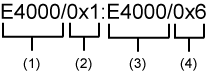
(1) ETERNUS name for the copy source
(2) Logical volume number for the copy source
(3) ETERNUS name for the copy destination
(4) Logical volume number for the copy destination
Use the following procedure to add copy pairs.
Check the logical volume numbers for the copy source and destination that will be added as a copy pair.
Checking the logical volume number of the copy source
If using the AdvancedCopy Manager CCM function to check the correspondence between the OS device name and the Logical Volume Number, execute the following, depending on the server.
[For Windows]
Install the AdvancedCopy Manager CCM.
Execute "A.7.1 acutil devs (Logical volume information display command [Windows])" to check the correspondence between the OS device name and the Logical Volume Number.
[For Solaris/Linux/HP-UX/AIX]
Check the operating OS.
For the operating OS, refer to "A.7.2 acgetvolinfo (Logical volume information display command [UNIX])".
Execute "A.7.2 acgetvolinfo (Logical volume information display command [UNIX])" to check the correspondence between the OS device name and the Logical Volume Number.
Checking the logical volume number of the copy destination
Operation that is not connected to the server is recommended for the logical volume of the copy destination.
Specify the "-free" option in the "A.3.1 acinq lv (Command for displaying information about logical volumes)" with the CCM server to check a logical volume number that is not connected to the server.
When using Thin Provisioning Volumes, check their logical volume numbers with ETERNUSmgr or ETERNUS SF Storage Cruiser.
Add the copy pair to a copy group using "A.4.5 acpair add (Copy pair addition command)".
[For Windows]
C:\>acpair add -g GRP1 -p E4000/0x25:E4000/0x29 Successful completion. C:\>acpair add -g GRP1 -p E4000/0x26:E4000/0x30 Successful completion. C:\>acpair add -g GRP1 -p E4000/0x27:E4000/0x31 Successful completion. C:\>acpair add -g GRP1 -p E4000/0x28:E4000/0x32 Successful completion. |
[For Solaris/Linux]
# acpair add -g GRP1 -p E4000/0x25:E4000/0x29 Successful completion. # acpair add -g GRP1 -p E4000/0x26:E4000/0x30 Successful completion. # acpair add -g GRP1 -p E4000/0x27:E4000/0x31 Successful completion. # acpair add -g GRP1 -p E4000/0x28:E4000/0x32 Successful completion. |
Figure 2.3 Adding copy pairs
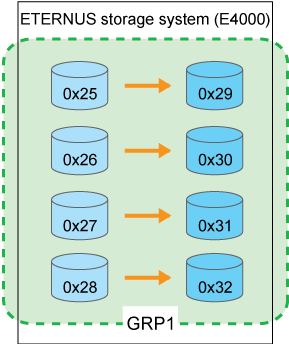
Check the logical volume numbers of the copy pairs that have been added.
Display information about the ETERNUS storage system using A.4.3 acgroup detail (Command for displaying detailed information about copy groups), and check that the copy pairs have been added using the specified logical volume numbers.
[For Windows]
C:\>acgroup detail -g GRP1 Copy Group Name : GRP1 Copy Group Type : OPC Disk Array Name : E4000 (00E4000M3#####E450S20A####KD4030639004##) Pair --------------------- E4000/0x25:E4000/0x29 E4000/0x26:E4000/0x30 E4000/0x27:E4000/0x31 E4000/0x28:E4000/0x32 |
[For Solaris/Linux]
# acgroup detail -g GRP1 Copy Group Name : GRP1 Copy Group Type : OPC Disk Array Name : E4000 (00E4000M3#####E450S20A####KD4030639004##) Pair --------------------- E4000/0x25:E4000/0x29 E4000/0x26:E4000/0x30 E4000/0x27:E4000/0x31 E4000/0x28:E4000/0x32 |