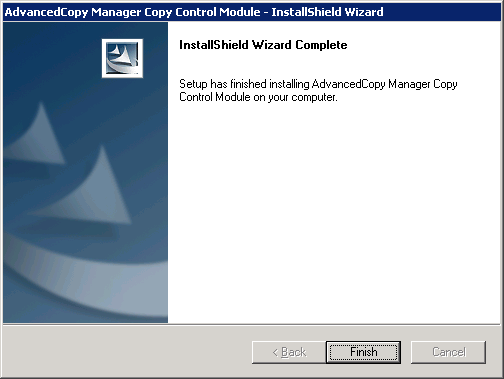Use the following procedure to install AdvancedCopy Manager CCM.
Log in to the system where AdvancedCopy Manager CCM is to be installed.
Log in as a user that has Administrator privileges on the terminal where AdvancedCopy Manager CCM is to be installed.
Insert the AdvancedCopy Manager CCM CD in the CD drive.
Execute the installation program (setup.exe) from the appropriate directory for the operating system being used.
For Windows Server 2003
<CD drive>:\windows\setup.exe |
For Windows Server 2008 Standard, Enterprise and Datacenter
<CD drive >:\windows_x86\setup.exe |
For Windows Server 2008 Itanium-Based Systems
<CD drive >:\windows_ia64\setup.exe |
The following window will be displayed.
Check the information displayed, and then click the [Next] button.
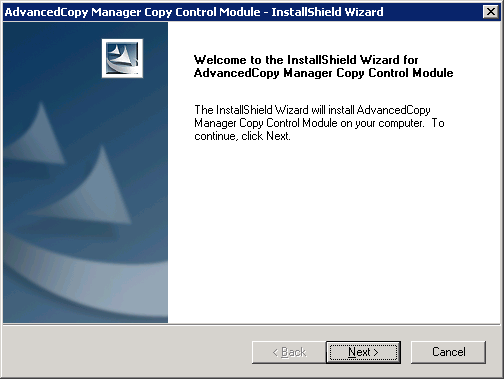
Agree to the license agreement in the [License Agreement] window.
Check the information displayed, and then click the [Yes] button.
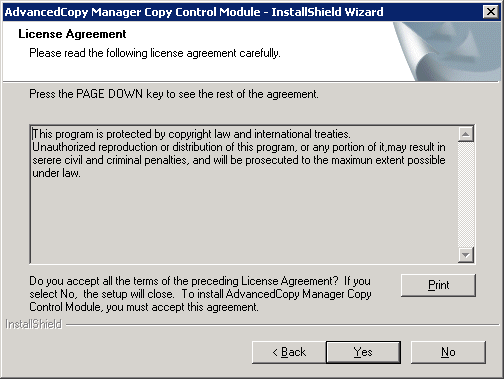
Specify the installation directory for AdvancedCopy Manager CCM in the [Select Installation Directory] window.
To install AdvancedCopy Manager CCM in a directory other than the directory displayed by default, click the [Change] button and change the installation directory.
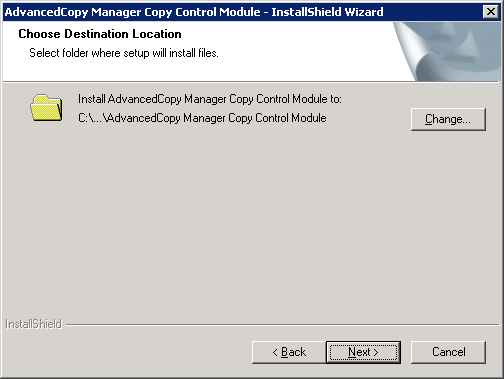
If the [Change] button is clicked, the following window will be displayed.
Select the directory where AdvancedCopy Manager CCM is to be installed, and then click the [OK] button.
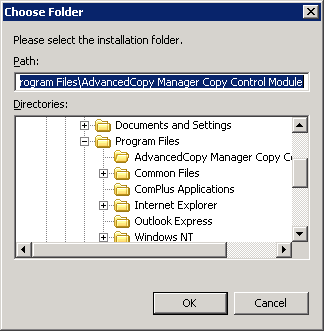
After all directories have been specified, click the [Next] button in the [Select Installation Directory] window.
Check the information displayed in the [Start copying files] window, and then click the [Next] button.
To change the settings, click the [Back] button.
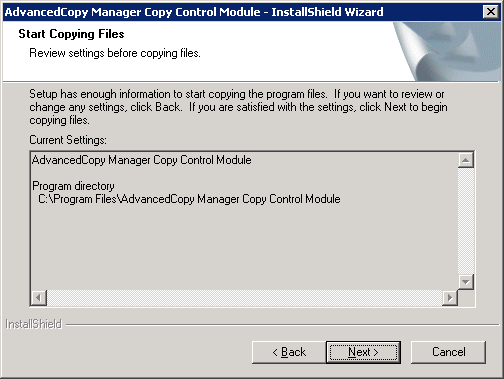
The installation of AdvancedCopy Manager CCM begins.
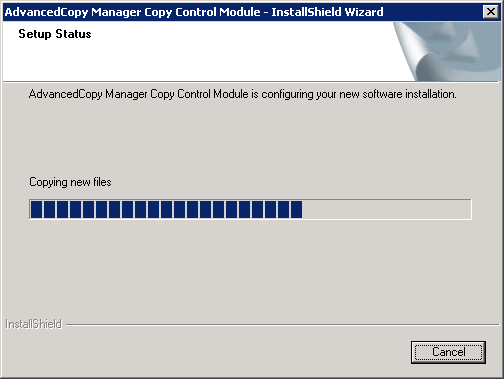
The installation of AdvancedCopy Manager CCM is complete when the following window is displayed.
Click the [Finish] button to close the installer.