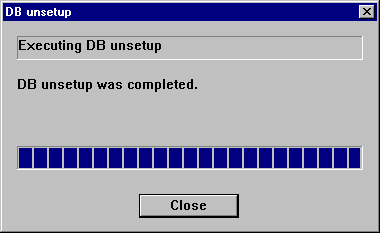This section describes the actions to take if there is insufficient free space in a repository used by a Storage Management Server.
Perform this procedure on a Storage Management Server.
Point
You can use this troubleshooting method when there is insufficient free space in a repository, or if the operation status is significantly different from the status at the initial installation, in order to ensure that there is sufficient free space in the repository in the future.
Increase the amount of repository space as follows:
Back up the registry of a Storage Management Server (refer to "10.1.1.5.1 Backing up a registry")
Perform stored data backup processing (refer to 10.2.1.1 Database backup)
Perform database unsetup (refer to 10.2.1.4 Database configuration removal)
Re-estimate the database size (refer to "Estimating the database space" in the "ETERNUS SF AdvancedCopy Manager Installation Guide")
Perform database setup (refer to 10.2.1.3 Database configuration)
Start the services "SymfoWARE RDA RDBSWSTF" and "SymfoWARE RDB RDBSWSTF" (refer to Chapter 2 Starting and Stopping a Service")
Point
It is not necessary to start the "SymfoWARE RDA RDBSWSTF" service if this is running under Windows Server 2008.
Perform saved data restoration processing (refer to 10.2.1.2 Database restoration)
Perform restoration of the registry of a Storage Management Server (refer to "10.1.1.5.2 Restoring a registry")
This section describes the backing up of a database. You can save data stored in a database to the specified directory. This method is mainly used for copying data for reuse for other purposes. For ordinary backup purposes, use the method described in "10.1.1.3.1 Saving a database."
Note
A directory in which data will be saved must be created in advance.
Executing this process with either of the services listed below causes an error. Do not use these services (except when using Symfoware Server V9.1.1 or higher in Windows Server 2008):
Terminal service(use via a remote desktop connection)
Telnet server service
If the Storage Management Server is running Windows Server 2003, the Terminal Service can be used by making a console session connection to it. Refer to the following link for information on how to make console session connections:
http://support.microsoft.com/kb/278845 |
Back up a database as follows:
Click the Start button and select [Programs]->[ AdvancedCopy Manager]->[DB setup].
The following DB setup initial window will be displayed. Click the [DB maintenance] button.
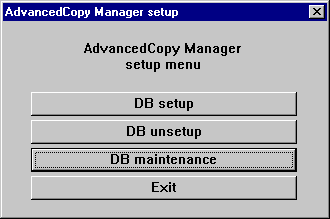
The following DB maintenance window will be displayed. Click the [DB backup] button.
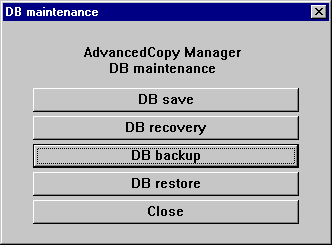
The following window for entering a backup directory will be displayed. Enter a data storage directory and click the [OK] button.
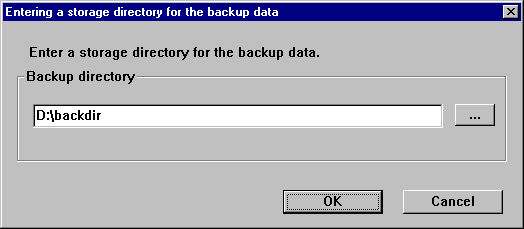
The following window will be displayed. Check that the displayed information is correct and click the [Start] button.
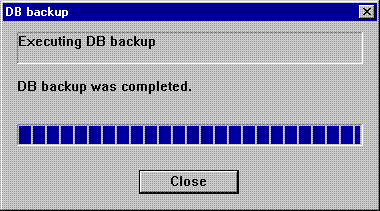
When the backup is completed, the following window will be displayed. Click [Close].
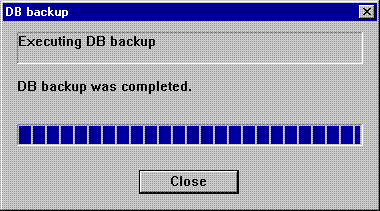
This section describes the restoration of a database. You can restore data that has been saved as described in 10.2.1.1 Database backup to a database as shown below.
Note
Data currently stored in a database will be lost in this processing because it will be overwritten by saved data.
When the database restoration has completed normally, the database should then be backed up to save this copy of the data. For more information on this, refer to 10.1.1.3.1 Saving a database.
Executing this process with either of the services listed below causes an error. Do not use these services (except when using Symfoware Server V9.1.1 or higher in Windows Server 2008):
Terminal service (use via a remote desktop connection)
Telnet server service
If the Storage Management Server is running Windows Server 2003, the Terminal Service can be used by making a console session connection to it. Refer to the following link for information on how to make console session connections:
http://support.microsoft.com/kb/278845 |
Restore a database as follows:
Click the Start button and select [Programs]->[ AdvancedCopy Manager]->[DB Setup].
The following DB setup initial window will be displayed. Click the [DB maintenance] button.
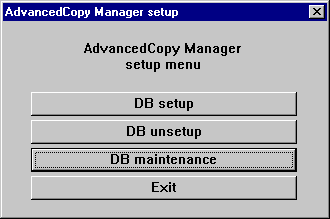
The following DB maintenance window will be displayed. Click the [DB restore] button.

The following window for specifying a backup data storage directory will be displayed. Specify a directory in which backup data has been stored and click the [OK] button.
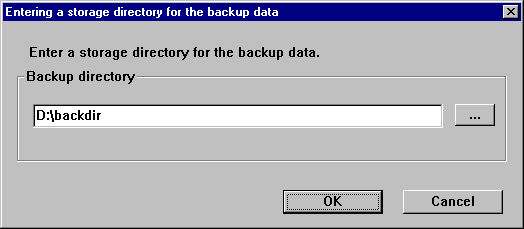
The following window will be displayed. Check that the displayed information is correct and click the [Start] button.
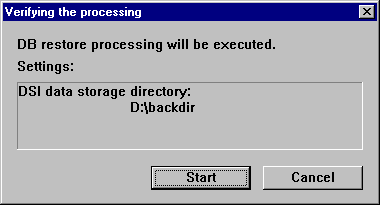
When the restoration is completed, the following completion window will be displayed. Click [Close].
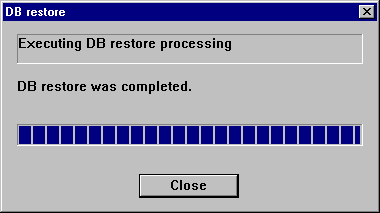
This section describes how to configure a database.
Note
Executing this process with either of the services listed below causes an error. Do not use these services (except when using Symfoware Server V9.1.1 or higher in Windows Server 2008):
Terminal service(use via a remote desktop connection)
Telnet server service
If the Storage Management Server is running Windows Server 2003, the Terminal Service can be used by making a console session connection to it. Refer to the following link for information on how to make console session connections:
http://support.microsoft.com/kb/278845 |
Configure a database as follows:
Click the Start button and select [Programs]->[ AdvancedCopy Manager]-> [DB Setup].
The following window will be displayed. Click the [DB setup] button.
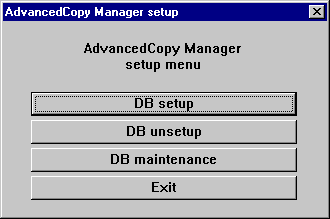
The following window will be displayed. Enter the necessary items and click the [Continue] button.
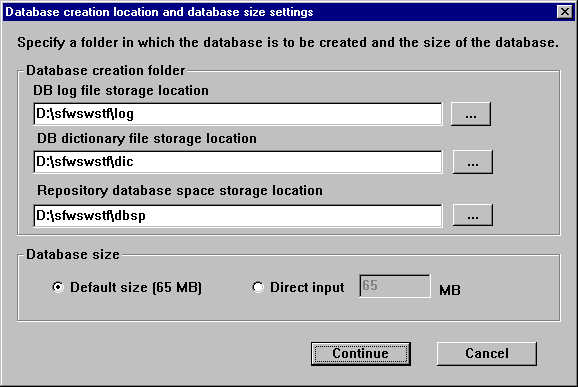
The following window will be displayed. Enter the necessary items and click the [Settings] button.
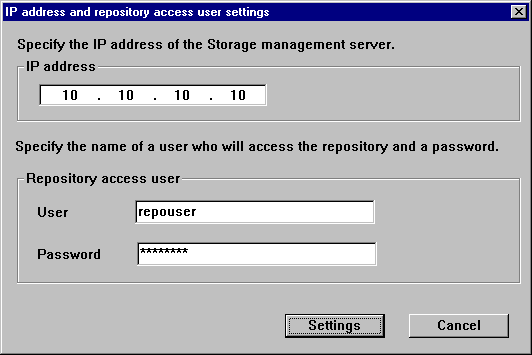
The following conditions apply to the user name and password:
They must be specifiable under the operating system.
Their length must be 18 bytes or less.
The following window will be displayed. Check the displayed information and click the [Start] button.
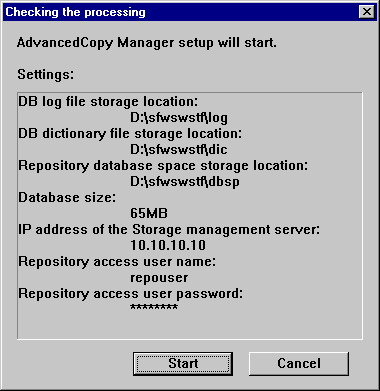
When the database setup is completed, the following window will be displayed. Click the [Close] button.
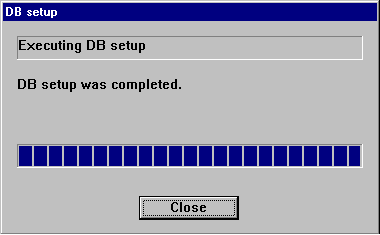
Remove the setup of a database as follows:
Note
Executing this process with either of the services listed below causes an error. Do not use these services (except when using Symfoware Server V9.1.1 or higher in Windows Server 2008):
Terminal service (use via a remote desktop connection)
Telnet server service
If the Storage Management Server is running Windows Server 2003, the Terminal Service can be used by making a console session connection to it. Refer to the following link for information on how to make console session connections:
http://support.microsoft.com/kb/278845 |
Remove a database as follows:
Click the Start button and select [Programs]->[ AdvancedCopy Manager]->[DB setup].
The following DB setup initial window will be displayed. Click the [DB unsetup] button.
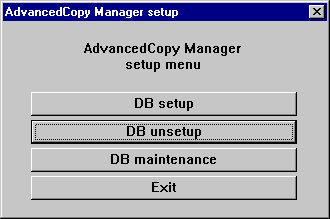
The following confirmation window will be displayed. Click the [Start] button.
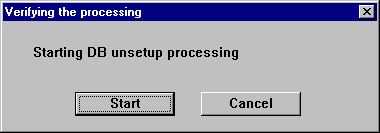
When the removal of the setup is completed, the following completion window will be displayed. Click [Close].