The migration destination physical disk can be selected automatically to perform migration as follows:
Click the <Start Migration> button in the copy window. Otherwise, select [Operations] - [Start Migration].
The "Start Migration" dialog box then appears.
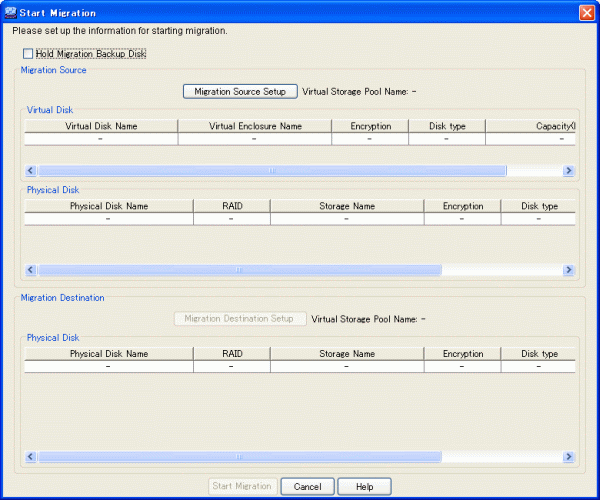
When you want to disable the automatic switch from the migration source to the migration destination physical disk, check the [Hold Migration Backup Disk] box (which is not checked at this time by default).
Click the <Migration Source Setup> button.
The "Select Migration Source" dialog box then appears.
Select from the migration source tree area the virtual enclosure that stores the virtual disk you want to migrate.
The "Select Migration Source" table lists the virtual disks in the virtual enclosure.
Select the virtual disk you want to migrate and click the <OK> button.
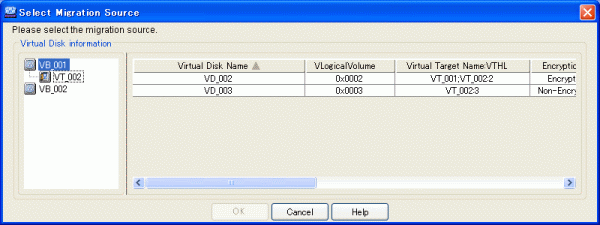
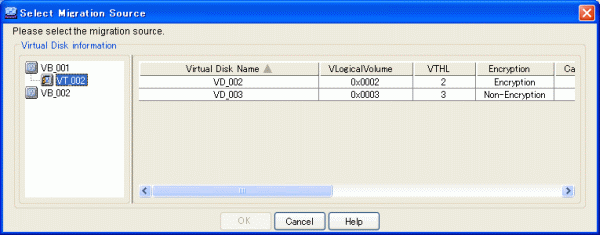
The "Start Migration" dialog box shows information of the virtual disk selected.
Click the <Migration Destination Setup> button.
The "Select Migration Destination" dialog box then appears.
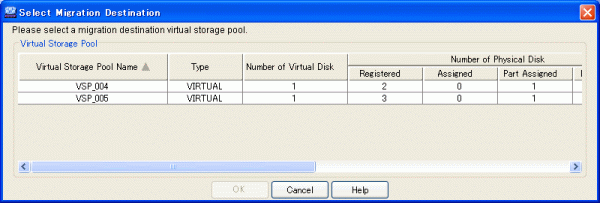
Select the virtual storage pool in which the migration destination physical disk is registered and click the <OK> button.
The "Select Migration Destination (Physical Disk)" dialog box then appears.
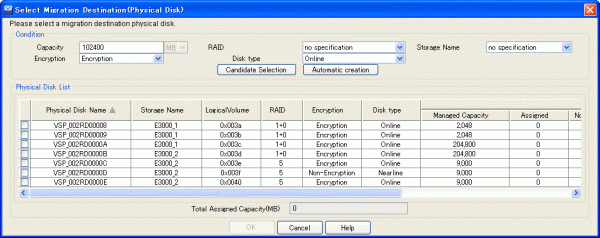
Enter the following status information necessary for selecting the migration destination physical disk.
The virtual disk capacity is displayed by default. If more capacity is required, enter the appropriate capacity (numeric value) required for the migration destination physical disk.
Note that the capacity can be specified only if "Hold Migration Backup Disk" has a check mark.
The unit is fixed at MB and cannot be changed.
Select the RAID level of the migration destination physical disk from the pull-down menu.
The pull-down menu lists [No specification](default)/ [1+0], [1], [5], [6] and [0] but the RAID levels that cannot be selected for the physical disks are not displayed.
When there are multiple migration destination physical disks, use the physical disks in the same storage or select from the pull-down menu.
Only the storage devices registered in the virtual storage pool are displayed in [Storage name].
The pull-down menu lists [No specification] (default)/[Storage name] but the storage names that cannot be selected for the physical disks are not displayed.
Select the encryption attribute of a physical disk that configures the virtual disk from the pull-down menu.
The pull-down menu lists [Encryption] and [Non-encryption] but an encryption attribute that cannot be selected for the physical disk is not displayed.
Use the pull-down menu to select the "disk type" for the physical disks that make up the virtual disk.
The pull-down menu includes "Online" and "Nearline" disk types, but only the options that can be selected for that particular physical disk are displayed.
Click the <Automatic creation> button.
The "Start Migration" confirmation dialog then appears. Click the <OK> button.
The "Start Migration" message dialog displays the migration activation result. Click the <Close> button.
Confirm on the copy status reference display screen that migration has been activated.
The migration processing of the virtual disks will be executed.