The user can select and change VTHL of the assignment information for a virtual disk as follows:
Note
You cannot change VTHL while assigning a virtual disk to multiple virtual targets. Release the virtual disk from all virtual targets before assigning it to a virtual target.
Click the check box to select the virtual disk of VTHL to be changed in the "Virtual Disk Assignment Information" table in the "Assign/Release Virtual Disk" dialog box. Click the <VTHL> button.
The "VTHL" dialog box then appears.
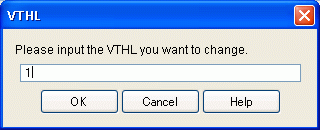
Enter the VTHL you want to change as follows:
Enter the VTHL you want to assign to the virtual disk selected.
Click the <OK> button in the "VTHL" dialog box.
Click the <OK> button of the "Assign/Release Virtual Disk" dialog box.
The "Assign/Release Virtual Disk" confirmation dialog then appears. Click the <OK> button.
The "Assign/Release Virtual Disk" message dialog displays the result of assigning the virtual disks. Click the <Close> button.
Confirm on the display and the creation screen that the virtual disks have been assigned.
VTHL is now successfully changed.