Before installing ETERNUS SF Storage Cruiser, please refer to "5.1.2.3 Exclusive software", and check whether or not exclusive software is installed.
Open the window that can add or remove programs, and check that exclusive softwares and ETERNUS SF Storage Cruiser Client are not displayed.
The name of window that can add or remove programs and the method to open its window are as follows.
OS | Name of window | Method to open window |
|---|---|---|
Windows 2000 | Add/Remove Programs | [Start] - [Settings] - [Control Panel] - [Add/Remove Programs] |
Windows Vista | Programs and Features | [Start] - [Control Panel] - [Programs and Features] |
Windows XP | Add or Remove Programs |
|
Windows Server 2008 | Programs and Features |
|
The following is "Add or Remove Programs" window.
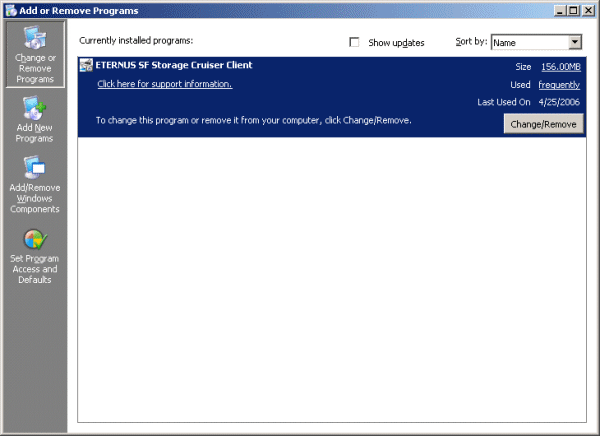
In the event that software information is displayed as a result of the above operation, this is because the software is already installed. Please uninstall it as outlined below.
If required basic software is not installed
Install the basic software.
If exclusive software is installed
Uninstall the exclusive software.
if "ETERNUS SF Storage Cruiser Client" is displayed
Refer to "8.1 Uninstallation" to uninstall the software.
In client installation, Eclipse V3.2.1 is installed simultaneously.
Even if Eclipse is already installed, it can be installed again. In that event, please install it to a directory other than that Eclipse has been installed to.
For installing and using Eclipse, it is necessary to accept the Eclipse license agreement "Common Public License - v1.0" displayed at installation.
Unless agreed to this software cannot be used.
Eclipse is located in the $INS_DIR\Client\eclipse directory after client installation.
($INS_DIR means "Destination Folder" specified at the Client installation.)
The file containing "Common Public License v1.0" is also found by the $INS_DIR\Client\eclipse\cpl-v10.html.
Please comply with use conditions described in the cpl-v10.html file.