

| PRIMECLUSTER Wizard for Oracle Configuration and Administration Guide 4.2 - Linux for Itanium - |
Contents
 
|
| Chapter 2 Environment Setup | > 2.2 Standby Operation |
This section describes how to create userApplication and set up non-Oracle resources.
Set up Oracle resources after creating a database.
Non-Oracle resources are configured first as follows:
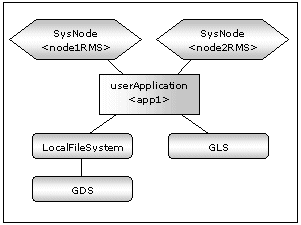
GDS is set as "switching disk" for standby operation. It is possible to prepare the disk class for Oracle system table space and other Oracle data respectively, and the MONITORONLY attribute of the disk class is set to "NO" for the Oracle system table space and "YES" for the other Oracle data.
Create userApplication according to "6.7 Setting Up Cluster Applications" of the "PRIMECLUSTER Installation and Administration Guide".
Set up userApplication using the RMS Configuration Wizard. The RMS Configuration Wizard uses the format that allows you to select information in the menu.
The following command is executed on any one of the cluster nodes:
|
# hvw -n <Configuration name> |
The following example shows how to configure the userApplication with No Oracle Resources.
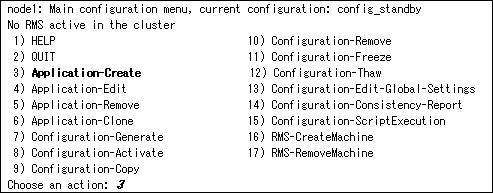
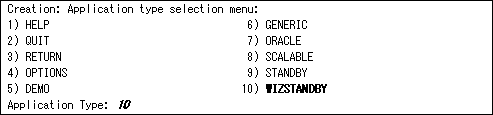

Do not select ORACLE (all caps) in this screen. This is for backward compatibility.



The following setup values are recommended. The other attributes not described below are optional.
|
Attributes |
Values |
|
AutoSwitchOver |
HostFailure|ResourceFailure|ShutDown |
|
PersistentFault |
1 |
|
HaltFlag |
yes |
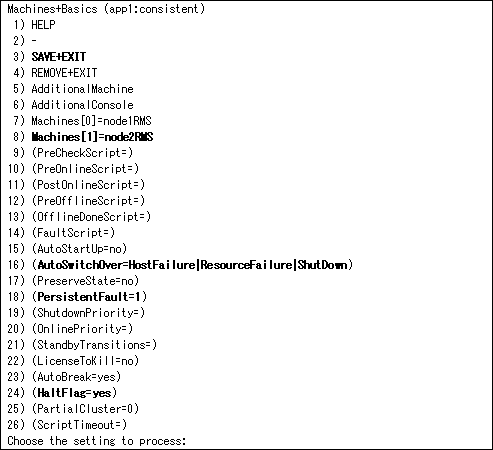
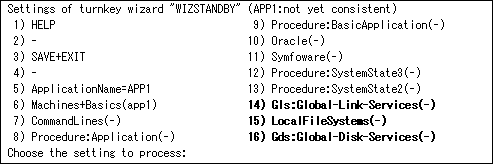
Contents
 
|