Deleting devices other than the virtualization switch
This function cancels the registration of a device being managed by this software, thereby deleting that device from the range of management. It is used in such cases as when a device has been removed.
Take one of the following actions:
Click the icon of the target device, and select [File] -[Delete] from the menu, or
Right-click the device icon to display a popup menu, and then select [Delete].
Note
When [View] - [Change] and [List View] is selected, device deletion cannot be performed from the resource view.
Clicking the <OK> button deletes the selected device.
If a dialog such as the one shown below opens, access path settings associated with the target device can be deleted. For example, when a server node is removed, the switch zoning setting and affinity setting for the device become unnecessary. This software can automatically delete such unnecessary security settings. When "Delete the access path" is selected in this dialog, all of the access path settings for the deleted device are deleted. If the access path settings must remain, such as if you want to continue to use the device while placing it outside the range of management, select "Do not change the access path".
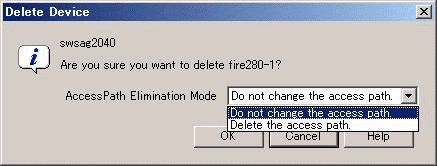
The deleted device is displayed when it is detected again by the automatic device detection function of this software.
Deletion of a virtualization switch device
Take one of the following actions:
Click the Virtualization Switch icon, select [File] - [Delete] from the menu, or
Right-click the device icon and select [Delete] from the pop-up menu.
When the virtualization switch device contains no virtual storage configuration information, perform ordinary deletion.
When the virtualization switch device contains virtual storage configuration information, the following message dialog box appears on the Client window.
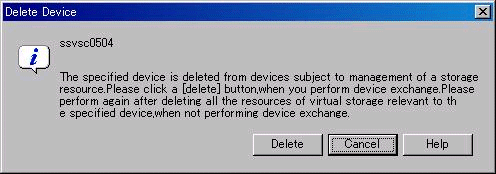
This message dialog box appears when the device contains configuration information of the virtualization switch and virtual storage devices.
To delete a virtualization switch device without replacing it:
Click the <Cancel> button in the message dialog box to stop device deletion.
From the menu on the Client window, select [File] - [Virtual Storage Window] - [View and Create], start up the Virtualization Switch Display And Create window, and then delete all virtual storage configuration information of the switch device.
Repeat deletion of the virtualization switch.
To replace a virtualization switch device:
Click the <Delete> button in the message dialog box.
Save the virtual storage configuration information and delete the target virtualization switch device.
For details, refer to the virtualization switch manual.