

| PRIMECLUSTER Global Disk Services Configuration and Administration Guide 4.1 (Linux) |
Contents
 
|
| Chapter 5 Operation | > 5.2 Settings |
In this section, how to create a file system in a volume is explained.
In the [Settings] menu, select [File System Configuration].
File System Configuration screen appears.
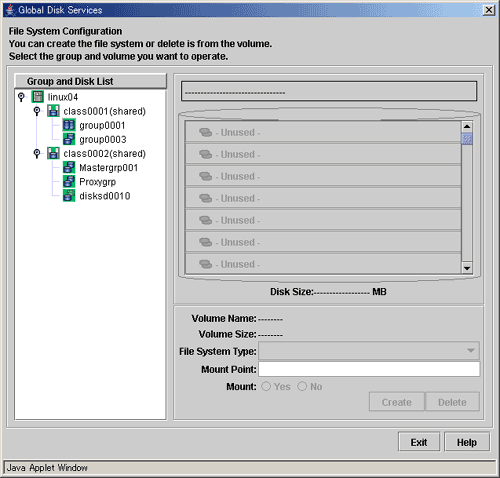
1. Selecting a group/disk
In the [Group and Disk List] field, select a group or disk with which you want to perform an operation.
2. Selecting a volume
Select a volume in which you want to create a file system.
3. Setting file system attributes
Selecting a volume will allow you to type in the file system attributes field (File System Type, Mount Point, Mount).
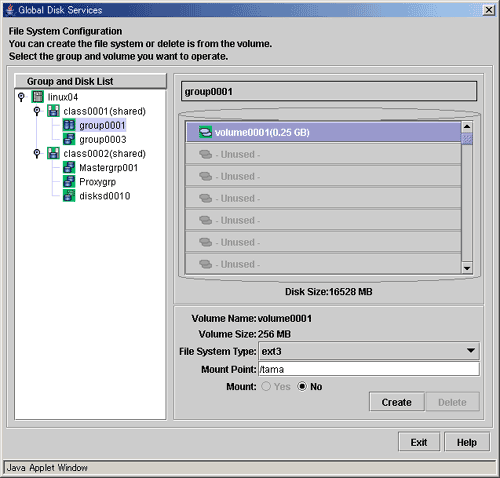
Setting [File System Type]
Select the file system type.
Setting [Mount Point]
Type the mount point you want to set for /etc/fstab.
Setting [Mount]
Select "No".
Once file systems are created in step 4, mount information is added to the /etc/fstab file and "noauto" is specified in the fourth (mount option) field. After completing step 4, modify the mount information in the /etc/fstab file as needed.
 Setting [Mount]
Setting [Mount]
Do not select "Yes." Additionally, do not remove "noauto" from mount information added to the /etc/fstab file. For details, see "File System Auto Mount."
4. Creating the file system
After setting the attributes, click <Create>. A new file system will be created.
After creating all file systems, click <Exit>.
 In Cluster Systems
In Cluster Systems
When using a volume of a shared disk as a file system in a cluster system, certain settings are required after creating the file system. For details on how to set the file system created on a shared disk, see "PRIMECLUSTER Cluster Foundation (CF) Configuration and Administration Guide."
Contents
 
|