

| PRIMECLUSTER Global Link Services Configuration and Administration Guide: Redundant Line Control Function 4.2 (for Linux) |
Contents
Index
 
|
| Appendix B Examples of configuring system environments | > B.1 Example of configuring Fast switching mode (IPv4) |
This section describes an example configuration procedure of the network shown in the diagram below.
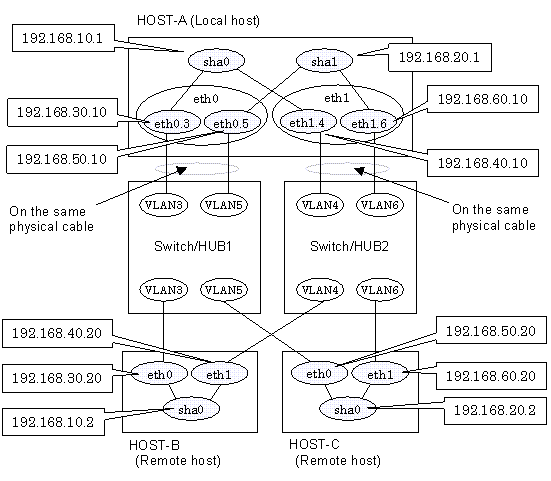
1-1) Define IP addresses and hostnames in /etc/hosts file.
192.168.10.1 hosta1 # HOST-A Virtual IP 192.168.20.1 hosta2 # HOST-A Virtual IP 192.168.30.10 hosta3 # HOST-A Physical IP (Tagged VLAN interface) 192.168.40.10 hosta4 # HOST-A Physical IP (Tagged VLAN interface) 192.168.50.10 hosta5 # HOST-A Physical IP (Tagged VLAN interface) 192.168.60.10 hosta6 # HOST-A Physical IP (Tagged VLAN interface) 192.168.10.2 hostb1 # HOST-B Virtual IP 192.168.30.20 hostb3 # HOST-B Physical IP 192.168.40.20 hostb4 # HOST-B Physical IP 192.168.20.2 hostc2 # HOST-C Virtual IP 192.168.50.20 hostc5 # HOST-C Physical IP 192.168.60.20 hostc6 # HOST-C Physical IP |
1-2) Configure /etc/sysconfig/network-scripts/ifcfg-ethX (X is 0,1) file as follows.

In example (/etc/sysconfig/network-scripts/ifcfg-ethX) of setting the following, operating system is an example of RHEL4. Please refer to "3.2.2 Network configuration" for the setting examples other than RHEL4.
- Contents of /etc/sysconfig/network-scripts/ifcfg-eth0
|
DEVICE=eth0 |
- Contents of /etc/sysconfig/network-scripts/ifcfg-eth1
|
DEVICE=eth1 |
1-3) Configure /etc/sysconfig/network-scripts/ifcfg-ethX.Y (X is 0,1. Y is 3,4,5,6) file as follows.
- Contents of /etc/sysconfig/network-scripts/ifcfg-eth0.3
|
DEVICE=eth0.3 |
- Contents of /etc/sysconfig/network-scripts/ifcfg-eth1.4
|
DEVICE=eth1.4 |
- Contents of /etc/sysconfig/network-scripts/ifcfg-eth0.5
|
DEVICE=eth0.5 |
- Contents of /etc/sysconfig/network-scripts/ifcfg-eth1.6
|
DEVICE=eth1.6 |
1-4) When the system is RHEL, on the /etc/sysconfig/network file, define a statement which enables the network configuration.
|
NETWORKING=yes |
Run the following command to reboot the system. After rebooting the system, verify eth0.3, eth0.5, eth1.4 and eth1.6 are active using ifconfig command.
/sbin/shutdown -r now
/opt/FJSVhanet/usr/sbin/hanetmask create -i 192.168.10.0 -m 255.255.255.0
/opt/FJSVhanet/usr/sbin/hanetmask create -i 192.168.20.0 -m 255.255.255.0
/opt/FJSVhanet/usr/sbin/hanetconfig create -n sha0 -m t -i 192.168.10.1 -t eth0.3,eth1.4
/opt/FJSVhanet/usr/sbin/hanetconfig create -n sha1 -m t -i 192.168.20.1 -t eth0.5,eth1.6
/opt/FJSVhanet/usr/sbin/strhanet
1-1) Define IP addresses and hostnames in /etc/hosts file. Defined content is same as HOST-A.
1-2) Configure /etc/sysconfig/network-scripts/ifcfg-ethX (X is 0,1) file as follows.

In example (/etc/sysconfig/network-scripts/ifcfg-ethX) of setting the following, operating system is an example of RHEL4. Please refer to "3.2.2 Network configuration" for the setting examples other than RHEL4.
- Contents of /etc/sysconfig/network-scripts/ifcfg-eth0
|
DEVICE=eth0 |
- Contents of /etc/sysconfig/network-scripts/ifcfg-eth1
|
DEVICE=eth1 |
1-3) When the system is RHEL, on the /etc/sysconfig/network file, define a statement which enables the network configuration.
|
NETWORKING=yes |
Run the following command to reboot the system. After rebooting the system, verify eth0 and eth1 are active using ifconfig command.
/sbin/shutdown -r now
/opt/FJSVhanet/usr/sbin/hanetmask create -i 192.168.10.0 -m 255.255.255.0
/opt/FJSVhanet/usr/sbin/hanetconfig create -n sha0 -m t -i 192.168.10.2 -t eth0,eth1
/opt/FJSVhanet/usr/sbin/strhanet
1-1) Define IP addresses and hostnames in /etc/hosts file. Defined content is same as HOST-A.
1-2) Configure /etc/sysconfig/network-scripts/ifcfg-ethX (X is 0,1) file as follows.

In example (/etc/sysconfig/network-scripts/ifcfg-ethX) of setting the following, operating system is an example of RHEL4. Please refer to "3.2.2 Network configuration" for the setting examples other than RHEL4.
- Contents of /etc/sysconfig/network-scripts/ifcfg-eth0
|
DEVICE=eth0 |
- Contents of /etc/sysconfig/network-scripts/ifcfg-eth1
|
DEVICE=eth1 |
1-3) When the system is RHEL, on the /etc/sysconfig/network file, define a statement which enables the network configuration.
|
NETWORKING=yes |
Run the following command to reboot the system. After rebooting the system, verify eth0 and eth1 are active using ifconfig command.
/sbin/shutdown -r now
/opt/FJSVhanet/usr/sbin/hanetmask create -i 192.168.20.0 -m 255.255.255.0
/opt/FJSVhanet/usr/sbin/hanetconfig create -n sha0 -m t -i 192.168.20.2 -t eth0,eth1
/opt/FJSVhanet/usr/sbin/strhanet
Contents
Index
 
|