

| PRIMECLUSTER Global File Services Configuration and Administration Guide 4.2 (Solaris(TM) Operating Environment) |
Contents
Index
 
|
| Part 3 Global File Services Shared File System | > Chapter 21 File System Operations (GUI) | > 21.4 Deletion |
The following describes the procedure for deleting a file system using the GFS Management View .
.

Note of Operation
- The information for the Management View must be updated before the changes are reflected in the display of the Main Screen. To immediately update the information, on the Main Screen click [Update Now] on the [View] drop-down menu.
- If the sfcfs information is not available, the file system cannot be changed. Take action according to the output error message.
(1) Unmount the file system
Unmount the file system on all nodes before deletion.

For detail on the unmount procedure, see Section 22.2.4.4, "Unmount of all nodes."
(2) Selecting the file system
From the [Mount tree] or [File system Information] field in the main screen, select the file system to be deleted. Only file systems of the sfcfs type can be selected.
(3) Deleting the file system
Click [Delete] on the [Operation] menu and the following warning message appears.
To delete the file system, click the <Yes> button.
To cancel the deletion of the file system, click the <No> button.
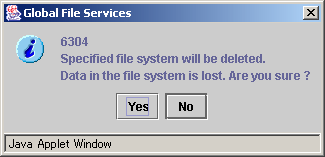
Contents
Index
 
|