

| PRIMECLUSTER Global File Services Configuration and Administration Guide 4.2 (Solaris(TM) Operating Environment) |
Contents
Index
 
|
| Part 3 Global File Services Shared File System | > Chapter 21 File System Operations (GUI) | > 21.3 Change |
The following describes the procedure for changing sharing-node information using the GFS Management View .
.
(1) Unmount a file system
To change the shared node information, the file system must be unmounted on all nodes.
information, the file system must be unmounted on all nodes.
(2) Selecting a file system
From the [Mount tree] or [Filesystem Information] field in the main screen, select the file system you want to change. Only file systems of the sfcfs type can be selected.
Click [Change Attributes] on the [Operation] menu and go to [Share information] screen using the screen-switching tab.
(3) Changing share information
In the [Share information] screen, the information on the node s sharing the file system can be changed.
s sharing the file system can be changed.
To change the settings, change the corresponding parameters.
To restore the settings to their previous values, click the <Reset> button.
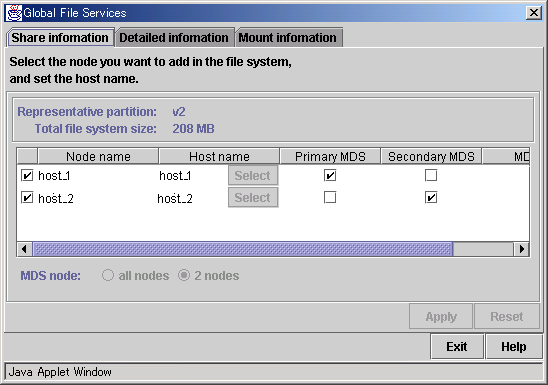

Primary MDS and secondary MDS
The primary MDS and secondary MDS cannot be changed. If a change is necessary, the file system must be deleted and re-created.

For an explanation of each parameter, see the explanation of sfcadm(1M) in Appendix F.2.2, "sfcadm(1M)."

Select the LAN host name that uses it from a left Candidate host names and add it to a right Selection host names. And decide the priority level of the selected host name with <Up> and <Down> button, when there are two or more selection host names. The host name arranged up is used by priority.
(4) Confirming the sharing-node information change operation
To execute the sharing-node information change operation, click the <Apply> button.
To close the [File System Attributes] screen, click the <Exit> button.
(5) Mount a file system
After completion of the file system attributes change operation, mount the file system.
Contents
Index
 
|