

| Machine Administration Guide 2.6 |
Contents
Index
 
|
| Appendix B Disk Drive Replacement | > B.3 Flow of Preventive Replacement |
During preventive replacement, a disk that has not been recognized as faulty is replaced and therefore the disk to be replaced needs to be determined according to information other than fault information such as error marks.
For this purpose, the Machine Administration menu provides a function for displaying disk error statistics information to facilitate preventive replacement.
Disk error statistics information is collected by counting disk I/O retry messages every day.
The menu item "Preventive Maintenance of the Hard Disk Drive (Hot Swap)" first displays error statistics information.
This information is supplementary information for assisting you in determining whether the selected disk needs to undergo preventive replacement.

When using software other than GDS4.1A20 or earlier or SynfinityDISK, the target disk must be unmounted according to the procedure given in Section B.3.2, "Unmounting disks," before starting replacement using the "Preventive Maintenance of the Hard Disk Drive (Hot Swap)" menu item. If the menu item is executed before disk unmounting, an error occurs.
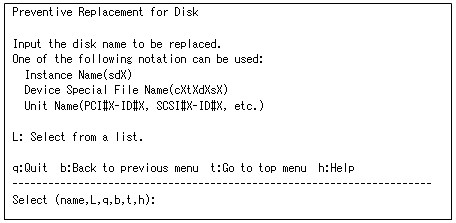

Disk error statistics information can be displayed not only by using the "Preventive Maintenance of the Hard Disk Drive (Hot Swap)" menu item but also by using the "Disk error statistics information" menu item in the "Log Data" menu.
You can also select the target disk from the list. To do so, enter "L" to display a list as shown below:
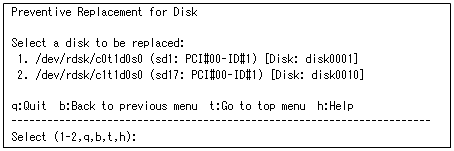
Even when a physical disk name is entered, this may not be sufficient to uniquely identify one disk. In this event, candidate disks are listed so that you can select one as shown below.
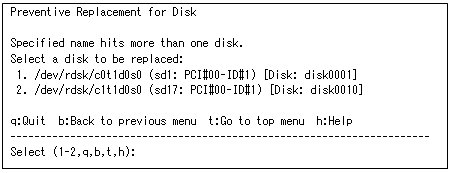
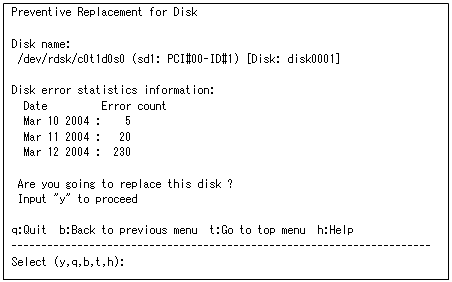
Check the displayed information. If the correct disk is selected, enter "y".
If no error statistics information appears for the selected disk, no error retry events may have occurred for the disk. Check whether you selected the wrong disk.
Contents
Index
 
|