

| PRIMECLUSTER Global Link Services Configuration and Administration Guide: Redundant Line Control Function 4.1 (for Linux) |
Contents
Index
 
|
| Appendix B Examples of configuring system environments | > B.1 Example of configuring Fast switching mode (IPv4) |
This section describes an example configuration procedure of the network shown in the diagram below.
For the network configuration other than GLS, refer to "3.2.2 Network configuration".
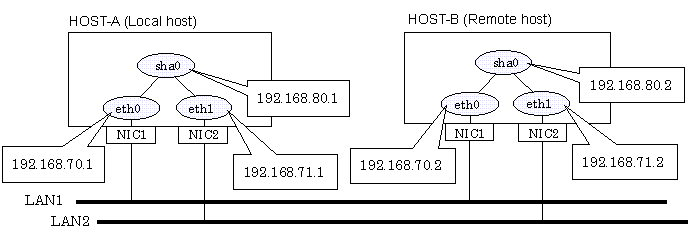
1-1) Define IP addresses and hostnames in /etc/inet/hosts file.
192.168.70.1 host11 # HOST-A Physical IP 192.168.71.1 host12 # HOST-A Physical IP 192.168.80.1 hosta # HOST-A Virtual IP 192.168.70.2 host21 # HOST-B Physical IP 192.168.71.2 host22 # HOST-B Physical IP 192.168.80.2 hostb # HOST-B Virtual IP |
1-2) Configure /etc/sysconfig/network-scripts/ifcfg-ethX (X is 0,1) file as follows.
- Contents of /etc/sysconfig/network-scripts/ifcfg-eth0
|
DEVICE=eth0 |
- Contents of /etc/sysconfig/network-scripts/ifcfg-eth1
|
DEVICE=eth1 |
1-3) On the /etc/sysconfig/network file, define a statement which enables the network configuration.
|
NETWORKING=yes |
Run the following command to reboot the system. After rebooting the system, verify eth0 and eth1 are active using ifconfig command.
/sbin/shutdown -r now
/opt/FJSVhanet/usr/sbin/hanetmask create -i 192.168.80.0 -m 255.255.255.0
/opt/FJSVhanet/usr/sbin/hanetconfig create -n sha0 -m t -i 192.168.80.1 -t eth0,eth1
/opt/FJSVhanet/usr/sbin/strhanet
1-1) Define IP addresses and hostnames in /etc/inet/hosts file. Defined content is same as HOST-A.
1-2) Configure /etc/sysconfig/network-scripts/ifcfg-ethX (X is 0,1) file as follows.
- Contents of /etc/sysconfig/network-scripts/ifcfg-eth0
|
DEVICE=eth0 |
- Contents of /etc/sysconfig/network-scripts/ifcfg-eth1
|
DEVICE=eth1 |
1-3) On the /etc/sysconfig/network file, define a statement which enables the network configuration.
|
NETWORKING=yes |
Run the following command to reboot the system. After rebooting the system, verify eth0 and eth1 are active using ifconfig command.
/sbin/shutdown -r now
/opt/FJSVhanet/usr/sbin/hanetmask create -i 192.168.80.0 -m 255.255.255.0
/opt/FJSVhanet/usr/sbin/hanetconfig create -n sha0 -m t -i 192.168.80.2 -t eth0,eth1
/opt/FJSVhanet/usr/sbin/strhanet
Contents
Index
 
|