

| PRIMECLUSTER Installation and Administration Guide 4.1 (for Linux) |
Contents
Index
 
|
| Part 4 System Configuration Modification | > Chapter 8 Changing the Operation Configuration | > 8.5 Changing the Operation Attributes of a userApplication |
This section explains how to change the userApplication attributes with CUI.
For further details about the operation attribute specified in step 8, see "9 Appendix - Attributes" in "PRIMECLUSTER Reliant Monitor Service (RMS) with Wizard Tools Configuration and Administration Guide."
 Operation Procedure:
Operation Procedure:
"Application" on the CUI screen indicates a cluster application.
# /opt/SMAW/SMAWRrms/bin/hvw -n <configuration file>
Specify an optional Configuration file name in <configuration file>.
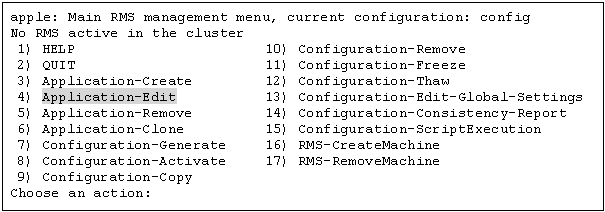
The following example shows how to select "APP1."
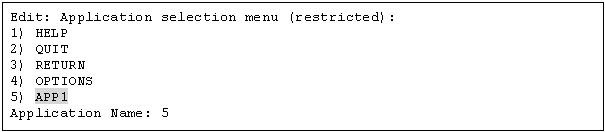
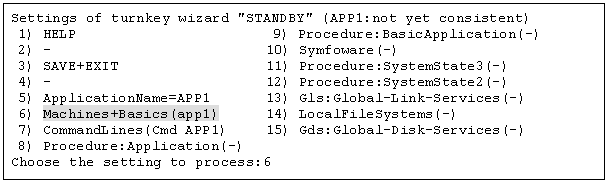
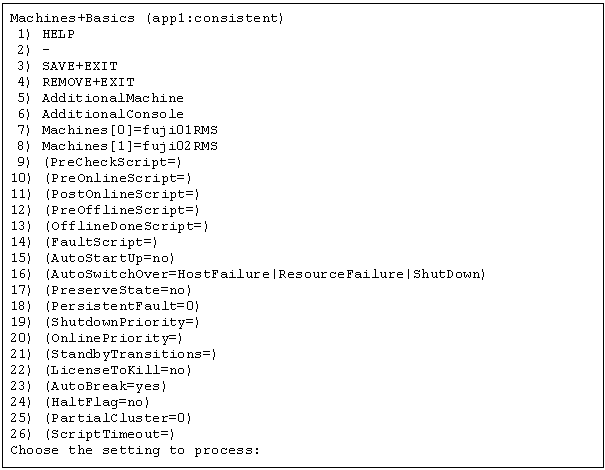
To change the value:
Select the item that you want to change. Enter a number and then press the Enter key.
(Example)
Choose the setting to process: 20 <RETURN>
The "Value setup menu," as shown in step 8, will be displayed.
Select "SAVE+EXIT." Enter a number and then press the Enter key.
Choose the setting to process: 3 <RETURN>
"turnkey wizard "STANDBY" of step 9 will be displayed."

Select a setup value. Enter a number and then press the Enter key.

Select "RETURN" to return to the previous menu.
If there are multiple attributes to be changed, repeat steps 7 and 8 for each attribute.
If the attribute is other than "OnlinePriority," the menu number in step 8 will be different from that in this example.
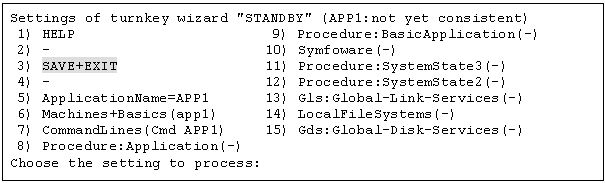
Select "SAVE+EXIT" to return to the cluster application selection menu.
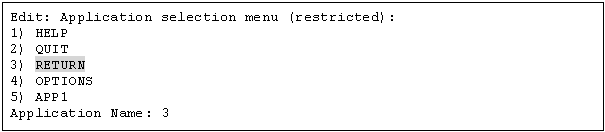
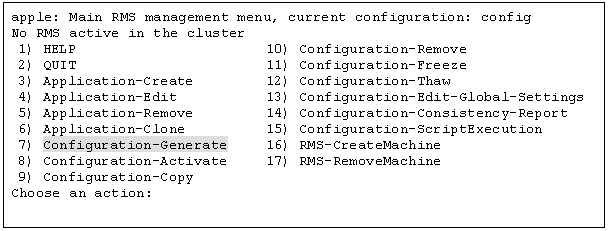
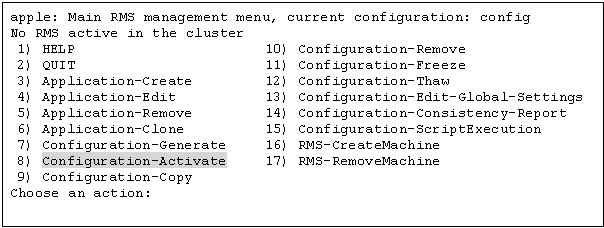
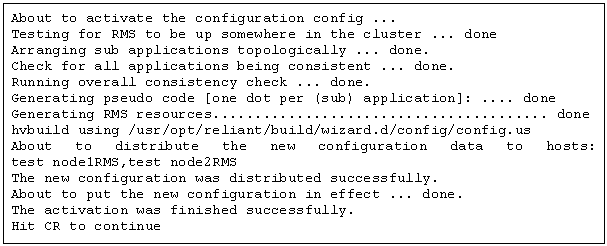

When the processing is successfully done, the message "The activation was finished successfully" appears. If this message is not displayed, the modified information contains incorrect settings. Check and correct the settings.
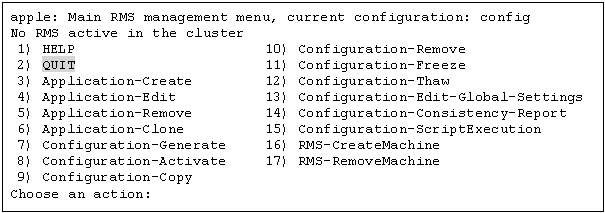
# /etc/opt/FJSVcluster/bin/clrwzconfig -c
# /etc/opt/FJSVcluster/bin/clrwzconfig

For instructions on starting RMS, see "Starting RMS."
For instructions on starting the cluster application, see "Starting a Cluster Application."
Contents
Index
 
|