

| PRIMECLUSTER Installation and Administration Guide 4.1 (for Linux) |
Contents
Index
 
|
| Part 2 Installation | > Chapter 4 Preparation Prior to Building a Cluster | > 4.5 Web-Based Admin View Screen |
Web-Based Admin View screen supports the functions shown below.
See "Menu Outline."
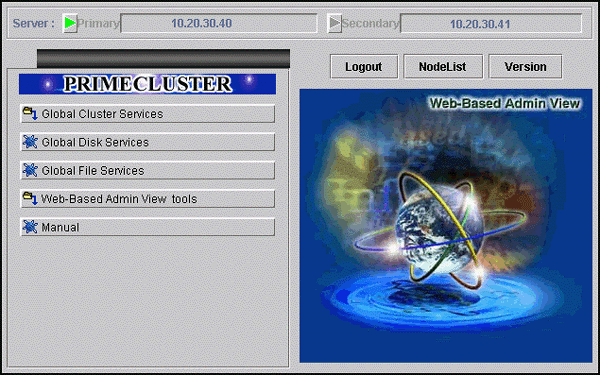
 Menu Outline
Menu OutlineThe operation menus are divided into the following two categories:
Management screens and manuals of operation management products that are presented by PRIMECLUSTER
Management screens and manuals of operation management products that are provided by non-PRIMECLUSTER products.
The following operations are enabled for each category:
You can operate the screen of the operation management product.
For details, see the manual provided with each operation management product.
These tools display the Web-Based Admin View log and allow you to set the operation environment. For details, see "Part 3 Web-Based Admin View tools menu" in the "PRIMECLUSTER Web-Based Admin View Operation Guide."
The PRIMECLUSTER online manual is displayed.
Buttons for starting the management screens of installed operation management products other than the PRIMECLUSTER products are displayed. For example, in an environment in which Symfoware is installed, this menu category will be displayed.
For details, see the manual provided with each operation management product.
You can operate the management screens of installed operation management products other than the PRIMECLUSTER products.
You can refer to manuals that are available as online manuals. For details, see the "PRIMECLUSTER Web-Based Admin View Operation Guide."
 Operation menu transition diagram
Operation menu transition diagramShown below are the transitions from the top screen of Web-Based Admin View to the other screens.
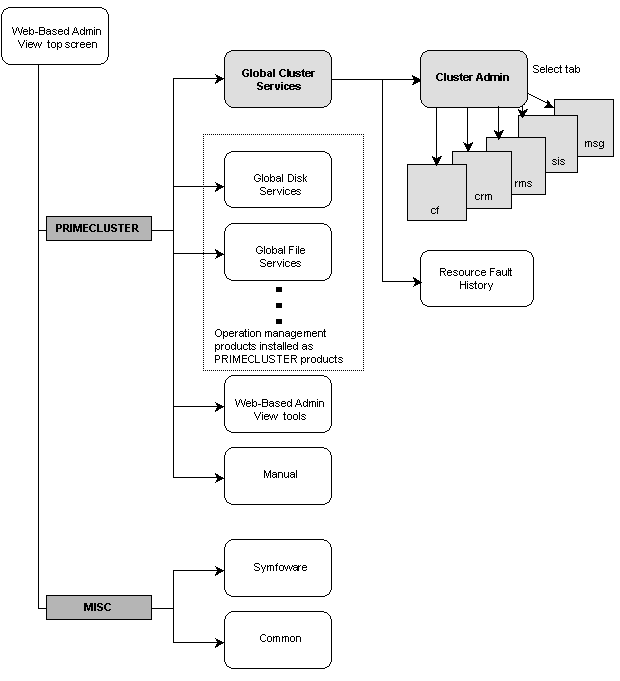
At the Cluster Admin screen, you can switch the window by clicking the following tabs:
The following sections describe the screens found after the Global Cluster Services menu.
Contents
Index
 
|