

| PRIMECLUSTER Installation and Administration Guide 4.1 (for Solaris(TM) Operating System) |
Contents
Index
 
|
| Part 3 Operations | > Chapter 7 Operations | > 7.1 Viewing the PRIMECLUSTER System Operation Management Screens | > 7.1.3 RMS Main Window |
The RMS tree displays the configuration information of the cluster in a hierarchical format. The tree has the following levels:
If an application has sub-applications, the fourth level represents resources used by that sub-application. If an application does not have sub-applications, then the third level represents all the resources used by userApplication.
Dependency relationships between cluster applications are indicated by controller objects in the RMS tree.
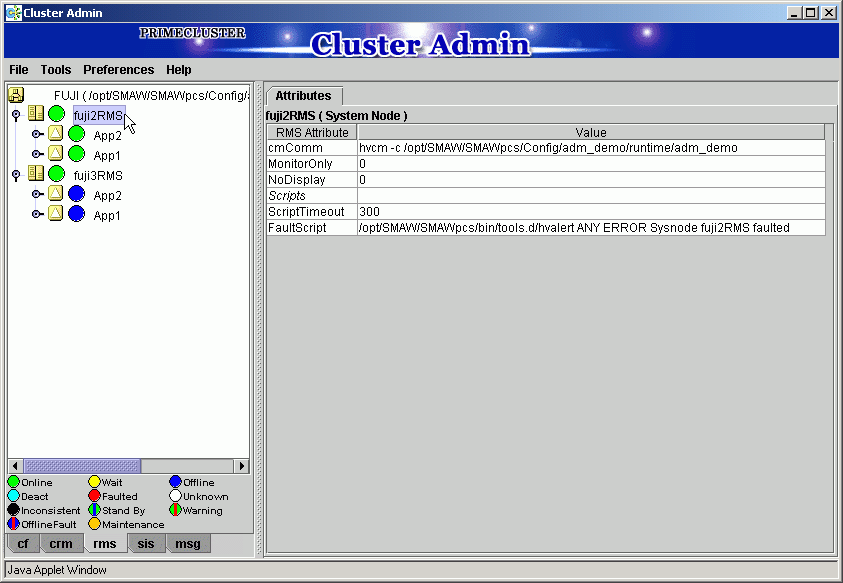
 Meanings of object icons
Meanings of object icons|
Icon |
Meaning |
|---|---|
|
|
Represents the cluster. |
|
|
Represents a node. |
|
|
Represents a parent object (cluster application) that has a child object. |
|
|
Represents a child object (cluster application or resource). |
|
|
Represents a leaf object (cluster application or resource). |
|
|
Represents a controller object (cluster application). |
 Meanings of state display icons
Meanings of state display iconsOn the right side of the object icons shown above is displayed a color-coded circle that indicates the state of each object. This section describes the meaning of the colored circles (state display icons).

State display icons are not displayed in cluster icons. Instead, the RMS cluster table can be displayed. For details, see "Concurrent Viewing of Node and Cluster Application States."
 State indication of node
State indication of nodeThe state icons that are displayed in nodes are shown below.
|
Icon |
Icon color |
Outline |
Details |
|---|---|---|---|
|
Node |
|
Online |
Node is enabled and ready for use. |
|
|
Offline |
Node is enabled but RMS is disabled. |
|
|
|
Faulted |
Node is disabled.
|
|
|
|
Wait |
Node is undergoing a state transition. |
 State indication of other objects
State indication of other objectsThe following state icons are displayed with object icons that fall under parent objects.
|
Icon |
Icon color |
Outline |
Details |
|---|---|---|---|
|
|
|
Online |
Object is enabled and ready for use. |
|
|
Warning |
Object has exceeded some warning threshold. |
|
|
|
Offline |
Object is disabled and should not be used. |
|
|
|
Faulted |
Object encountered an error condition. |
|
|
|
Unknown |
Monitoring and control are not being executed for the object. |
|
|
|
Wait |
Node is undergoing a state transition. |
|
|
|
Deact |
Node is deactivated because of maintenance, etc. |
|
|
|
Inconsistent |
Node state is inconsistent. |
|
|
|
Stand By |
Object is in such a state that it can be quickly brought Online when needed |
|
|
|
OfflineFault |
Object is Offline Fault, but a fault occurred in the past and has not yet been cleared |
 Pop-up menu
Pop-up menuIf you right-click an object in the RMS tree, a pop-up menu lists the operations for that object. You can also use this menu for monitoring the state.
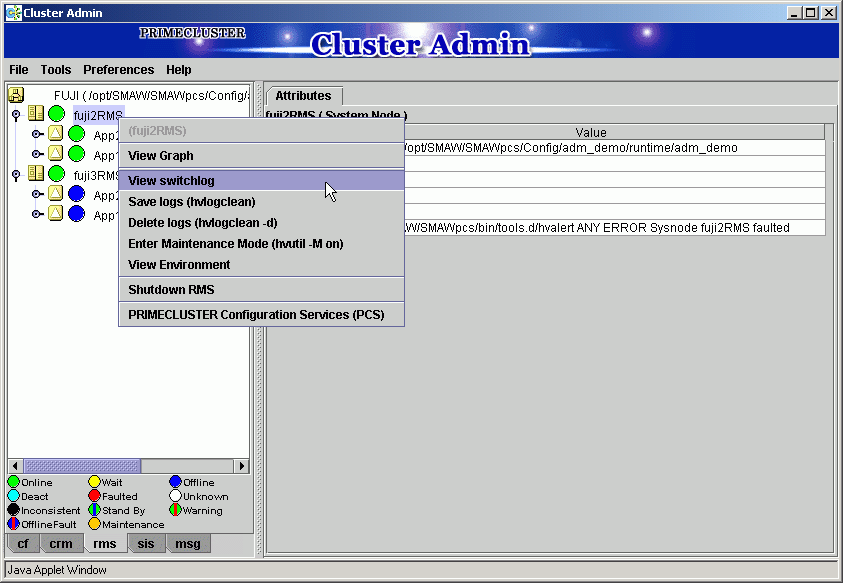
Contents
Index
 
|