

| PRIMECLUSTER Installation and Administration Guide 4.1 (for Solaris(TM) Operating System) |
Contents
Index
 
|
| Part 2 Installation | > Chapter 6 Building Cluster Applications | > 6.2 Initial GDS Setup | > 6.2.2 GDS Configuration Setup |
Take the following setup procedures to enable system disk mirroring.
The setup values correspond to the values that were specified in the "System Disk Mirror Setup Worksheet." In the operation procedure, the "System Disk Mirror Setup Worksheet" is abbreviated as "worksheet."

For setup details, see "5.2.1 System Disk Settings" in the "PRIMECLUSTER Global Disk Services Configuration and Administration Guide."
 Operation Procedure:
Operation Procedure:The GDS Management screen (hereinafter main screen) is displayed.
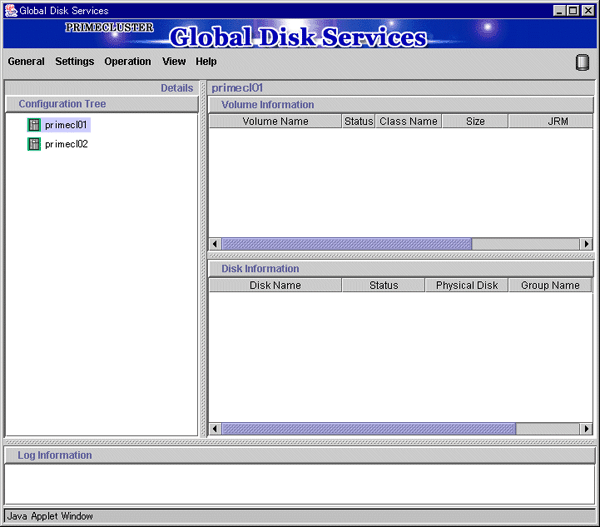
Select the system disk ("Physical disk name" on the worksheet), and click Next.
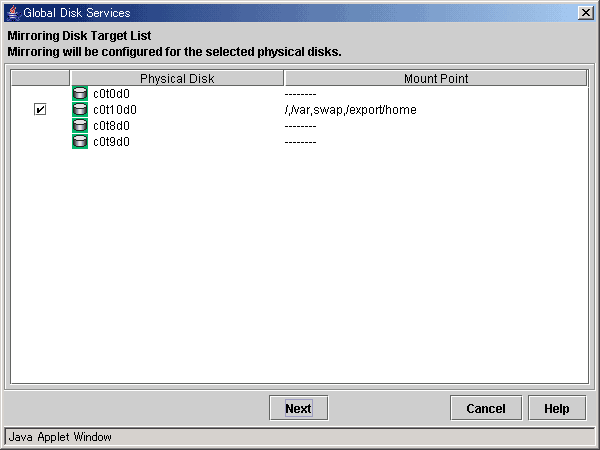
Enter the class name ("Class name" on the worksheet) of the root class, and click Next.
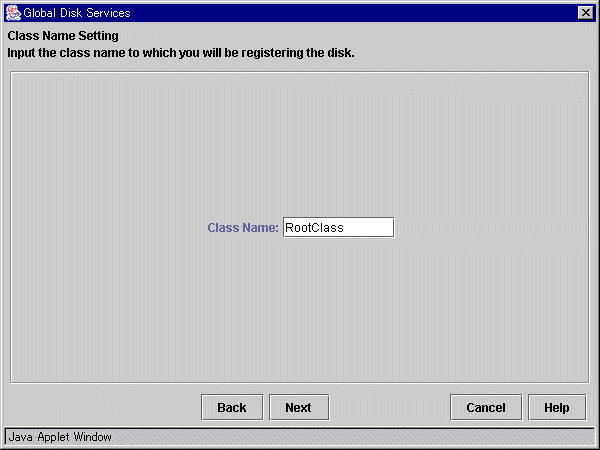

Specify the class name so that the class names of the root class are not duplicated among cluster nodes.
Enter the "Group Name" ("Group name" on the worksheet), then from the "Physical Disk List," select the "mirror disk" ("Mirror disk name" on the worksheet) for the system disk, and click Add.
Check that the "mirror disk" that was selected is displayed in "Group Configuration Disk," and then click Next.
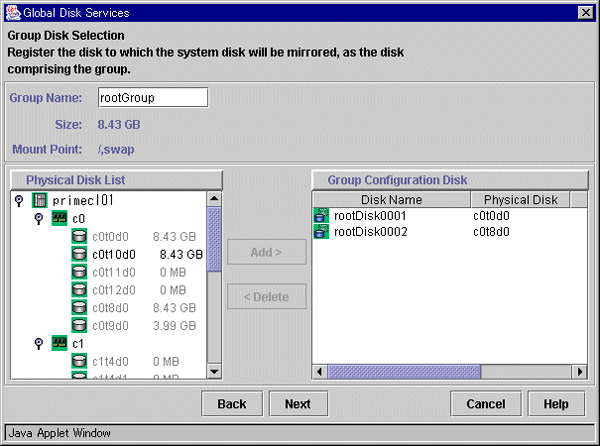
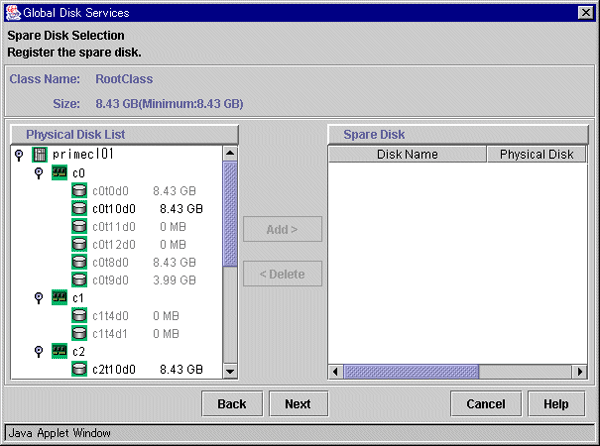
Check the physical disk name and the mirror disk name, and then click Create.
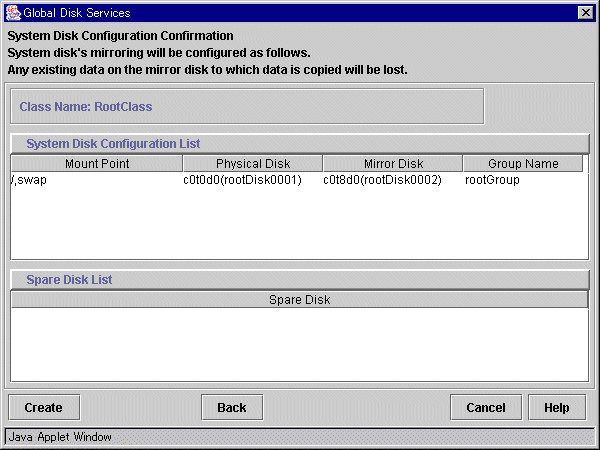
After creation of the system disk is completed, the following screen is displayed.
Check the screen contents, and then click OK.
Set up mirroring for the system disk of primecl02 on each node, and then, restart all the nodes.
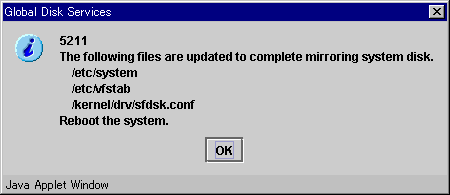

GFS partition in the system disk
If a GFS local file system is using a partition in the system disk, you need to change the following for the partition after the system disk setup is completed but before the system is restarted.
- Configuration changes in the partition information
For information on the setup change procedure, see the "PRIMECLUSTER Global File Services Configuration and Administration Guide" or the manual page for the "sfxadm(1M)" command.
- /etc/vfstab file modification
Change the device special file names from special file names of the physical slices to special file names of the logical volumes.
The GFS local file system cannot be used as /(root), /usr, /var, or /opt. Also partitions in the system disk cannot be used by a GFS shared file system. For details, see the "PRIMECLUSTER Global File Services Configuration and Administration Guide."
Contents
Index
 
|