

| PRIMECLUSTER Global Disk Services Configuration and Administration Guide 4.1 (Solaris(TM) Operating System) |
Contents
 
|
| Chapter 5 Operation | > 5.4 Changes |
The procedures for changing volume configuration are explained below.
Change volume attributes using the following procedures.
 Preconditions for Changing Volume Attributes
Preconditions for Changing Volume Attributes
When the volume is active, the following volume attributes cannot be changed. To change these volume attributes, first stop the volume on all the nodes within the class scope.
Volume name
Physical slice attribute
When a volume's slice is detached temporarily, the physical slice attribute of the volume cannot be changed. To change this attribute, first attach the temporarily detached slice to the volume.
Selecting volume to change
Display the you want to change in the Main screen Configuration Tree field. Click the icon and select the volume you want to change.
Displaying Volume Attributes Definition screen
In the Main screen [Operation] menu, select [Change Attributes]. Volume Attributes Definition screen appears.
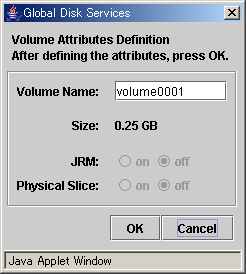
Changing attributes
You can change the following attributes:
Volume Name
JRM (on/off)
Physical slice attribute (on/off)

For information on assigning a volume name, see "Object Name."
Applying changes
Click <OK> to apply changes in the attributes change, or <Cancel> to cancel.
 Changes in Special File Path Name
Changes in Special File Path Name
Changing the volume name will also change the special file path name used to access the volume.
Contents
 
|